Review Board is a separate window in ICE that you can open to view all of the notifications in your ICE file. Review Board is a dashboard for the notifications in your ICE file. It allows you to review, contextualize, and add notes to all your notifications in one location.
In ICE, there are three notification types:
•Action Required Notifications: appear when your ICE file has issues that you must review and address before you can submit it.
•FYI Notifications: FYI Notifications provide extra information about conditions in your ICE file and often address aesthetic or lead-time issues.
•Tension Notifications: Tension Notifications appear when there is a mismatch between your original design intent and the current specification for an item in your design.
Review Board has one tab for each notification type. Therefore all notifications of the same type appear on the same tab. For example, all Action Required Notifications appear on the Action Required Notifications tab.
Notification Listings
On each tab, Review Board has two notification listings: the main notification listing and the Notification Details. Review Board opens to the main notification listing that lists all of the notifications in your ICE file. Each notification in the ICE file appears on a separate row. If the same notification appears multiple times, Review Board combines the individual instances on one row. The Count column displays the total number of times each notification appears in the ICE file. For example, in this image, Notification 26 appears twice:
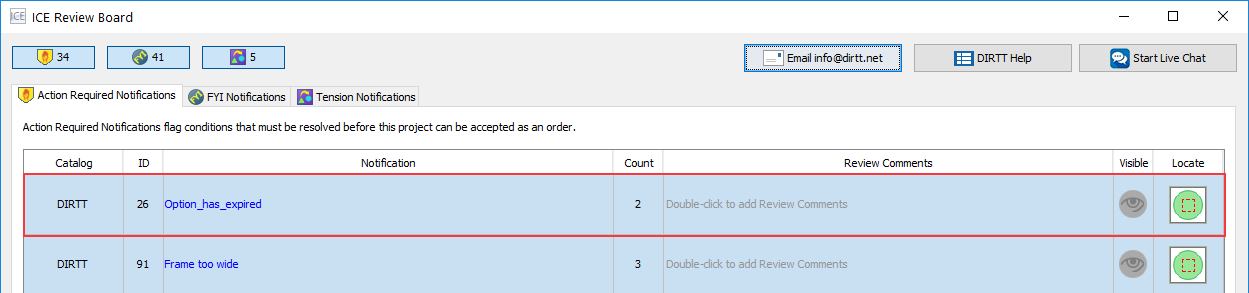
You can click anywhere in the Notification column to open the Notification Details for a specific notification. Notification Details display each instance of the notification. In this example image, there are two instances of Notification 26 listed under Notification Details:
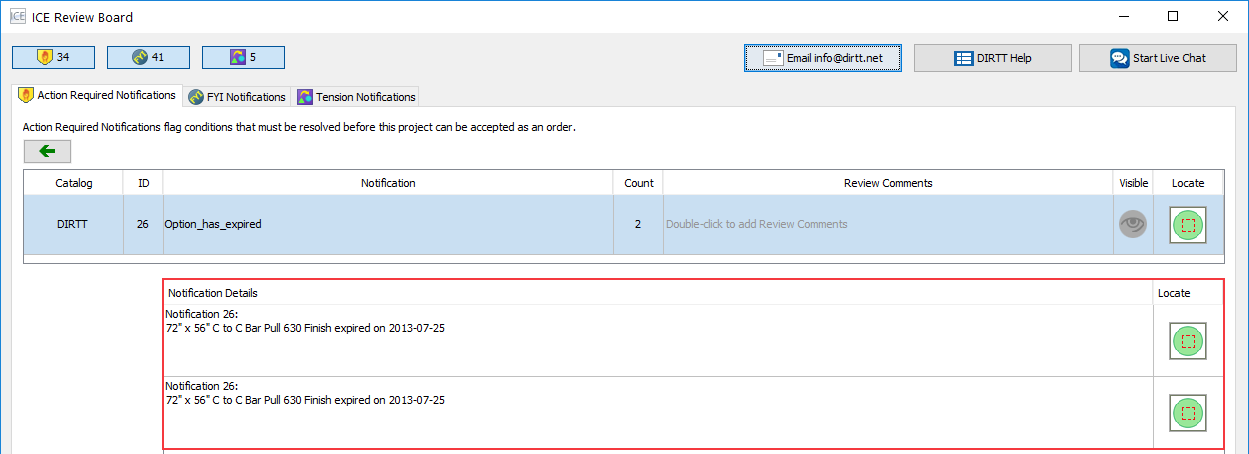
Columns
Review Board organizes notification information into columns for easy review. The Action Required Notifications and FYI Notifications tabs have the same columns in their table view.
However, the Tension Notifications tab does not feature all of these columns. The Tension Notifications tab is different because the process for resolving Tension Notifications is unique. When you clear Tension Notifications, ICE walks you through the process of clear in your layout. You do not have to seek extra information or perform additional steps outside of your ICE file.
The first chart displays the table view columns for Action Required Notification and FYI Notifications tabs:
Columns: Action Required Notifications and FYI Notifications |
|
|---|---|
Catalog |
Catalog that the condition causing the notification is from |
ID |
Notification number |
Notification |
Notification name |
Count |
Number of notifications |
Review Comments |
Field for adding notes about a notification |
Visible |
Button for showing and hiding notifications in ICE 2D plan view |
Locate |
Button for zooming to notifications in ICE 2D plan view and ICE 3D |
The second chart displays the columns for the Tension Notifications tab:
Columns: Tension Notifications |
|
|---|---|
# Instances |
Number of notifications |
Details |
Information about the notification |
Features
In Review Board, the Action Require Notifications and FYI Notifications tabs contain different features than the Tension Notifications tab.
The charts below provide an overview of features by notification type. The first chart displays features available for Action Required Notifications and FYI Notifications. The second chart displays the features available for the Tension Notifications:
Features: Action Required Notifications and FYI Notifications |
|
|---|---|
Turn Notification Processing on/off |
The standard setting for notification process is on. You can turn off notification processing for all Action Required Notifications and/or FYI Notifications. When you turn notification processing off, you hide all notifications in ICE 2D plan view and speed up your ICE file. |
Show and Hide Individual Notifications |
The standard setting for notifications is visible. However, you can hide individual notifications in ICE 2D plan view. |
Contact ICE Support |
Contact ICE support through Live Chat. |
Add Review Comments |
Add Review Comments to track decisions and steps that you take to resolve notifications in Review Board. |
Clear Review Comments |
Clear all Review Comments from your ICE file. |
Locate Notifications |
Zoom to chosen notifications in ICE 2D plan view and ICE 3D. When you zoom to a notification, ICE locates it and highlights it. |
Features: Tension Notifications |
|
|---|---|
Show and Hide All Notifications |
The standard setting for notifications is visible. However, you can hide individual notifications in ICE 2D plan view. |
Show and Hide Individual Notifications |
The standard setting for notifications is visible. However, you can hide individual notifications in ICE 2D plan view. |
Contact ICE Support |
Contact ICE support through Live Chat. |
Topics:
•Locating Notifications in ICE 2D Plan View and ICE 3D
•Zooming To Notifications in 2D
•Zooming To Notifications in 3D
•Hiding and Showing Action Required and FYI Notifications
•Turning off Notification Processing on and off
•Tension Notifications in Review Board