After you review Tension Notifications, you can clear them in ICE 2D plan view, the Properties Editor, or Review Board. Use the instructions below to clear Tension Notifications in the Properties Editor.
To Clear Tension Notifications in the Properties Editor
1.In the Properties Editor, review Tension Notification details to confirm the changes made by ICE.
The Tension Notification details appear beside the property that ICE changed. This example image shows a Tension Notification for the Wire Fill property:
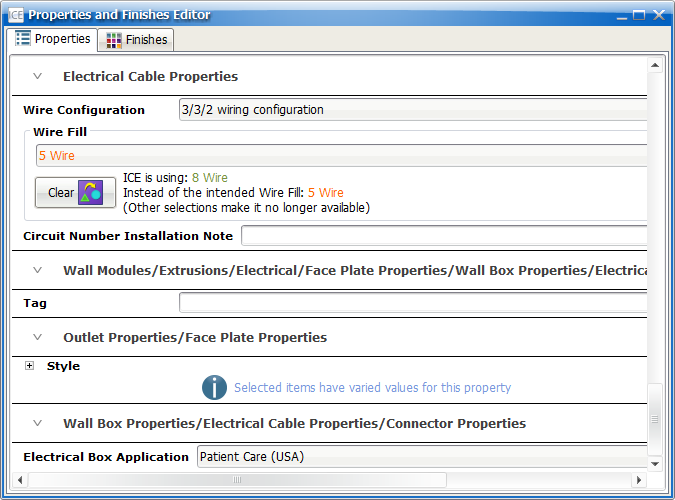
2.To accept the changes that ICE made, click the Clear button.
The Clear button appears beside the notification details, as show in this example image:
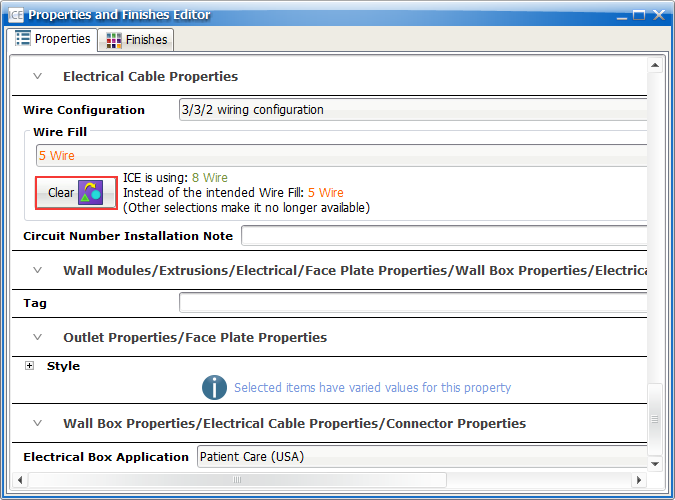
A Tension Notification dialog box appears, asking if you want to clear the notification, as show in this example image:
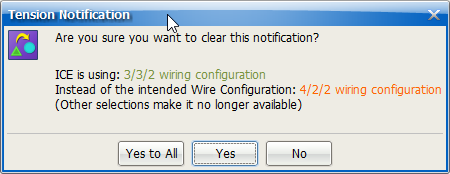
3.Clear the Tension Notification.
If you want to clear the single Tension Notification that you double-clicked, |
click Yes. |
|---|---|
If you want to clear all Tension Notifications that are identical to the one you double-clicked, |
click Yes to All. |
The Tension Notification disappears from the Properties Editor. This example image shows the Wire Fill property in Properties Editor after we cleared the Tension Notification:
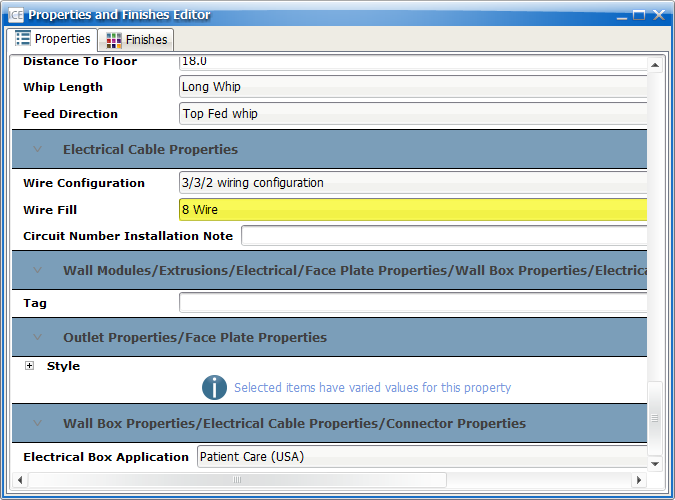
Related Links:
•Clearing Tension Notifications in ICE 2D Plan View