After you review Tension Notifications, you can clear them in ICE 2D plan view, the Properties Editor, or Review Board. Use the instructions below to clear Tension Notifications in ICE 2D plan view.
To Clear Tension Notifications in ICE 2D Plan View
1.In ICE 2D plan view, hover your mouse cursor over the Tension Notification that you want to clear.
The Tension Notification details appear in a pop up, as show in this example image:
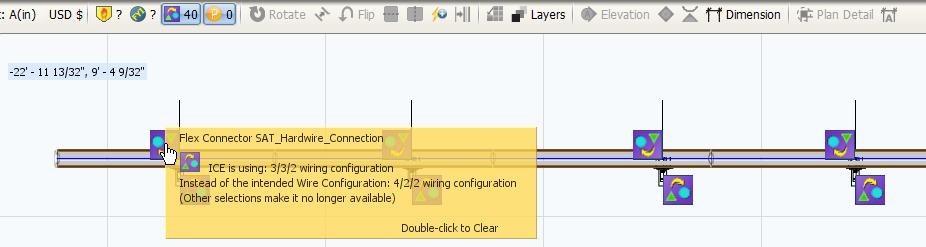
2.To clear, double-click on the Tension Notification icon.
A Tension Notification dialog box appears, asking if you want to clear the notification, as shown here:
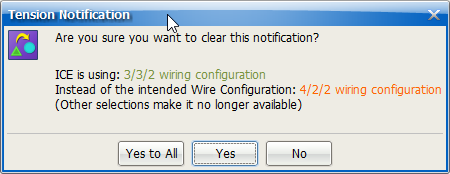
3.Clear the Tension Notification.
If you want to clear the single Tension Notification that you double-clicked, |
click Yes. |
|---|---|
If you want to clear all Tension Notifications that are identical to the one you double-clicked, |
click Yes to All. |
The Tension Notification disappears from ICE 2D plan view.
Related Links:
•Clearing Tension Notifications in the Properties Editor