Tension Notifications appear when there is a mismatch between your original design intent and the current specification for an item in your design. The Tension Notification icon is a purple square, as shown here:

When you create your initial design in ICE, you draw or stamp items into the layout in ICE 2D plan view. Then, you open the Properties Editor and chose properties and finishes from the options that you see.
Every time that you change your design, ICE works so that you do not have to reselect all these property and finish options in the Properties Editor. Instead, ICE retains the valid properties that you originally selected.
However, if you modify your design so that you change the original design intent, some of your chosen properties and finishes may no longer be available. In these cases, ICE updates these properties or finishes, and notifies you of the change. If ICE must update your design because a property or finish that you selected is no longer available, a Tension Notification appears.
Tension Notifications appear in ICE 2D plan view on items that have Tension. Additionally, a Tension Notification icon appears on the ICE 2D plan view secondary toolbar, indicating the total number of Tension Notifications in the ICE file. This image shows Tension Notifications and the Tension Notification icon in ICE 2D plan view:
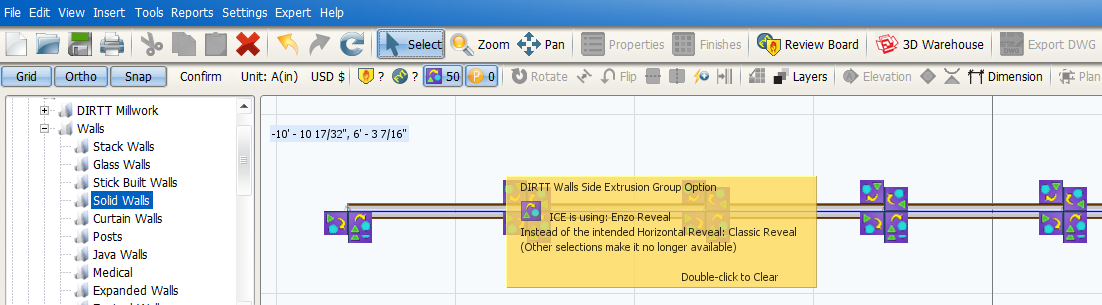
You can review and clear these Tension Notifications in ICE 2D plan view, the Properties Editor, or Review Board.
Example of Tension Notifications in the Properties Editor:
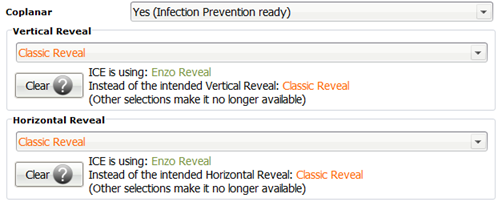
Example of Tension Notifications in Review Board:
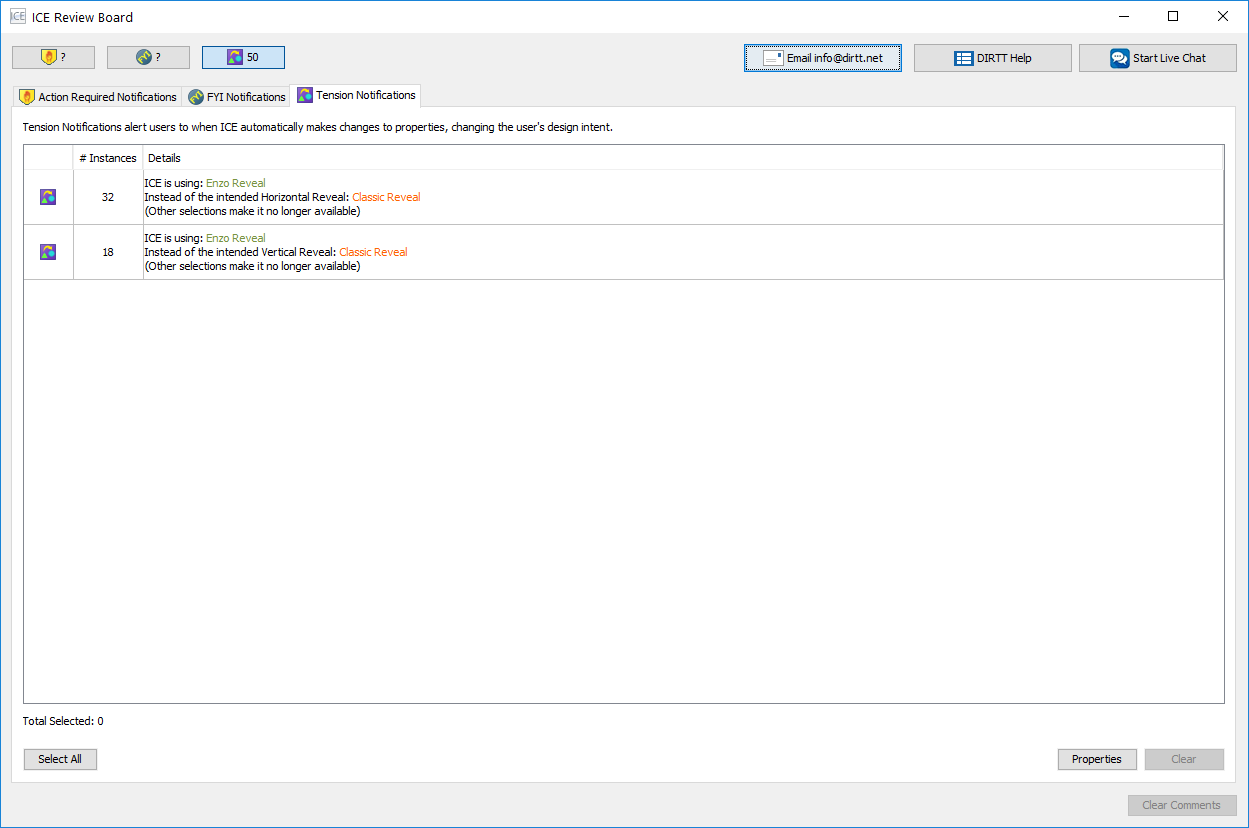
Topics:
•Viewing Tension Notifications in ICE 2D
•Viewing Tension Notifications in the Properties Editor
•Clearing Tension Notifications in ICE 2D
•Clearing Tension Notifications in the Properties Editor