The Notifications and Review Board Guide provides information about the notification system in ICE. This guide helps you understand the notifications in your ICE file. Additionally, it shows you how you can use Review Board to review, track, and resolve them.
Notifications
Notifications indicate when additional action is required or extra information is available for specific items in your ICE file. A notification may simply provide you with information. However, it may also require you to take action to modify or provide information about specific items in your ICE file. For example, a notification may tell you that an item is not valid as specified. Therefore, you must update the item before completing your design in ICE.
The notification type determines your response to the notification.
There are three notification types:
•Action Required Notifications: Appear when your ICE file has issues that you must review and address before you can submit it.
•FYI Notifications: Provide extra information about conditions in your ICE file and often address aesthetic or lead-time issues.
•Tension Notifications: Appear when there is a mismatch between your original design intent and the current specification for an item in your design.
This image shows all three notification types in ICE 2D plan view:
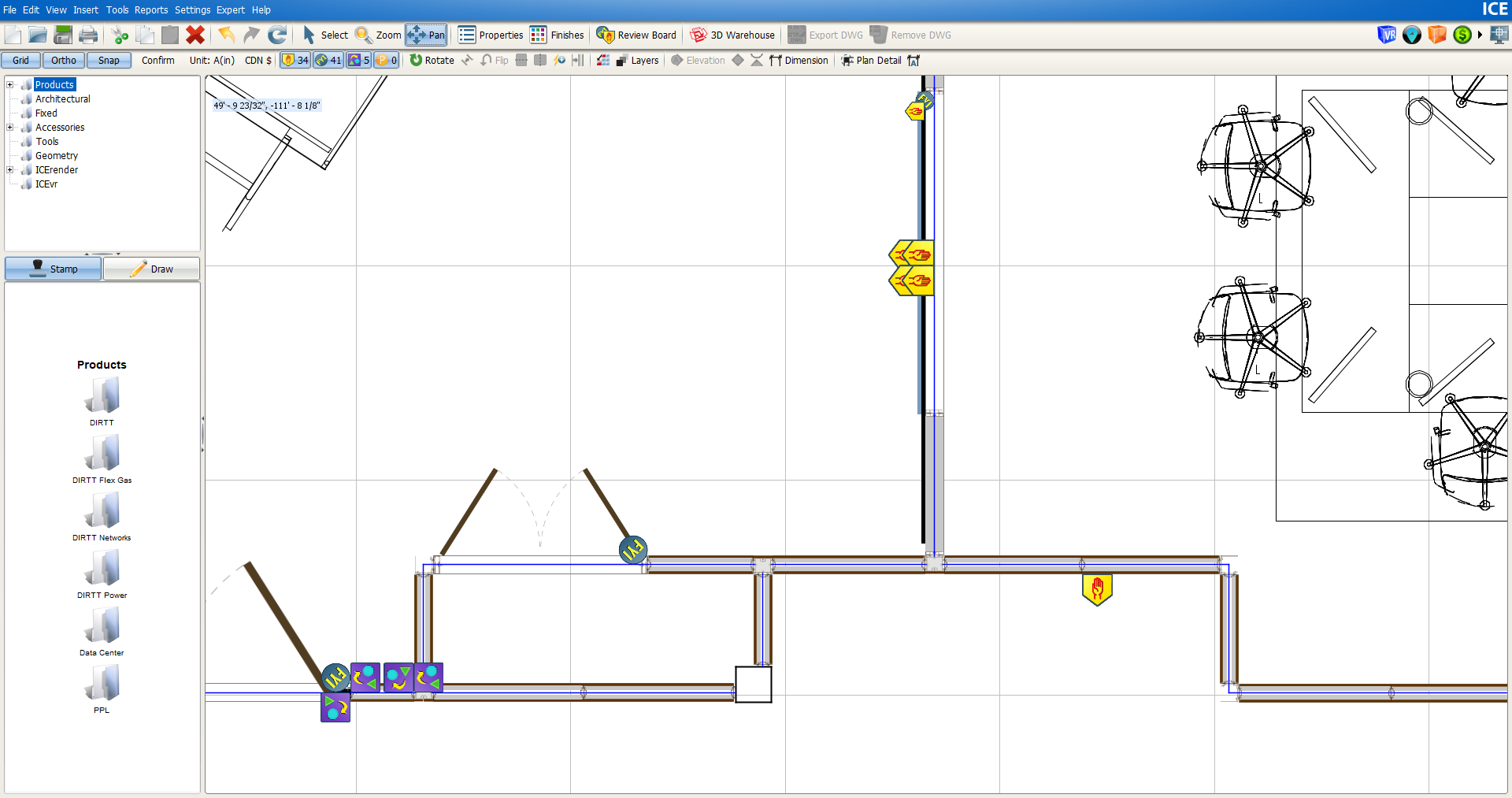
Review Board
Review Board is a separate window in ICE that you can open to view all the notifications in your ICE file. You can use Review Board to review, contextualize and track information around Notifications. Review Board is a dashboard for all notifications in your ICE file. Review Board organizes notifications by type so that each notification type has a separate tab.
Use Review Board to....
•Review all notifications in one place, including notification details that provide information about each individual notification in your ICE file.
•Add notes to track actions taken to resolve notifications, including support case numbers, communication details, contacts, and information about design decisions.
•Access ICE Support via live chat to get help using Review Board and resolving notifications.
•Locate notifications in ICE 2D plan view and ICE 3D to view them in context.
•Hide notifications in ICE 2D plan view, creating a cleaner appearance for your layout.
•Turn notification processing on and off for Action Required Notifications and FYI Notifications, hiding the notification icons in ICE 2D plan view and speeding up your ICE file.
This image shows Review Board:
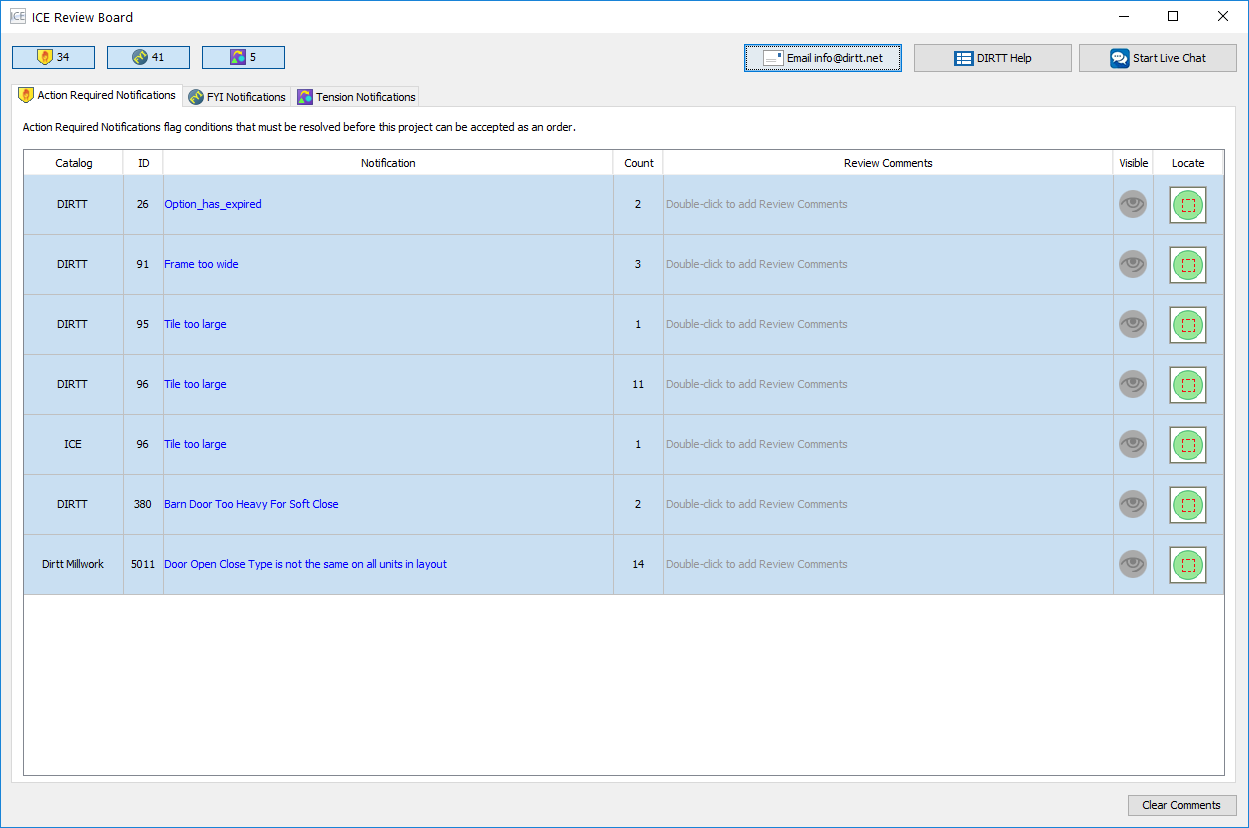
Topics
•Action Required Notifications
oLocating Notifications in ICE 2D plan view and ICE 3D
▪Locating Notifications in 2D and 3D
oHiding and Showing Action Required and FYI Notifications