From within Review Board, you can Zoom To notifications in ICE 2D plan view. The Zoom To feature locates an object in ICE, selecting it, highlighting it with a green circle, and bringing you in for a close-up view. You can locate notifications from the main notification listing or from the Notifications Details.
To Locate Notifications
1.In the main notification listing or Notification Details, find the notification that you want to locate.
2.Under Locate, click on the green circle icon  .
.
In ICE 2D plan view, ICE simultaneously moves you to the notification(s), selects the condition associated with the notification(s), and highlights the condition(s) with a green circle. This example image shows multiple instances of 91 highlighted in ICE 2D plan view:
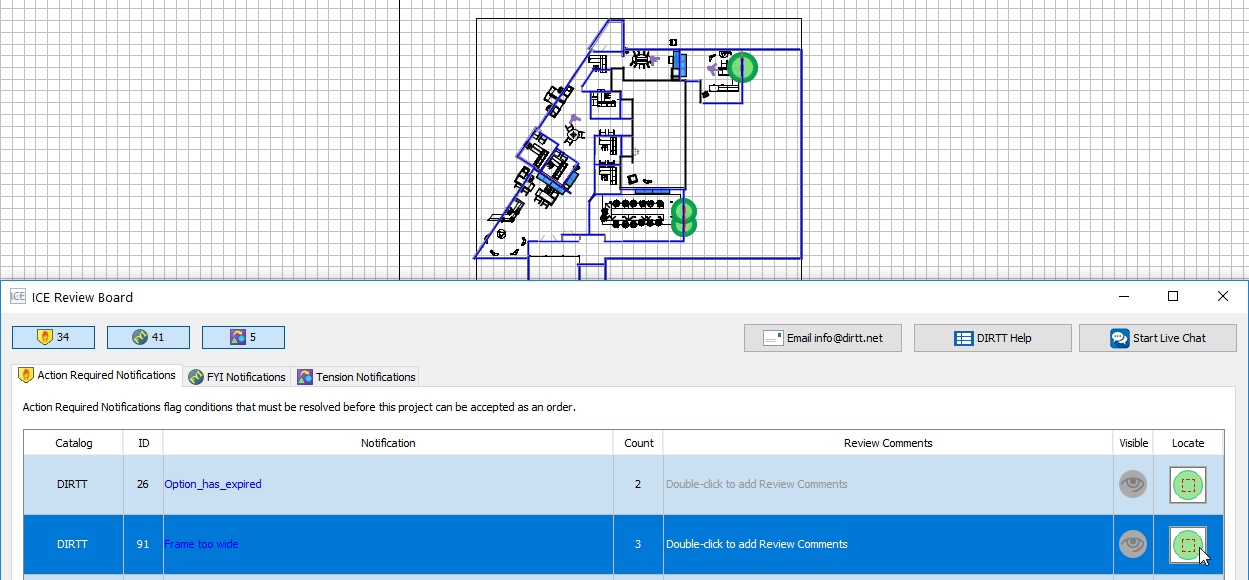
This example image shows a single instance of 91 highlighted in ICE 2D plan view:
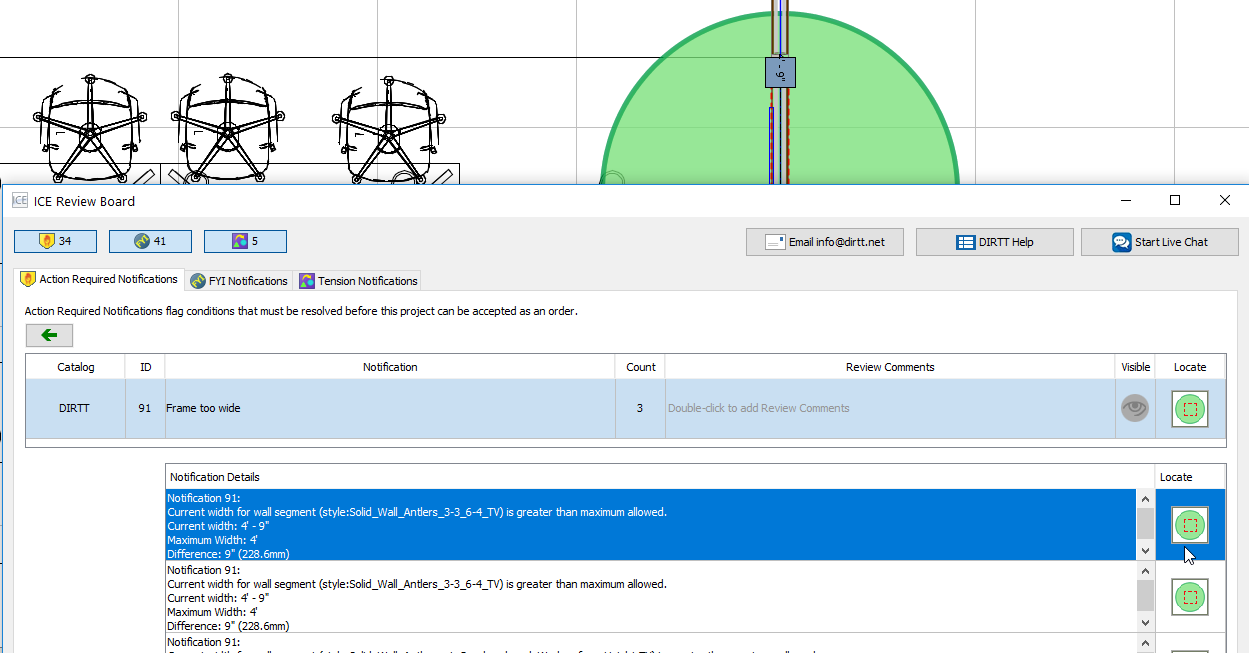
Tip: You can also right-click on the Locate icon and choose Zoom to in Plan View to locate locate notifications in ICE 2D plan view.
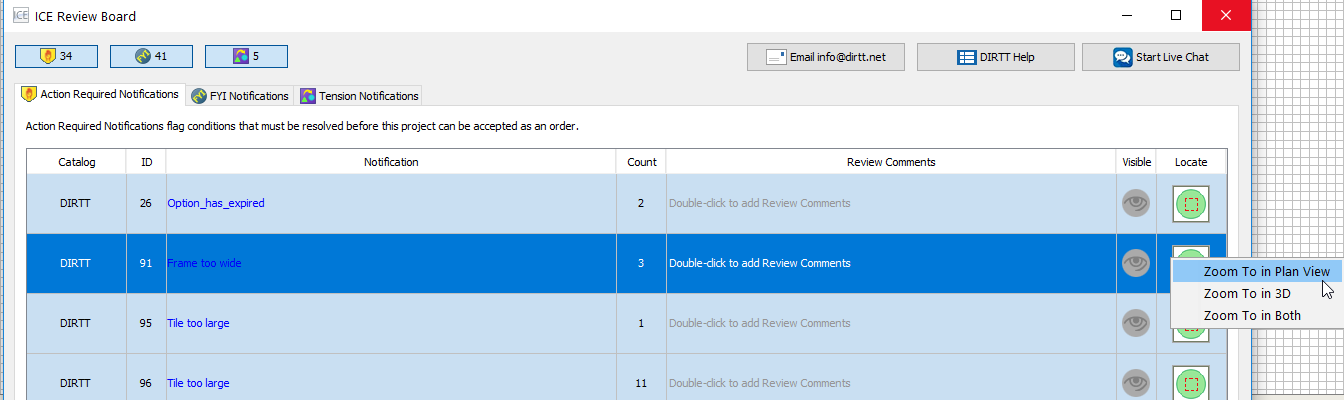
Related Links: