From Review Board, you can locate and select notifications in ICE 2D plan view and ICE 3D.
Locating Notifiations
You can use the Locate icon to Zoom To notifications in ICE 2D plan view and ICE 3D. The Zoom To feature shows you where an object is in ICE, bringing you in for a close-up view. In Review Board, the Zoom To feature has three options:
•Zoom To in Plan View: Locates the notification in ICE 2D plan view.
•Zoom To in 3D: Locates the notification in ICE 3D,
•Zoom To in Both: Locates the notification in ICE 2D plan view and ICE 3D.
If you Zoom To a notification from the main notification listing, ICE locates all instances of that notification in ICE 2D plan view and/or ICE 3D. In this example photo, all instances of Notification 91 are visible and highlighted in ICE 2D plan view:
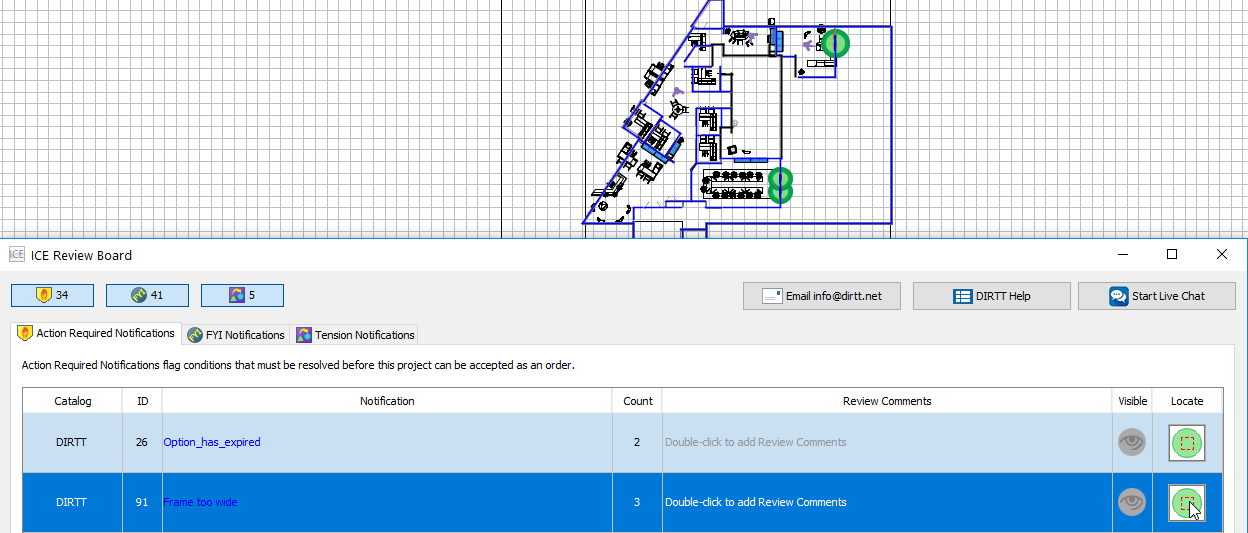
If you Zoom To a notification in the Notification Details, ICE locates that single notification. This example image shows the Notification Details for Notification 91, and one instance of this notification appears highlighted in ICE 2D plan view:
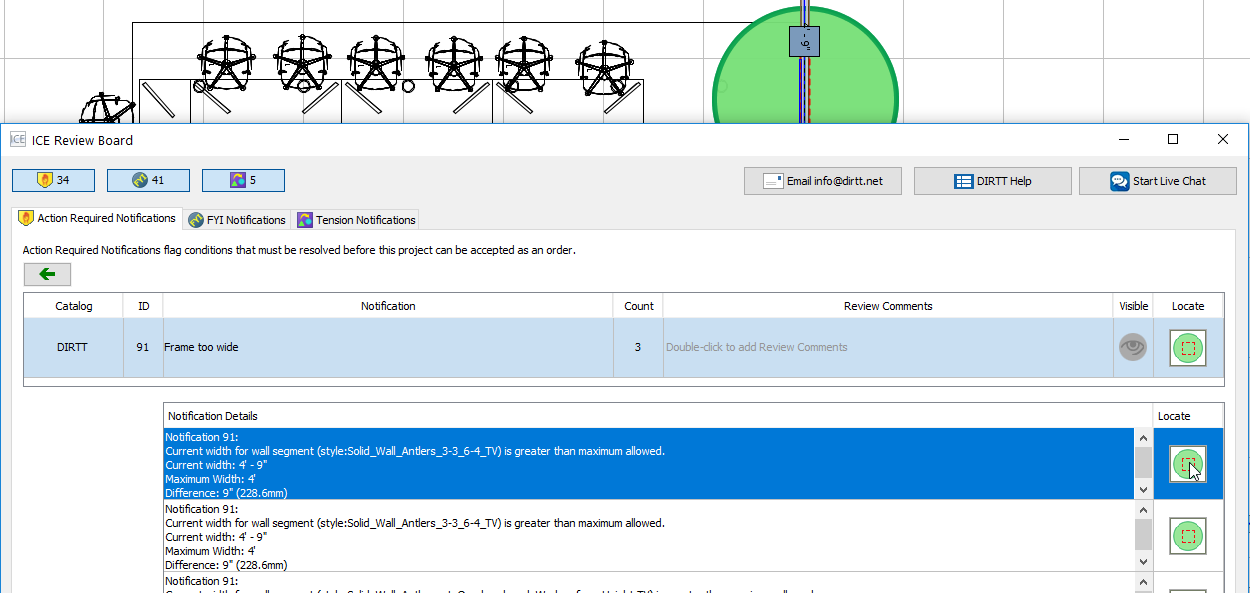
Selecting Notifications
From Review Board, you can select Notifications in ICE 2D plan view and ICE 3D. Whenever you click on a notification in Review Board, either in the main notification listing or in the Notification Details, the item associated with the notification becomes selected in ICE 2D plan view and ICE 3D.
In this example image, we clicked on Notification 90 in Review Board to select items associated with that notification in ICE 2D plan view and ICE 3D:
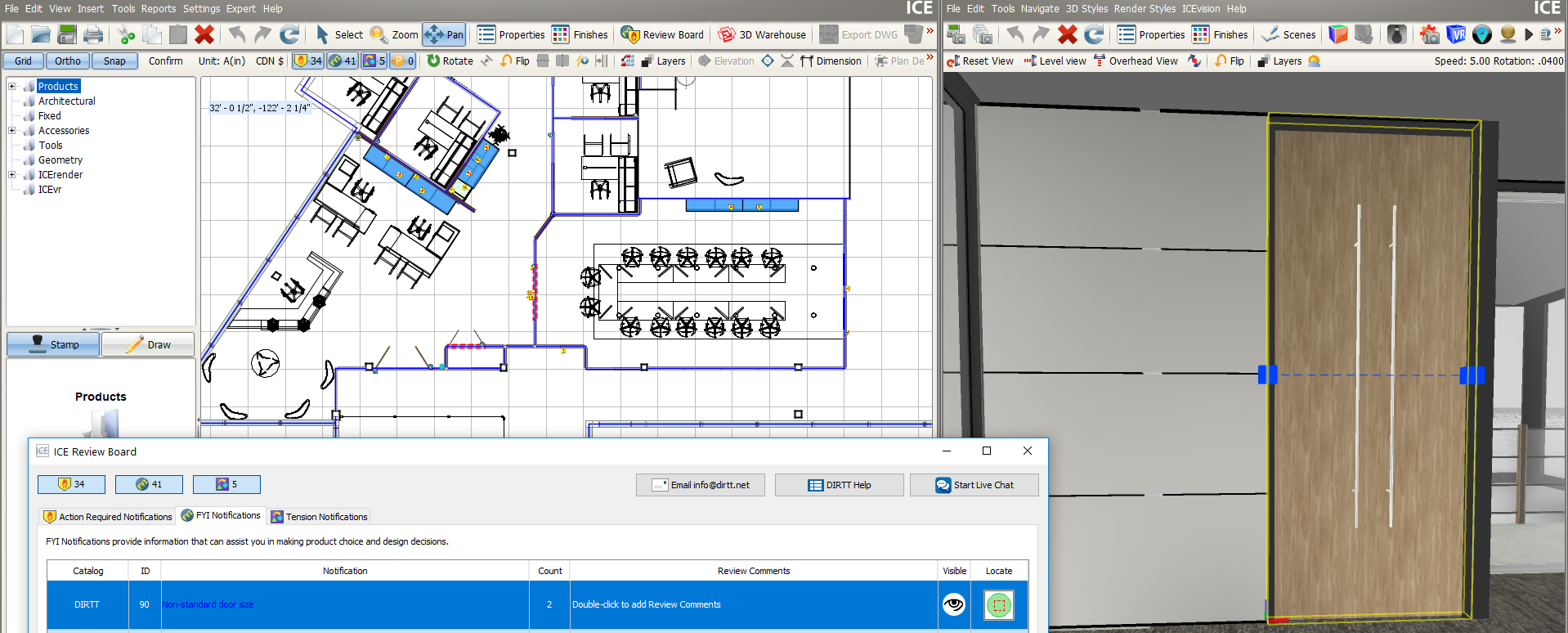
Topics