Review Board features a built-in Start Live Chat button that allows you to contact ICE support through live chat. Some catalogs feature additional email support and help center buttons.

To Contact Support
1.In Review Board, click Start Live Chat.
If ICE support is available, the live chat form opens in your web browser. If ICE support is not available, a contact form opens in your browser window so that you can send them a message. In both forms, fields marked with an asterisks (*) are required.
2.If you are in the live chat form, type your information, and click Start Chatting.
•Under Introduce yourself, click the Name field, and type your name (required).
•Under Introduce yourself, click the Email field, and type your email address (required).
•If you want to add your phone number, click the Phone Number field, and type it.
•Click the Message field, and type a message explaining what you need assistance with (required).
3.If you are in the contact form, type your information, and click Send Message.
•Under Introduce yourself, click the Name field, and type your name (required).
•Under Introduce yourself, click the Email field, and type your email address (required).
•If you want to add your phone number, click the Phone Number field, and type it.
•Click the Message field, and type a message explaining what you need assistance with (required).
This example image shows a completed contact form:
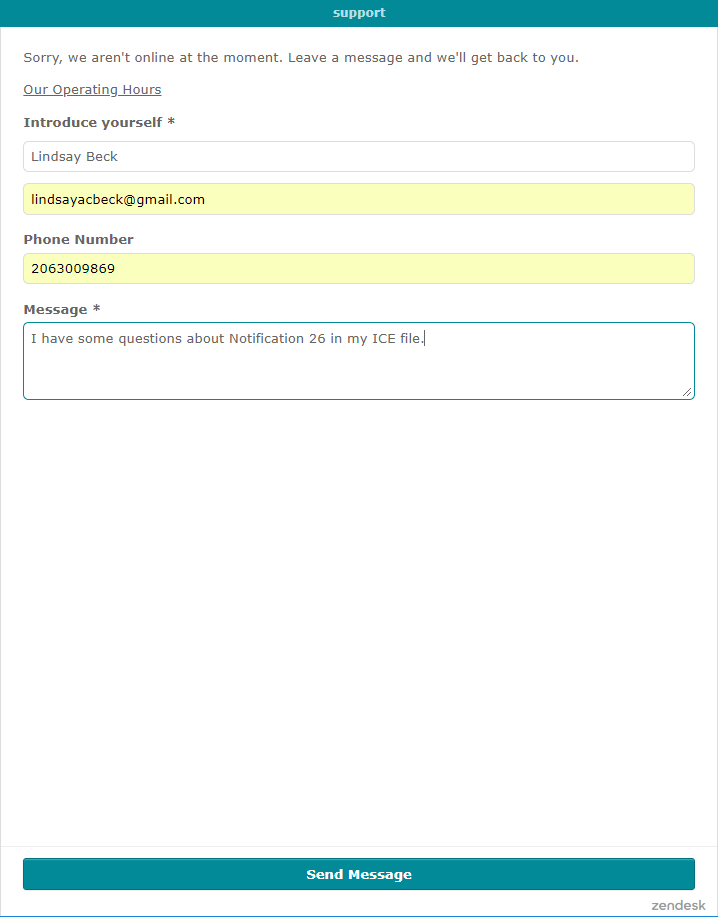
4.Wait for ICE support to respond to your message.
Related Links: