From within Review Board, you can Zoom To notifications in ICE 3D. The Zoom To feature locates an object in ICE, selecting it and bringing you in for a close-up view. You can locate notifications from the main notification listing or from the Notifications Details.
To Locate Notifications in 3D
1.In the main notification listing or Notification Details, find the notification that you want to locate.
2.Under Locate, right-click on click on the green circle icon, and choose Zoom To in 3D.
This example image shows the Zoom To in 3D option under Notification Details:
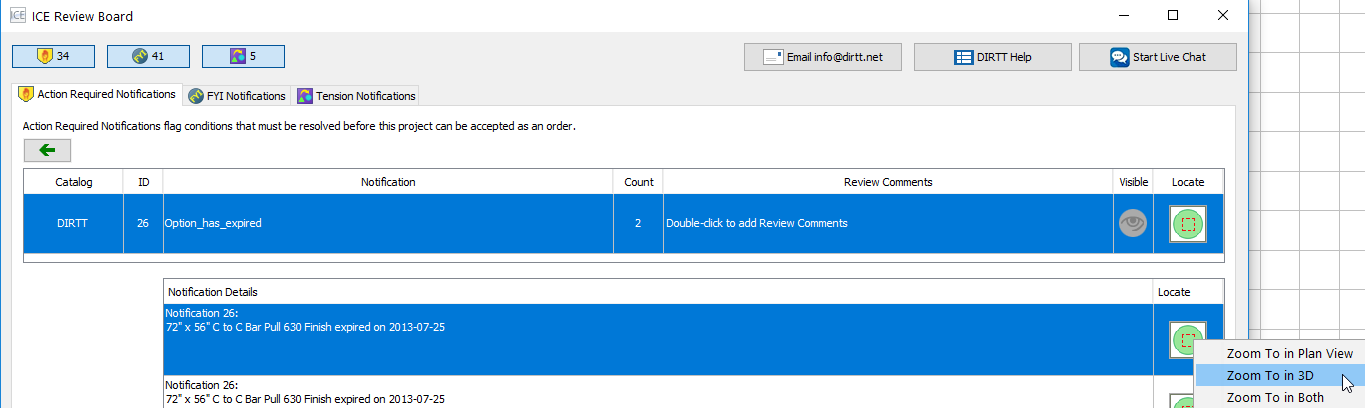
In ICE 3D, ICE selects the condition associated with the notification and brings it into view. Temporary navigation buttons also appear in the 3D window.
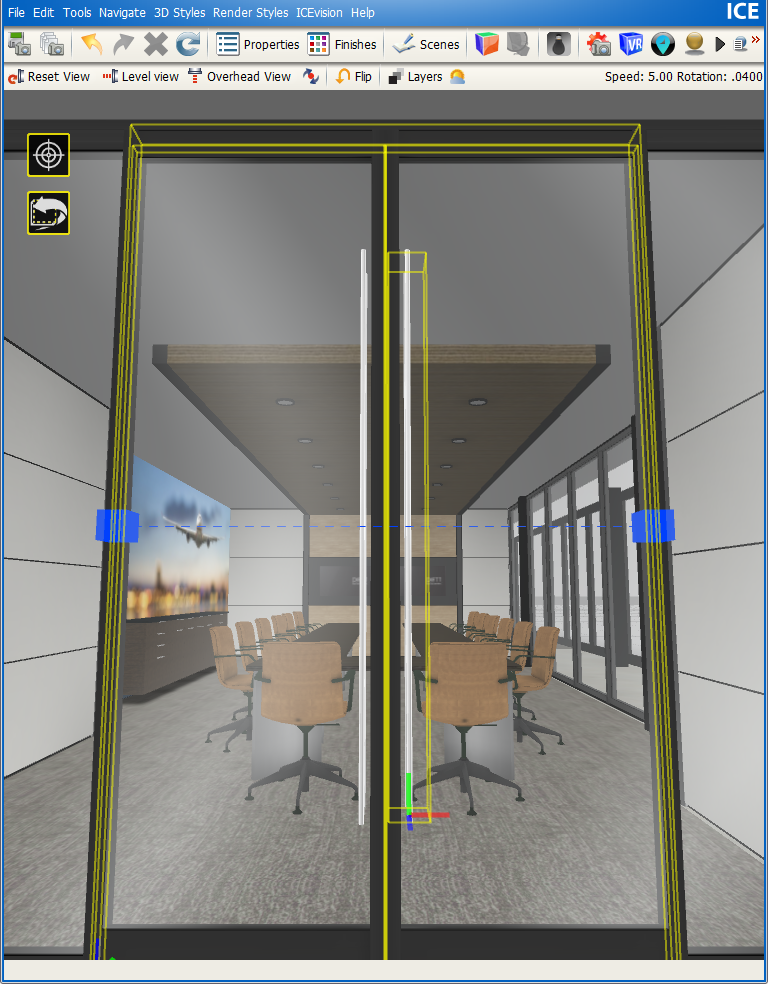
You can use these navigation buttons to review the notification in ICE 3D. The target brings the condition associated with the notification into view at eye level. Each time you click the rotate button, the view in the 3D window rotates 90 degrees around the notification condition, allowing you to get a better look.
Tip: The temporary navigation buttons disappear after five seconds. to make them reappear, return to Review Board, and choose Zoom To in 3D once again.
3.If you want to create a level view of the condition associated with the notification, click the target icon  .
.
ICE brings the condition associated with the notification into view at eye level. In this example image, the finish on bar pull for the door is no longer available in ICE, so the target icon brings the bar pull into view at eye level:
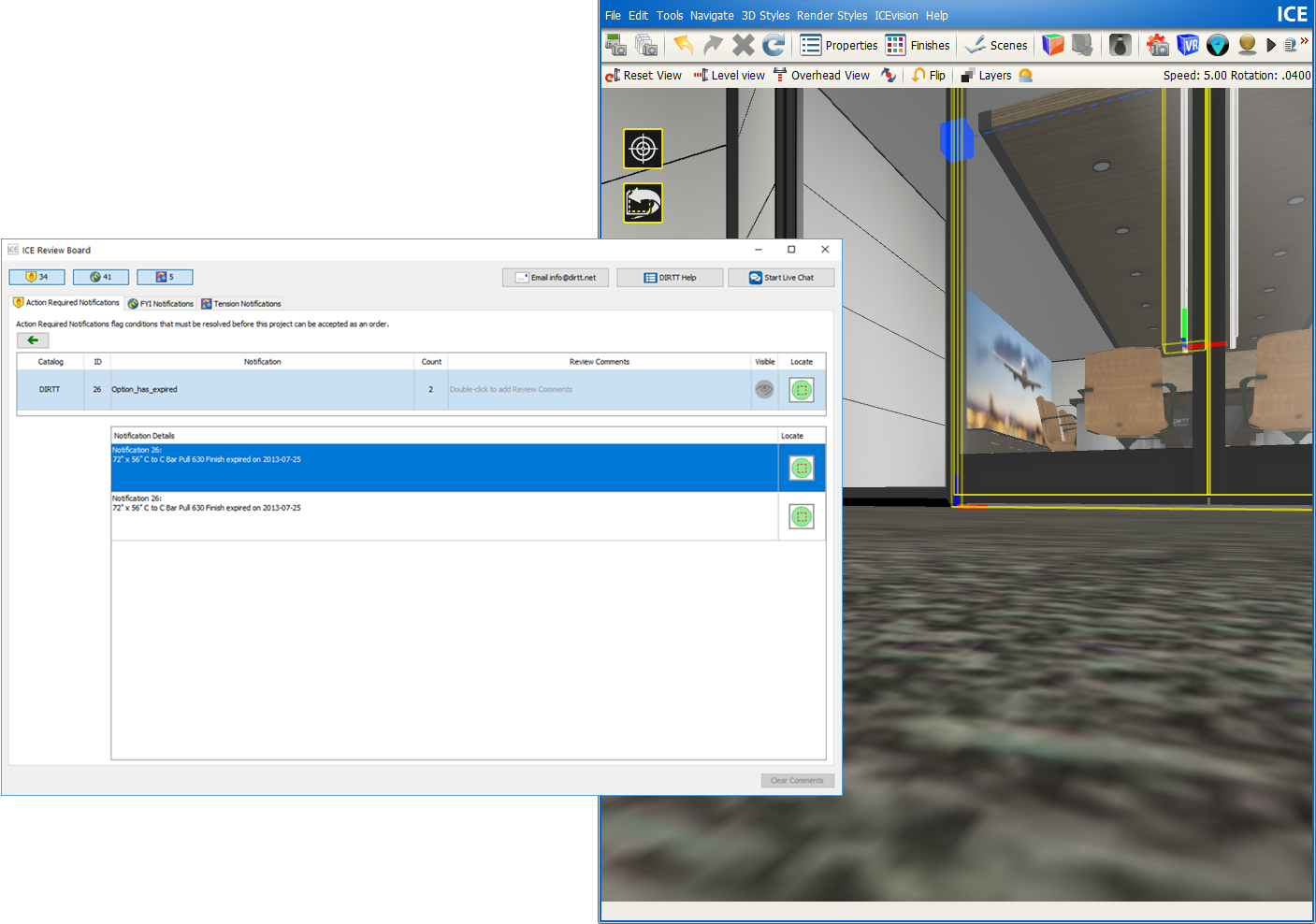
4.If you want to rotate around the notification condition, click the rotate icon  .
.
ICE rotates 90 degrees around the condition each time you click the rotate button. In this example image, we clicked the rotate button twice, moving the view 180 degrees around the condition associated with the notification:
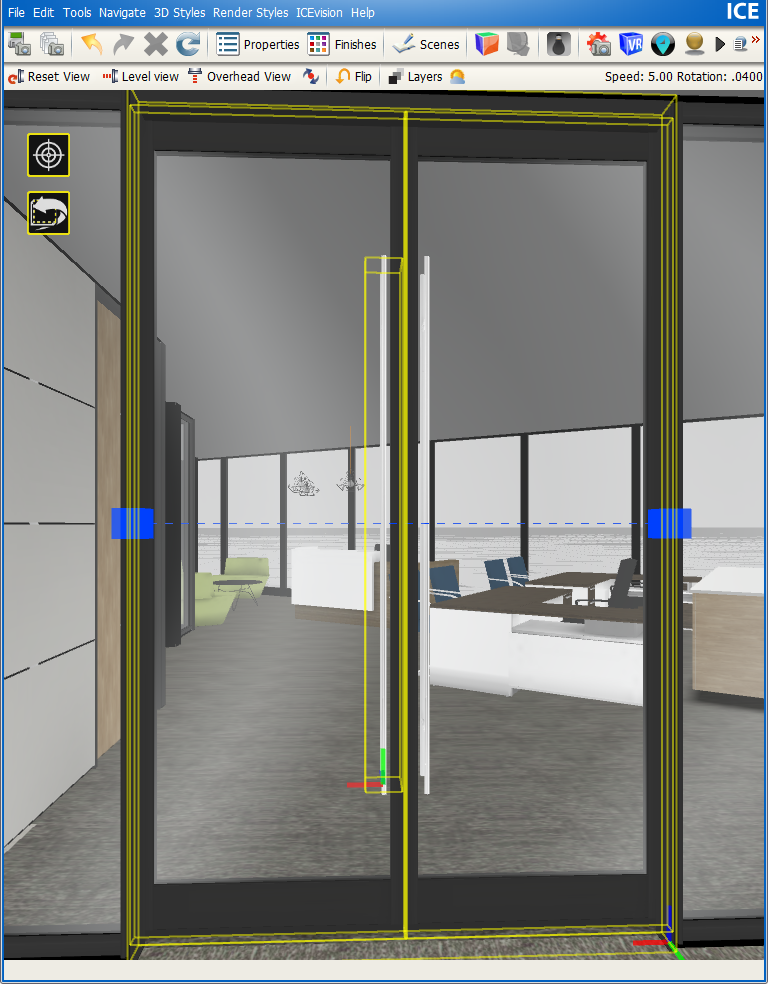
Related Links: