In ICE, you can hide and show Tension Notifications. By default, all Tension Notifications are visible in ICE. However, you can click on the Tension Notification icon in Review Board or on the ICE 2D plan view secondary toolbar to hide and show Tension Notifications.
To Hide and Show Tension Notifications in Review Board
1.In Review Board, click the Tension Notifications tab.
The Tension Notifications tab opens, listing the Tension Notifications in your ICE file. In this example image, five Tension Notifications appear in Review Board and ICE 2D plan view. The Tension Notifications icons in Review Board and on the secondary toolbar display the number 5:
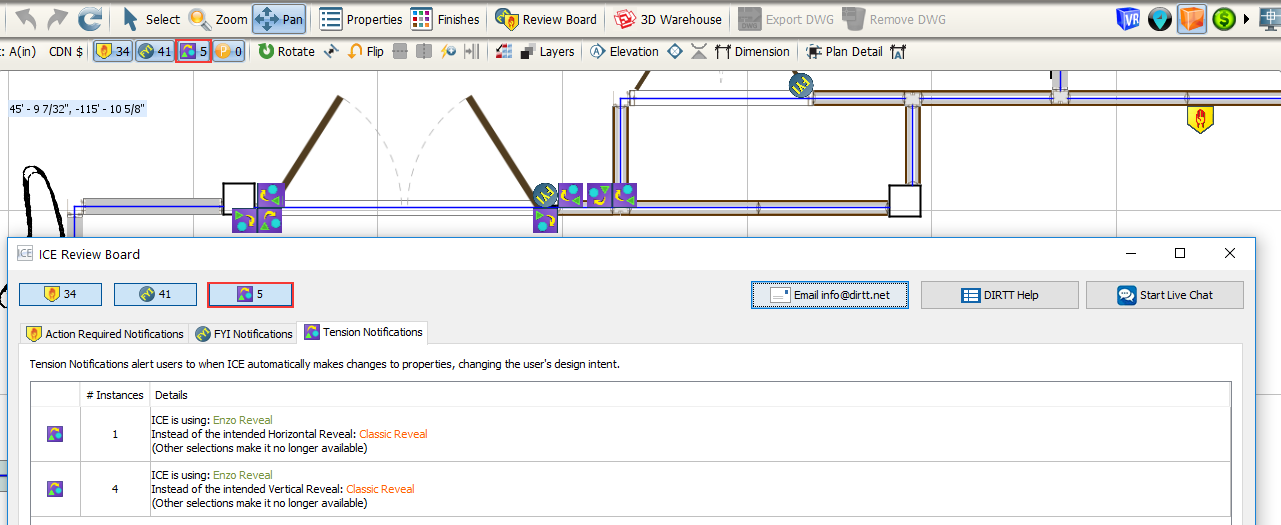
2.In Review Board or on the ICE 2D plan view, click the Tension Notification icon.
This example image shows both icons:
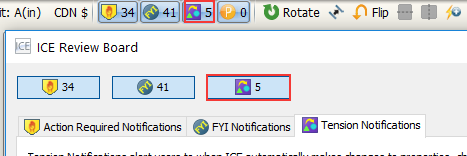
ICE hides the Tension Notifications from ICE 2D plan view. In Review Board and on the ICE 2D plan view tool bar, the Tension Notification icons become gray. In Review Board, the icon in Review Board displays a question mark (?). This example image shows the same ICE file as in the previous step. However, the Tension Notifications are now hidden:
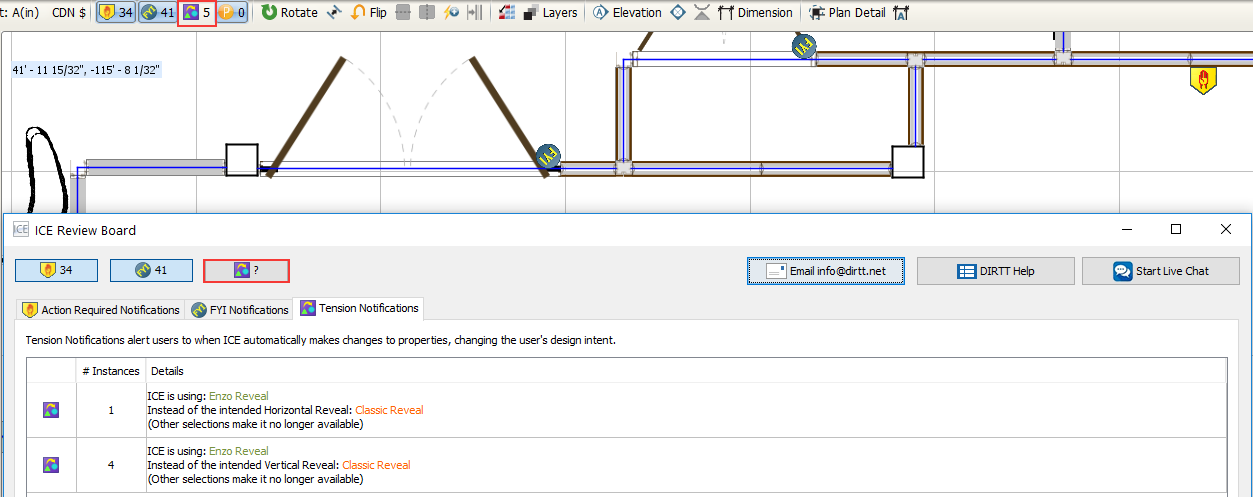
3.If you want to show the Tension Notifications again in ICE 2D plan view, click the Tension Notification icon.
The Tension Notifications reappear in ICE 2D plan view, and the Tension Notification icons in Review Board and on the ICE 2D secondary toolbar become blue again.