In ICE, you can view Tension Notifications in ICE 2D plan view, the Properties Editor, or Review Board. In Review Board, Tension Notifications are organized into a table view. Review Board lists identical Tension Notifications on the same row. The # Instances column shows how many notifications appear in each row. The Details columns provides information about the Tension Notification.
This example image shows the Tension Notifications tab in Review Board:
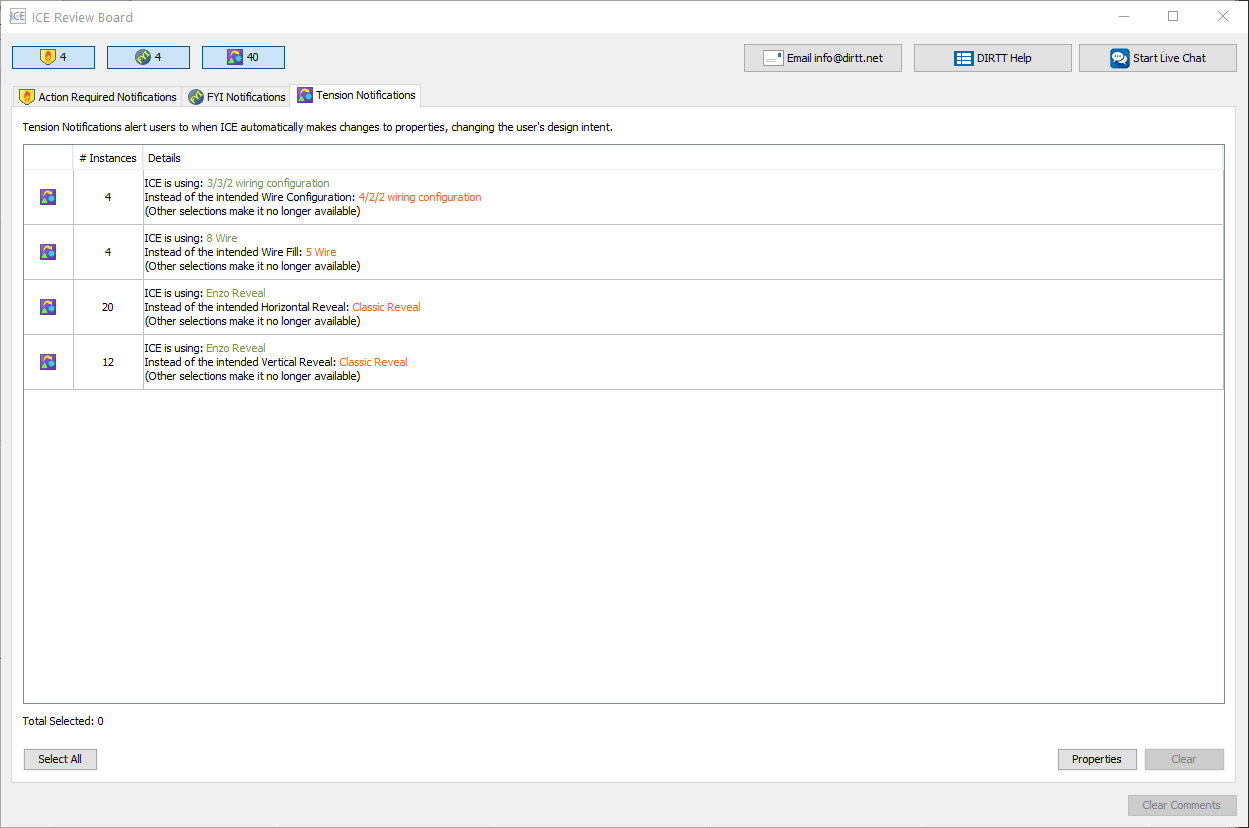
To View Tension Notifications in Review Board
1.On the ICE 2D plan view main toolbar, click the Review Board icon.

Review Board opens to the Action Required Notifications tab, as show in this example:
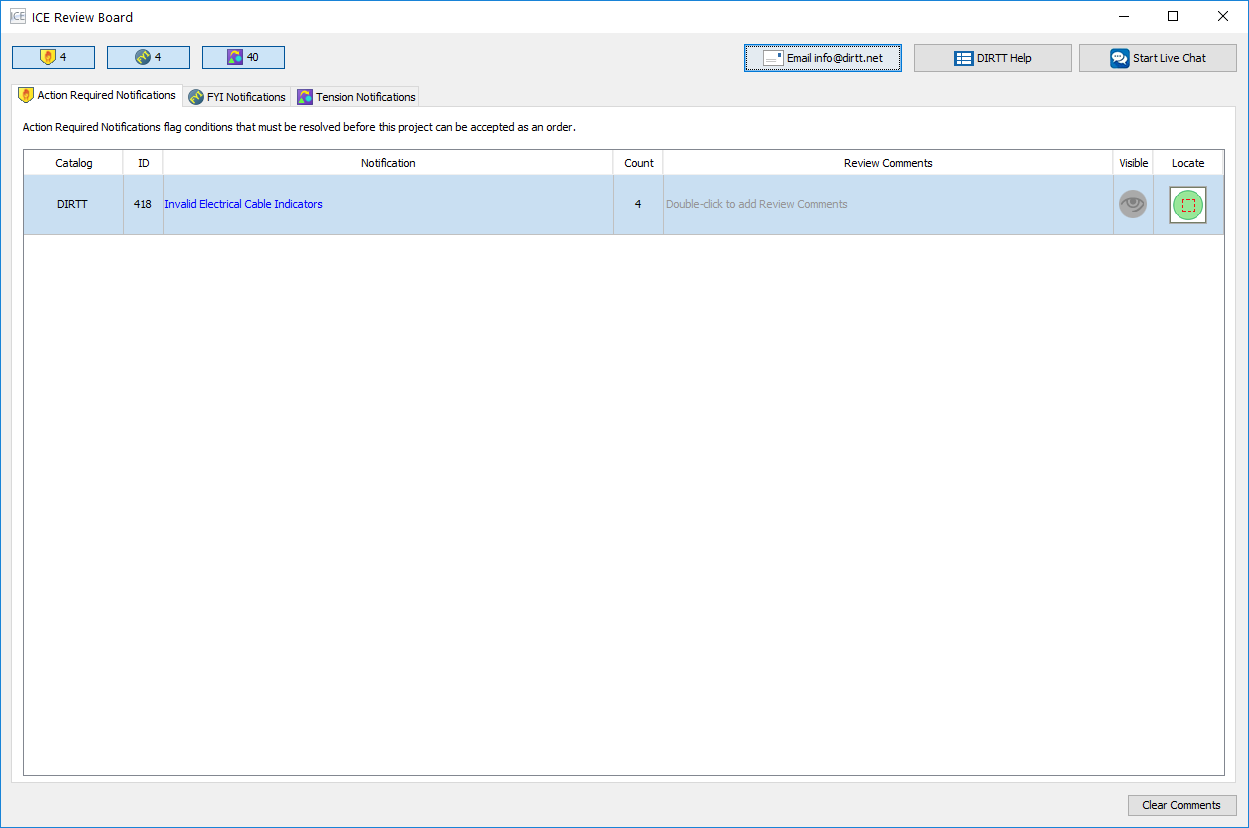
2.Click the Tension Notifications tab.
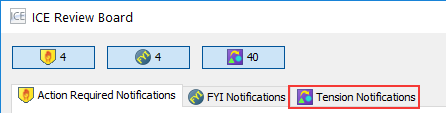
The Tension Notifications tab opens in Review Board, as shown in this example image:
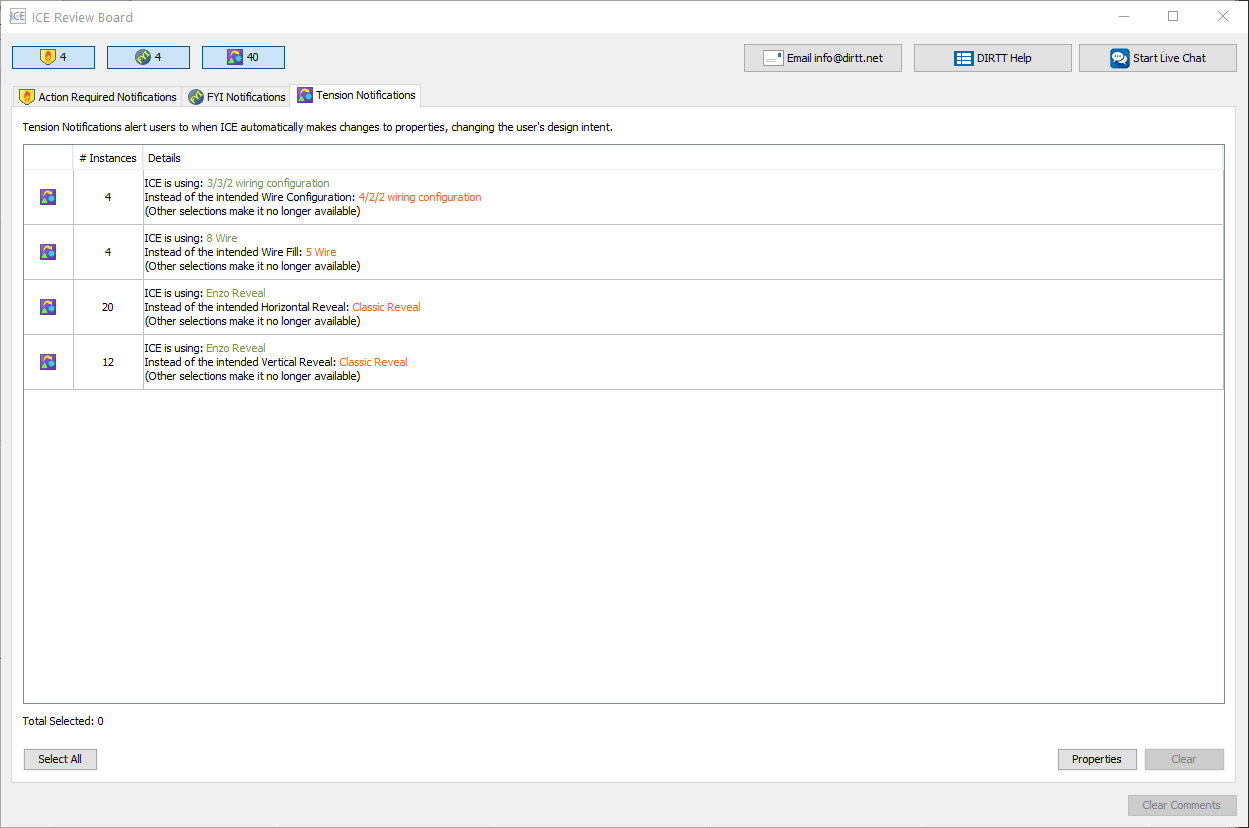
3.To understand each Tension Notification, read the information in the Details column.
The details provide information about the changes that ICE made to the properties in your ICE file. This example image shows the Details column for four different Tension Notifications in Review Board:
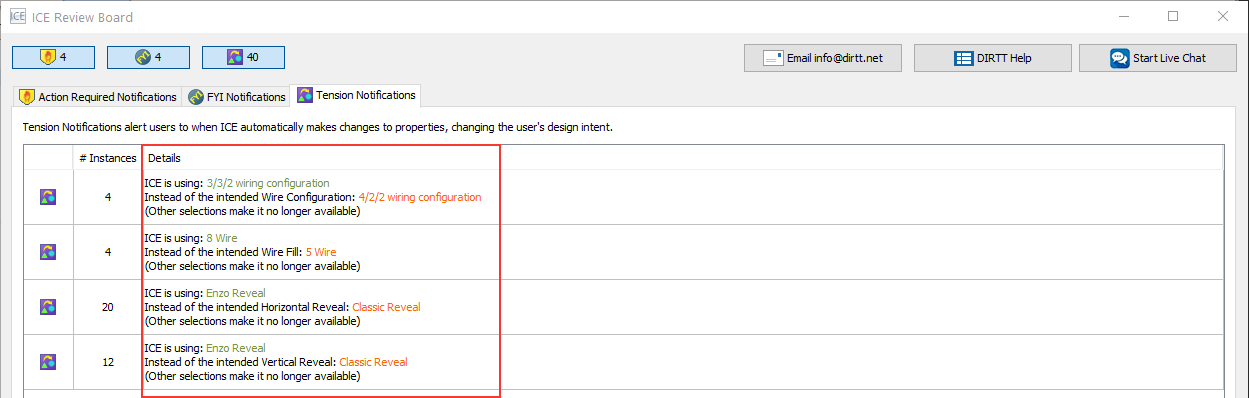
After you review Tension Notifications in Review Board, you can clear them.
Related Links: