You can turn off processing for Action Required Notifications and FYI Notifications. By default, notification processing is turned on. However, when you click the Action Required Notifications and FYI Notifications icons in ICE 2D plan view or Review Board, you turn notification processing off. The notification icons disappear from ICE 2D plan view, and your ICE file speeds up. Once you turn Action Required Notifications and FYI Notifications off, you can turn them back on in ICE 2D plan view or Review Board.
Tip: If you turn Notification processing off and generate the quote (SFN or RCS), a banner appears on the top of the quote indicating that Notification processing has been turned off. To make this banner disappear, you can turn on Action Required Notification and FYI Notification processing. Then, review all notifications.This example image shows the banner at the top of the quote:
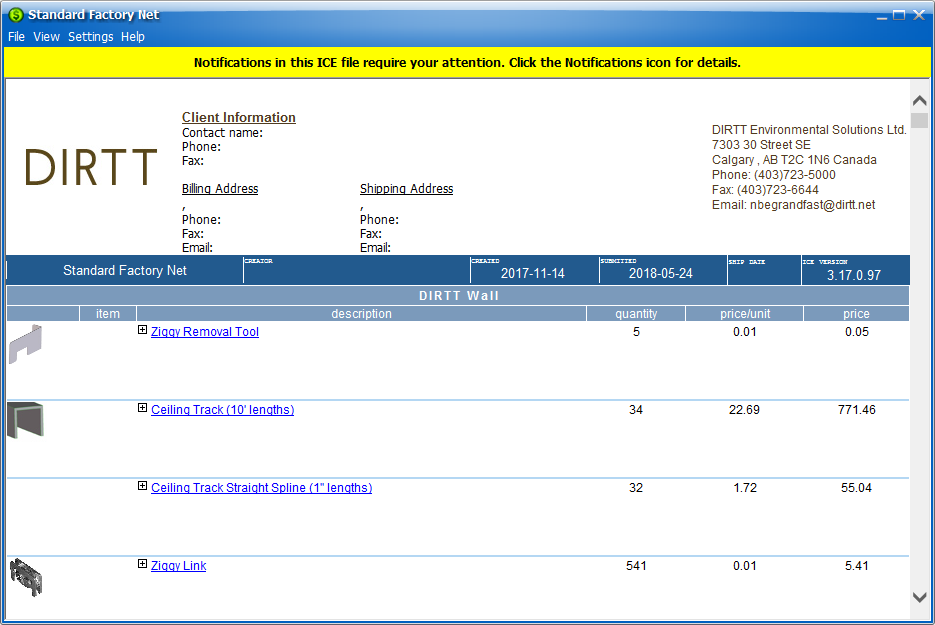
To Turn Notification Processing on and off
1.In Review Board or on the secondary toolbar, click the Action Required Notification icon and/or the FYI Notification icon.
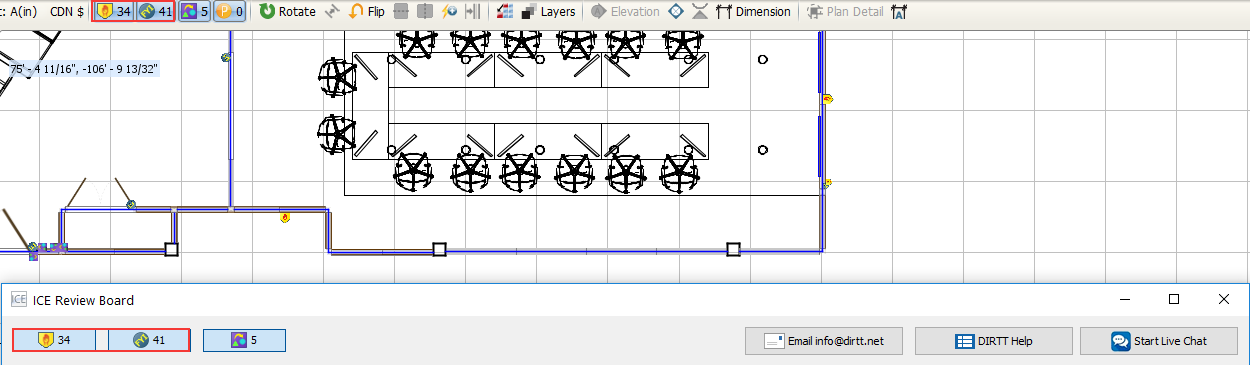
The buttons turns gray, and the Action Required Notifications disappear from ICE 2D plan view. On the secondary toolbar, a question mark replaces the notification number. In this example image, Action Required Notifications are turned off, while FYI Notifications still appear:
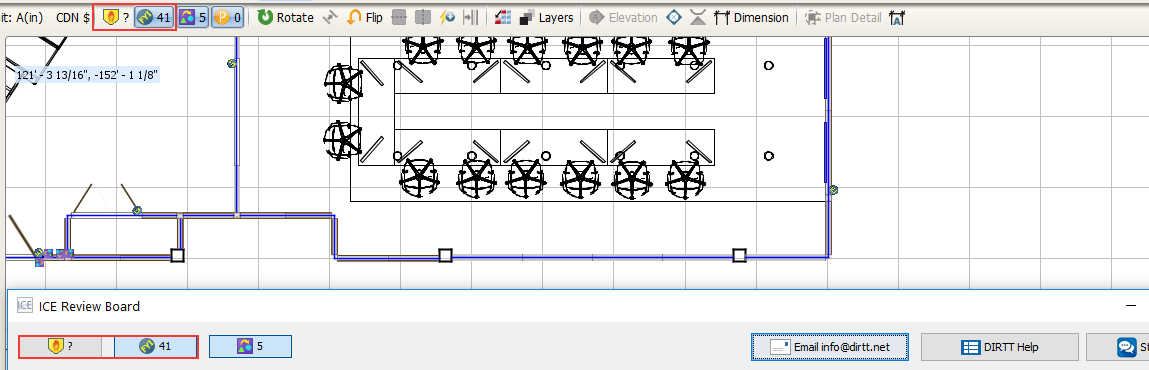
2.If you want to turn notification processing back on, click on the grayed out Action Required Notification or FYI Notification icons.
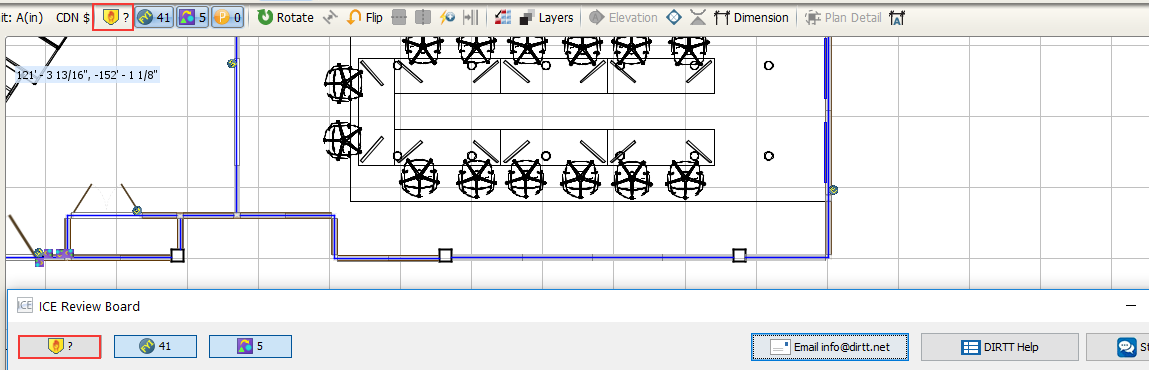
The button turns blue, and the notifications reappear in ICE 2D plan view. A number reappears on the notification icon on the secondary toolbar. In this example image, notification processing is once again turned on for Action Required Notifications and FYI Notifications:
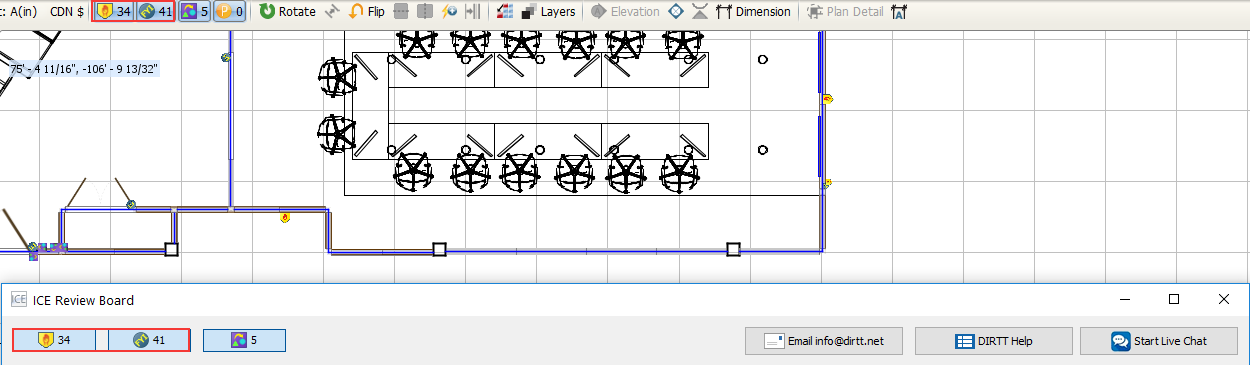
Related Links: