After you review Tension Notifications, you can clear them in ICE 2D plan view, the Properties Editor, or Review Board.
To Clear Tension Notifications in Review Board
1.On the ICE 2D plan view main toolbar, click the Review Board icon.

Review Board opens to the Action Required Notifications tab, as show in this example:
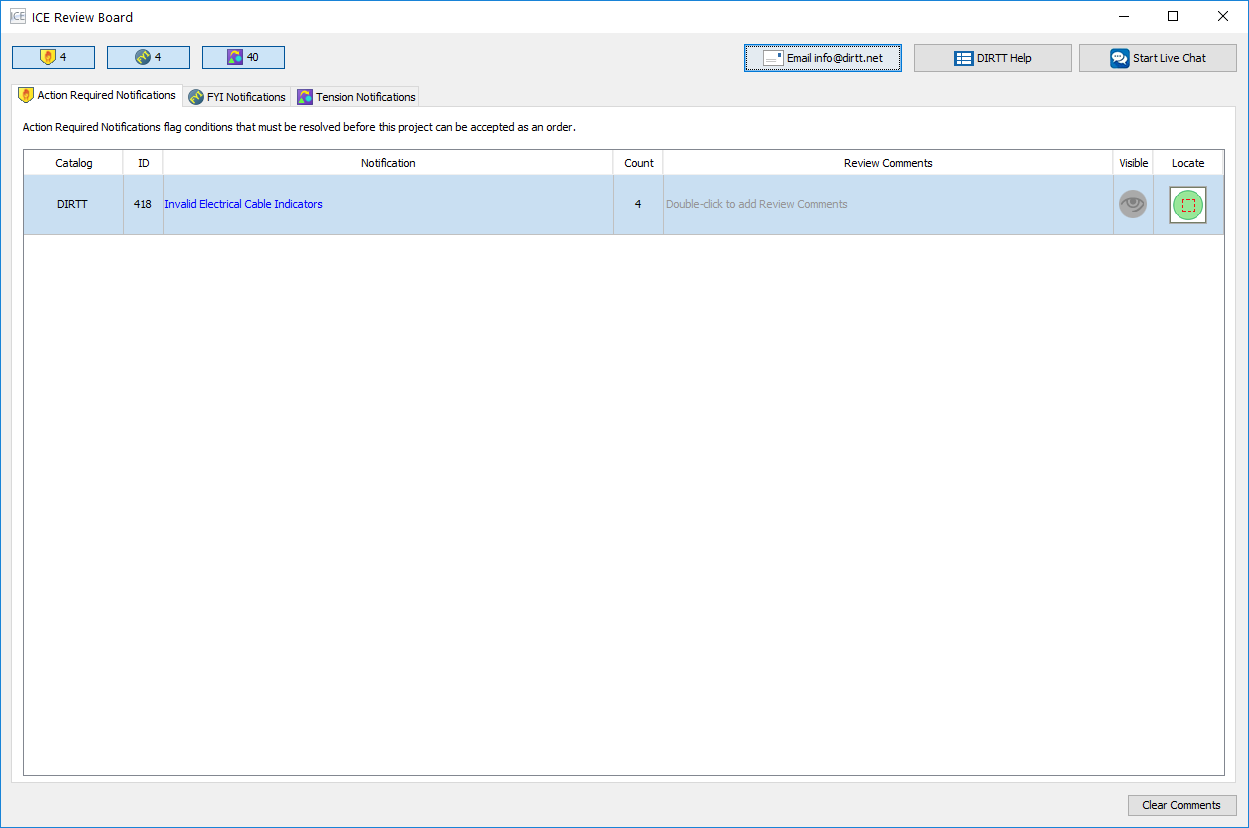
2.Click the Tension Notifications tab.
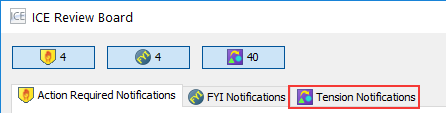
The Tension Notifications tab opens in Review Board, as shown in this example image:
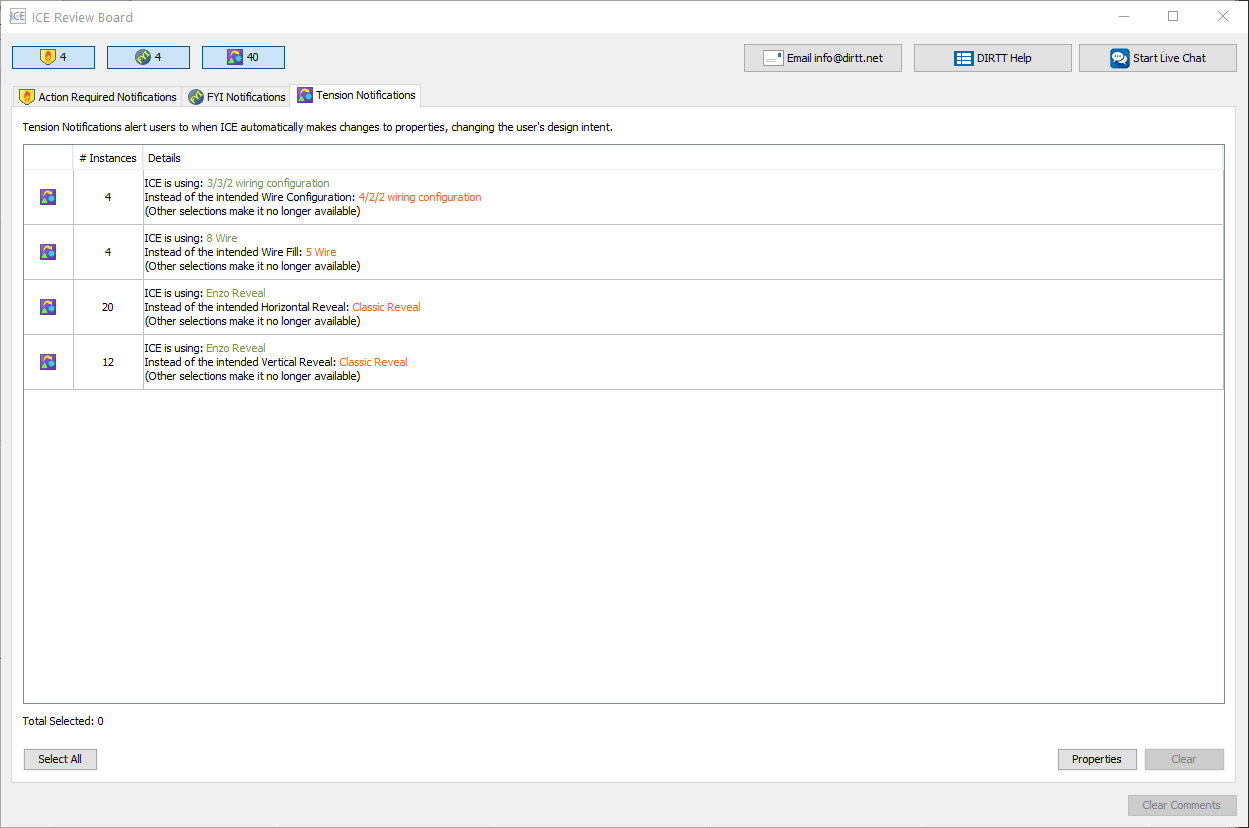
3.Review the Tension Notifications.
4.Click the Tension Notification(s) that you want to clear.
If you want to clear all the Tension Notifications in Review Board, |
click Select All. |
|---|---|
If you want to clear one Tension Notification, |
click it to select. |
The Tension Notifications are highlighted blue when selected, and the corresponding notification is selected in ICE 2D plan view and ICE 2D. This example image shows selected Tension Notifications in Review Board:
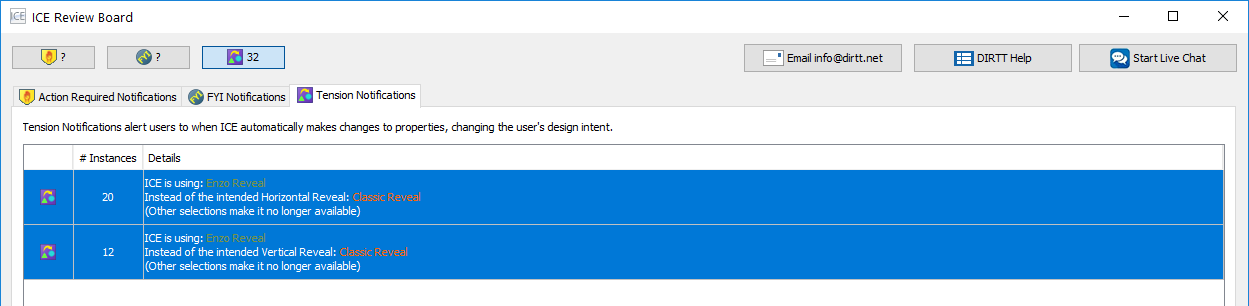
5.Click the Clear button.
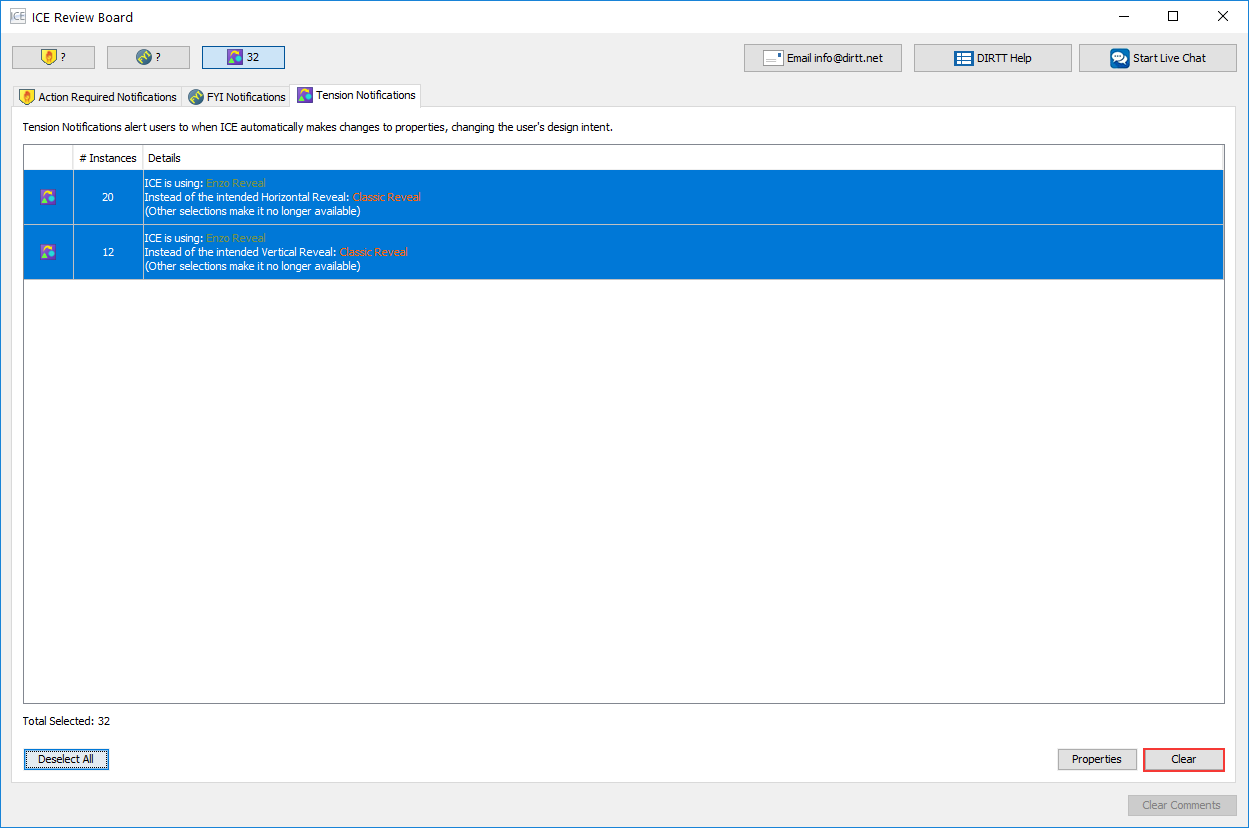
A Tension Notification dialog box appears, asking if you want to clear the selected notifications.
6.To clear the selected Tension Notifications, click Yes.
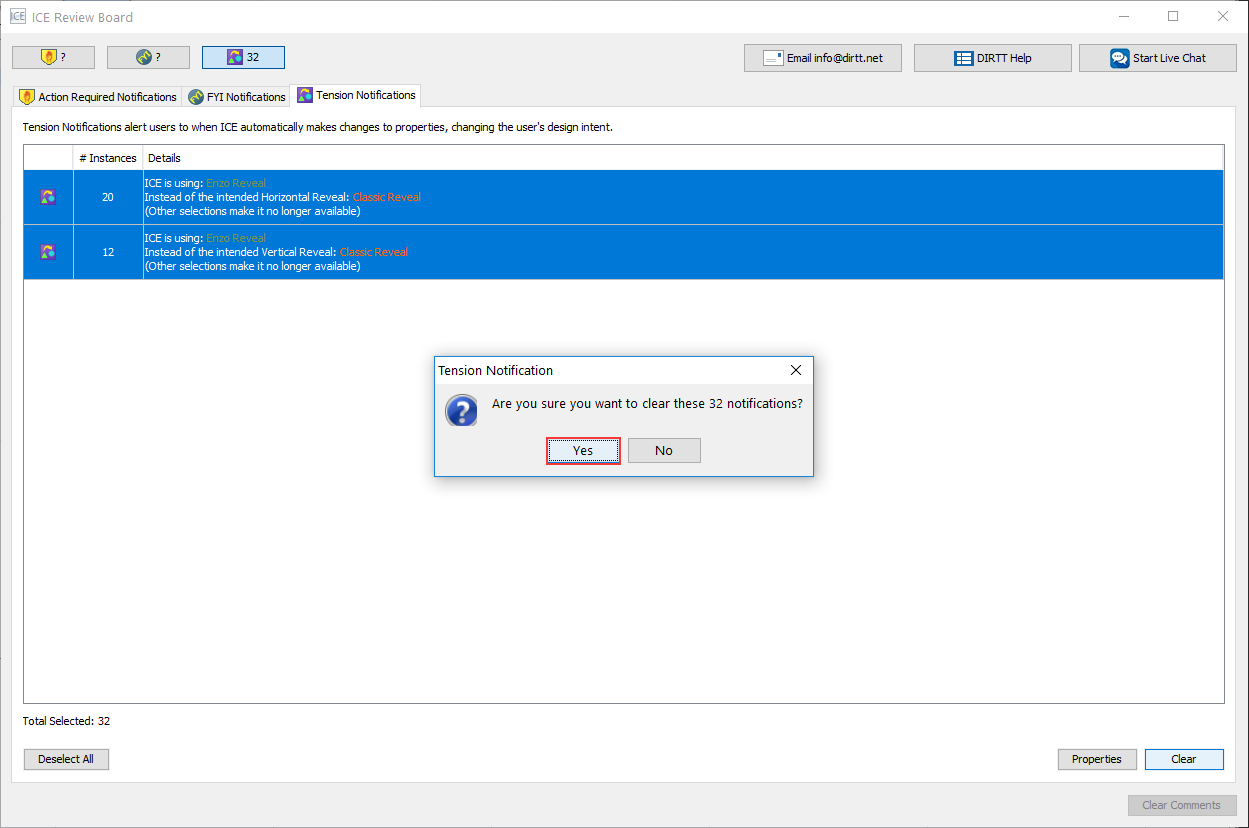
The Tension Notification(s) no longer appears in Review Board. In this example image, the Tension Notifications tab is now empty because we cleared all the Tension Notifications:
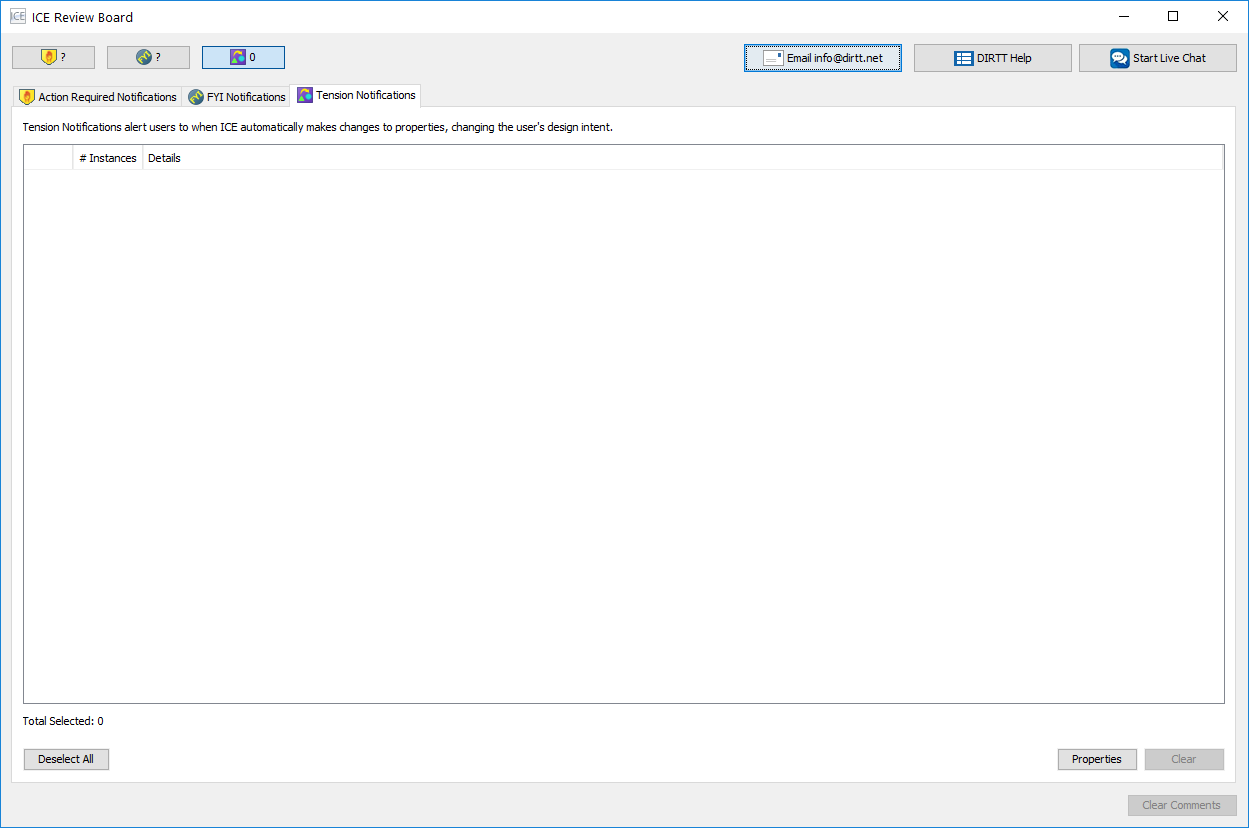
Related Links:
•Clearing Tension in ICE 2D Plan View
•Clearing Tension in the Properties Editor