You can add Review Comments for notifications in Review Board. Review Comments are notes that you type into Review Board. These notes provide a record of communication around notifications. They create a history for your ICE file, allowing you to track actions taken around notifications.
You must resolve many Action Required Notifications before you submit your ICE file. However, if an Action Required Notification remains in your ICE file, you must open Review Board and add Review Comments for them. Review Comments are optional for FYI Notifications.
For all notifications in Review Board, you can only add Review Comments to the main notification listing. You cannot add Review Comments under Notification Details. Therefore, if individual instances of a notification require different actions and a different approval process, be sure to add all of these details to the Review Comments box for the main notification listing.
To Add and Clear Review Comments
1.In the main notification listing, find the notification for which you want to add a Review Comment.
2.Beside the notification, double-click the Review Comments field.
A cursor appears in the Review Comments field as shown in this example image:
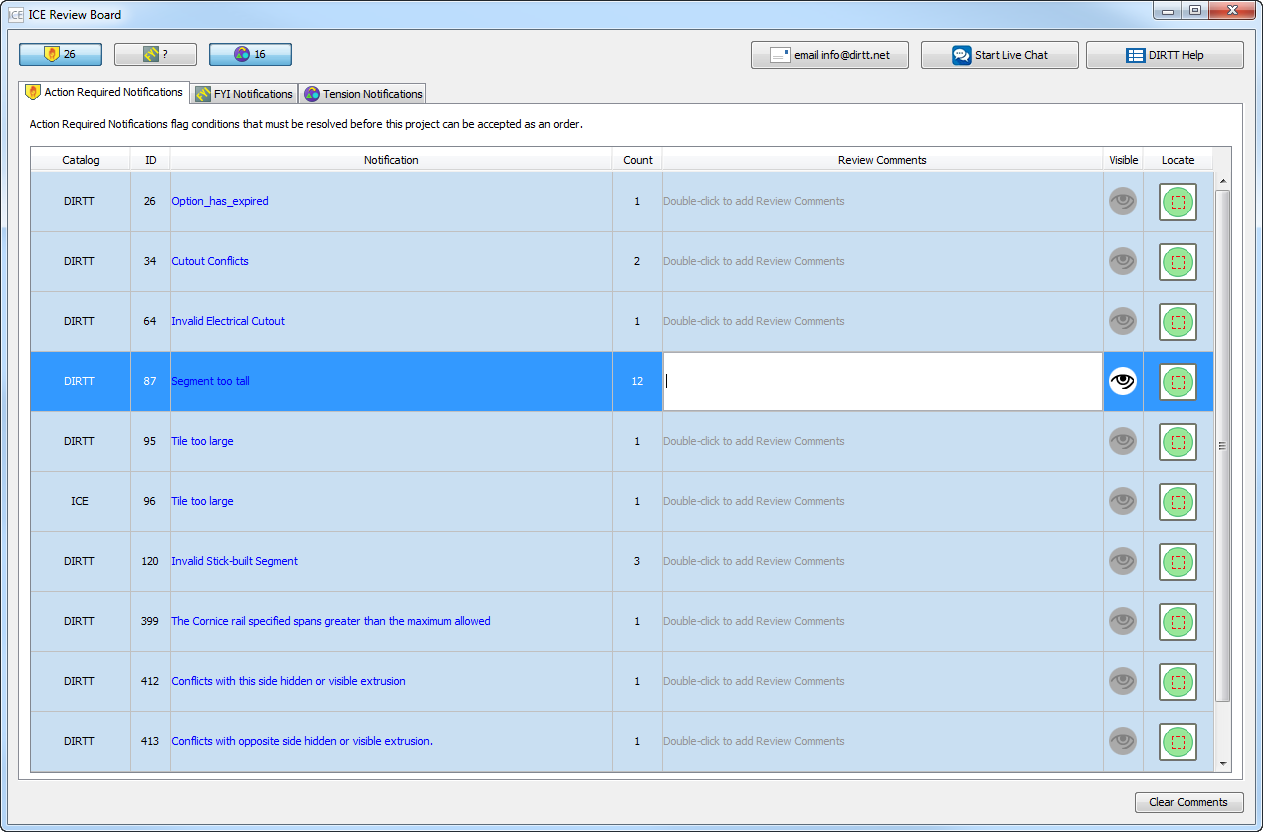
3.Type the Review Comment.
4.To apply your Review Comments, click outside of the Review Comments field.
The Review Comments field turns blue, and the comment appears. This image shows a Review Comment for an Action Required Notification:
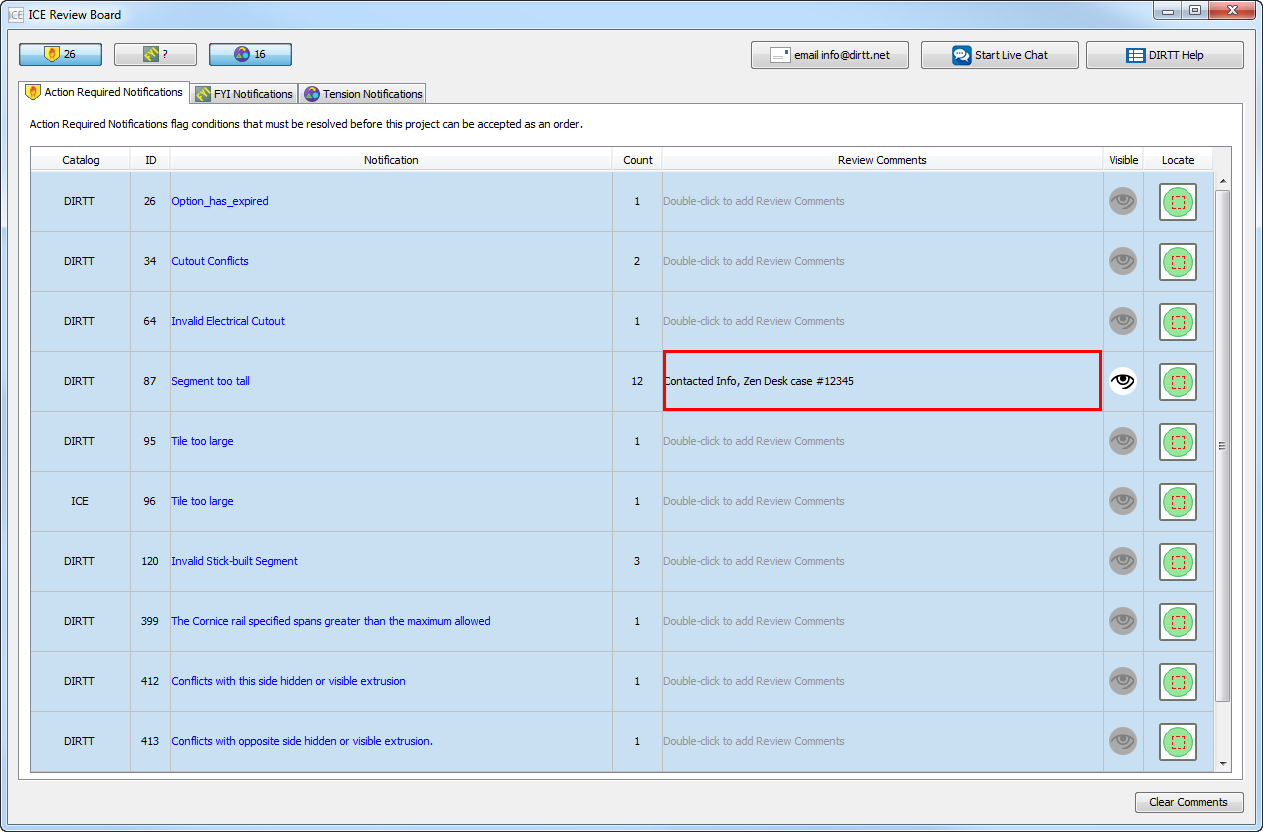
Review Comments save with your ICE file. If you want to remove the Review Comments from your ICE file, you can Clear Comments.
Related Links: