In ICE 2D plan view, you can view notification details. Notification details provide information about a notification, displaying the notification number and other information.
When you hover your mouse over a notification icon to view notification details, a pop-up appears, providing the notification number and details and allowing you to review the notification in context. If an condition has multiple notifications associated with it, all the notifications appear in the pop-up, even if they are different notification types. This example image shows notification details for an Action Required Notification (Notification 26) and an FYI Notification (Notification 90):
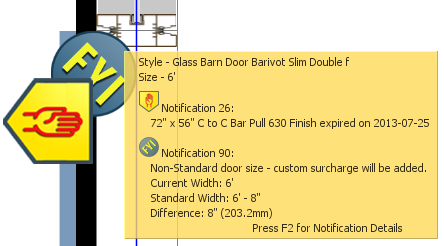
For Action Required Notifications and FYI Notifications, you can open the Notification Details dialog box to see more information about notifications. If you are connected to the internet, you can open the ICE Software Help notification web page for a specific notification. Tension Notifications are not listed in the Notification Details dialog or on ICE Software Help because ICE helps you resolve Tension Notifications, either in ICE 2D plan view, the Properties Editor, or Review Board.
This example image shows Notification 26 and Notification 90 in the Notification Details dialog box:
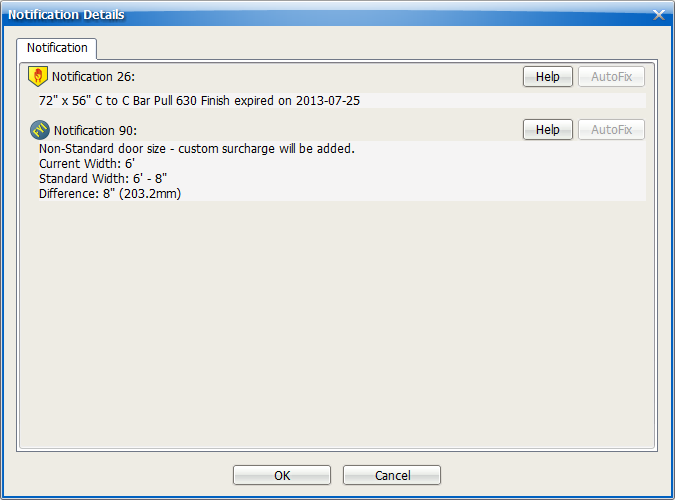
To View Notification Details
1.In ICE 2D plan view, hover your mouse cursor over an Action Required Notification or FYI Notification.
The notification details appear. If there are multiple notifications associated with an item, they appear together. This example image shows notification details for Notification 26 and Notification 90:
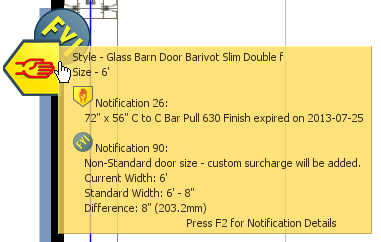
2.If you want to open the Notification Details dialog box, press F2.
The Notification Details dialog box opens.
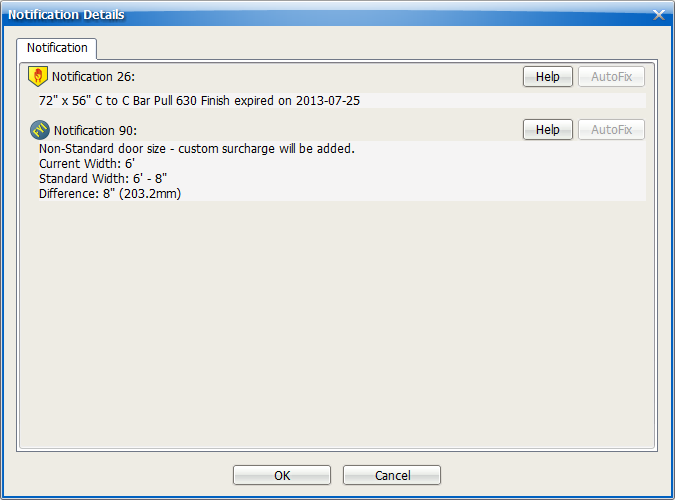
3.If you want to open ICE Software Help to view more details about a notification, click the Help button.
In this example image, the help button for Notification 26 is highlighted:
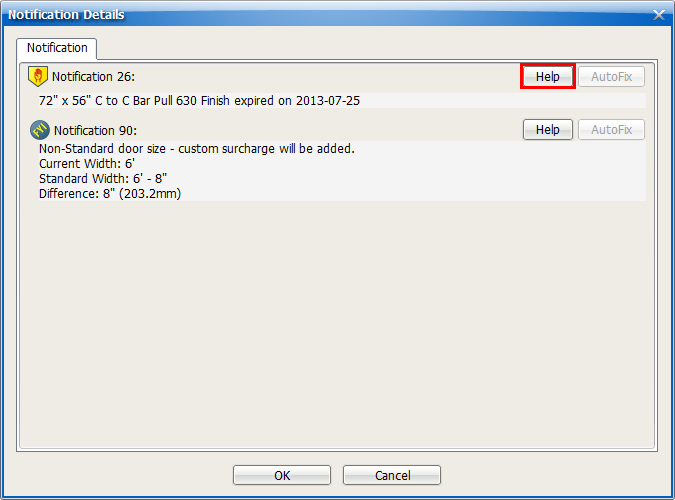
In your browser window, the ICE Software Help notification page opens.
4.To close the Notification Details dialog box, click OK.
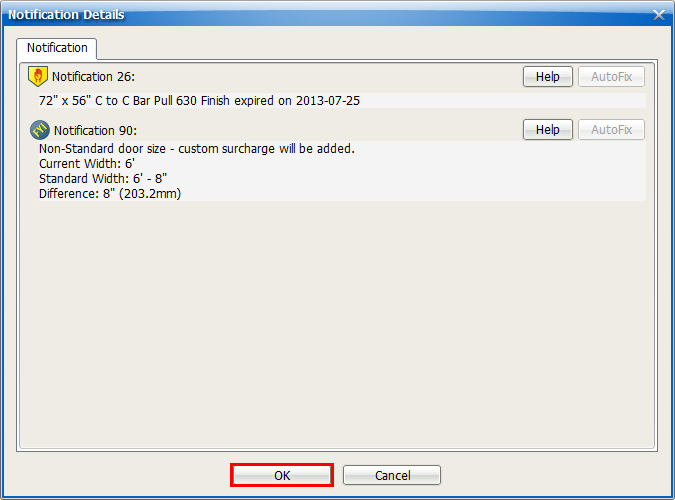
Tip: You can also view notification details in Review Board.
Related Links: