The DIRTT Power Components dynamic view provides information about the power items in your file. This information was previously hard to track down without having searching through ICE 2D plan view. If you check your DIRTT power file properties or ICE 3D view and notice issues that impact your design intent and power requirements, you can use the DIRTT Power Components dynamic view to pin point, adjust, and fine tune power components more quickly and efficiently than before.
View Product Details
DIRTT Power Components breaks power components out by category. You can expand each line item by double-clicking on it, or you can click select an item and click the Show Details button.
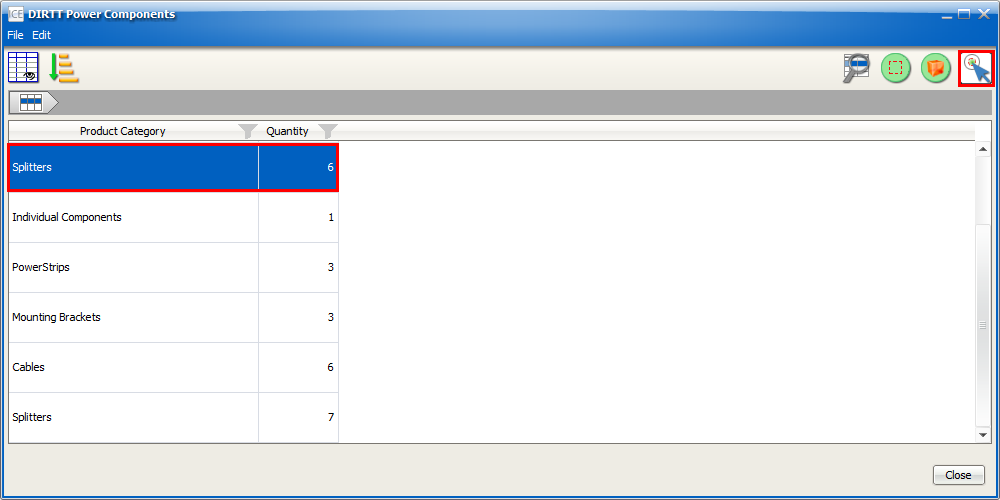
When you expand a line item, you can view more information about specific power products within your ICE file. These example images show the different levels of product information that you can view by expanding each line in DIRTT Power Components:
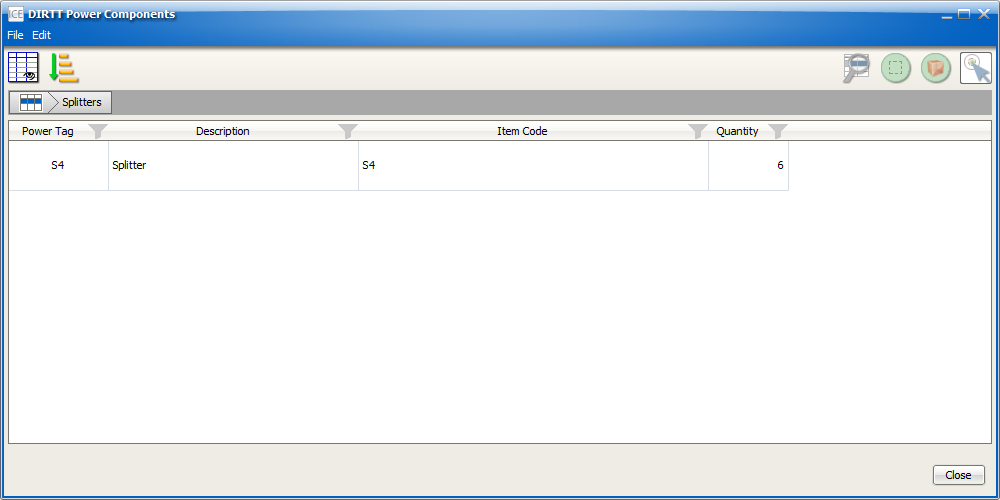
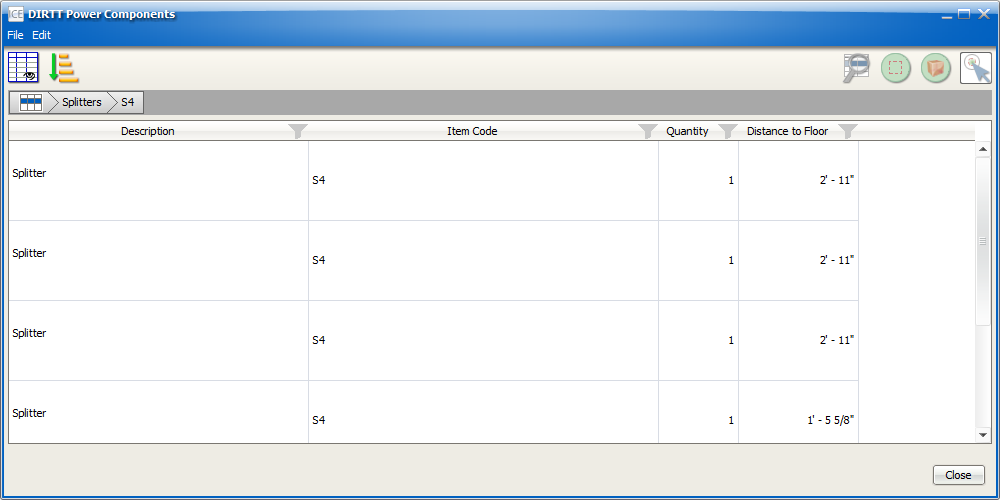
Locate Power Products in ICE 2D and 3D
From within DIRTT Power Components, you can also select and locate power components in ICE 2D and 3D:
•Select: Select in ICE 2D and 3D
•Zoom to in Plan View: Select and locate items in ICE 2D.
•Zoom to in 3D: Select and locate items in ICE 3D.
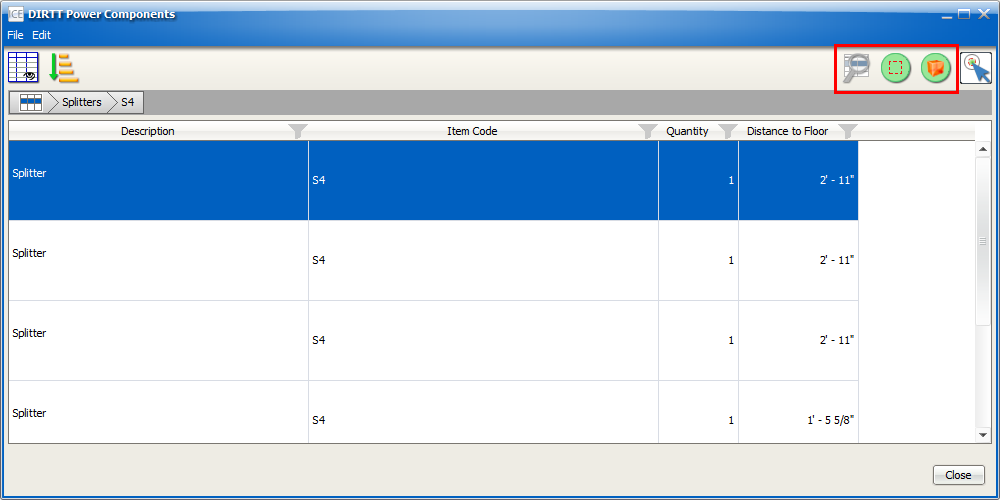
Customize DIRTT Power Components
DIRTT Power Components has the same customization capabilities as other dynamic views:
•Show, Hide, and Resize: Change the information you see in each view.
•Sort: Change the order in which items appear.
•Filter: Filter out items that you don't want to appear.
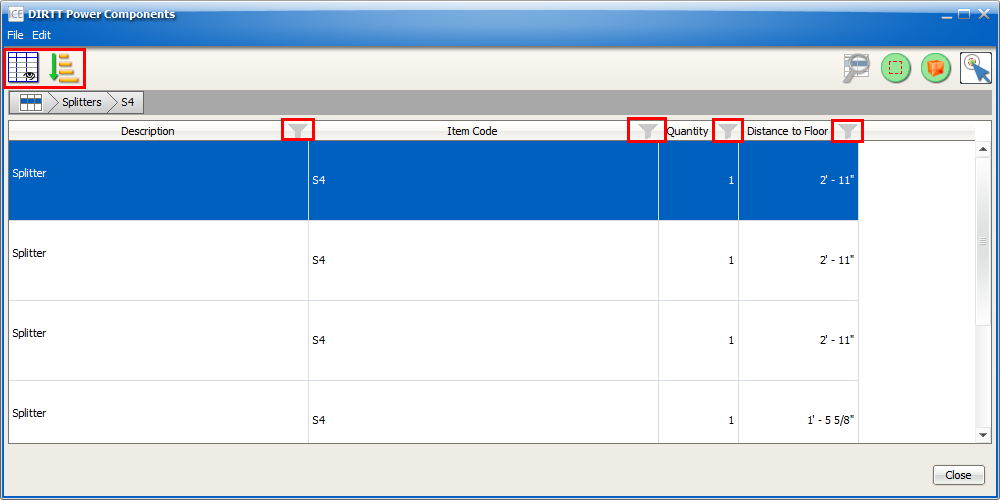
DIRTT Power Components and the DIRTT Power SFN
DIRTT Power Components displays power components exactly as they appear in DIRTT Power SFN. If you tag any items, your tags will impact how DIRTT Power Components sorts items. If you add tags, you may notice multiple lines for the same types of components. If you can't find what you are looking for right away, chances are it has been broken out into a separate group due to tagging.
For example, in the above below, there are two 2 Gang Wall Boxes. However each wall box appears on a separate line in DIRTT Power Components and have a different power tag:
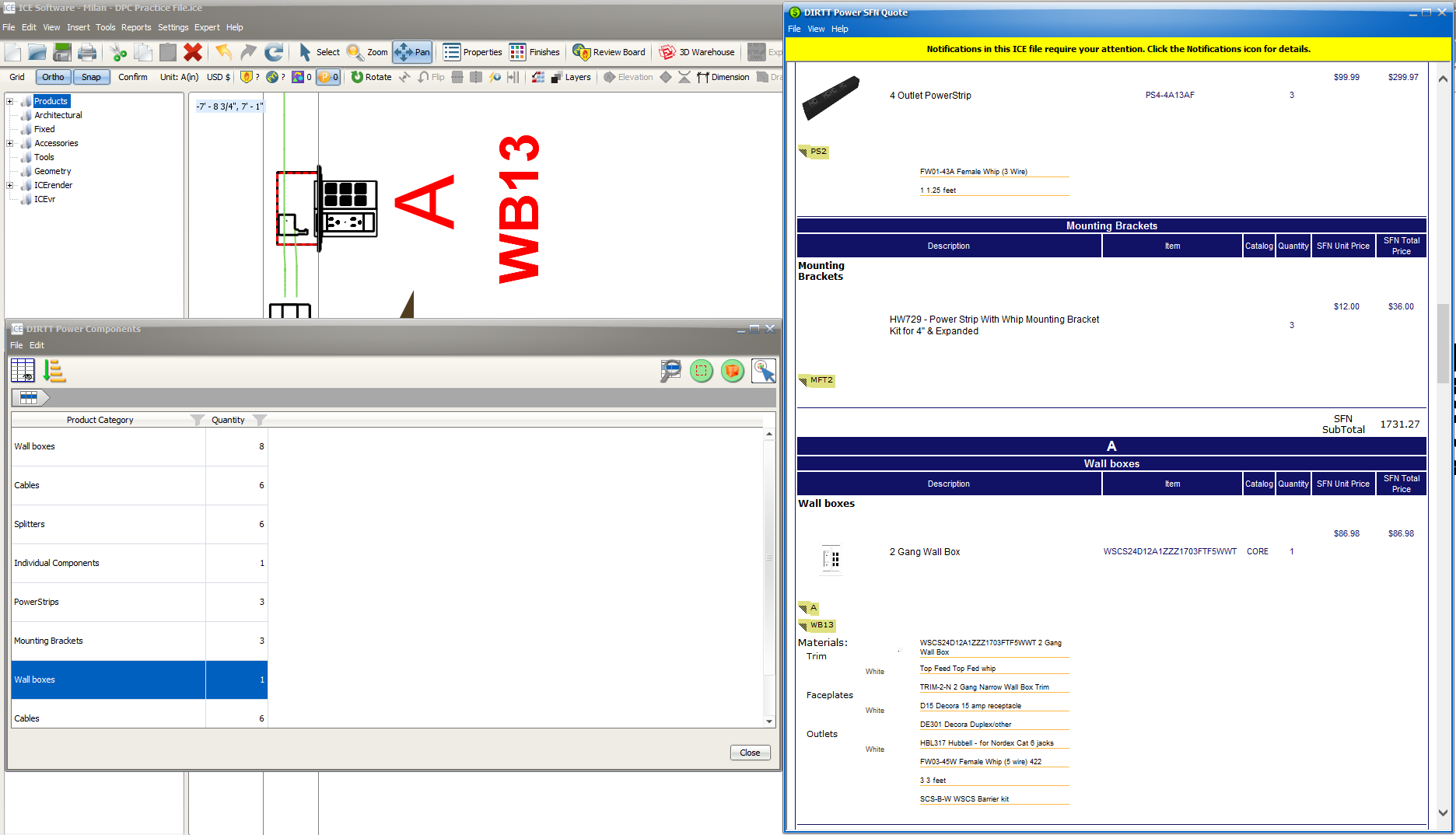
GSA
If your file is set to GSA pricing, DIRTT Power Components will not populate, like the DIRTT Power SFN. In Current File Settings, you can turn GSA off, and you will be able to see power items in DIRTT Power Components. For more information about turning GSA on and off, see GSA Project.
Check DIRTT Power Products
You can use the information in DIRTT Power Components to check and update DIRTT power products in your ICE file:
•Check wire fill.
•Look for unsnapped wall boxes.
•Check deck height.
For more information about using DIRTT Power Components, click the links below:
•Looking for Unsnapped Wall Boxes
Topic last updated on 5/30/2022.