You can use DIRTT Power components to find cables that have different wire fill. If you connect a cable to a a device that has a different wire fill, the wire fill of the cable may update to match the device. For example, If you connect a 5-wire cable to a 3-wire PowerStrip, the wire fill of the cable may update to 3 wire to match the PowerStrip. Or, in healthcare, if you connect an 8-wire cable to a 4-wire wall box, the cable may update to 4-wire to match the wall box.
Cables should have a consistent wire fill throughout a layout. You can use DIRTT Power Components to select cables with different wire file, and then you can change the wire fill in the Properties Editor.
1.In ICE 2D plan view, find the power tag for the cable for which you want to check the wire fill.
2.In ICE 2D Plan View, go to the View menu and select DIRTT Power Components.
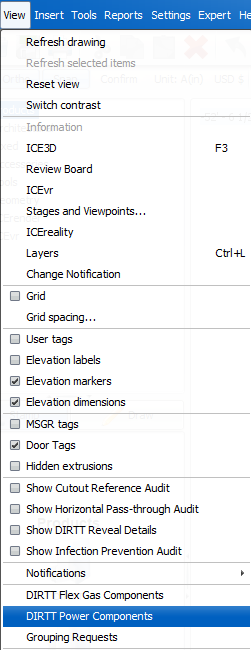
3.In the DIRTT Power Components high-level view, double-click Cables.
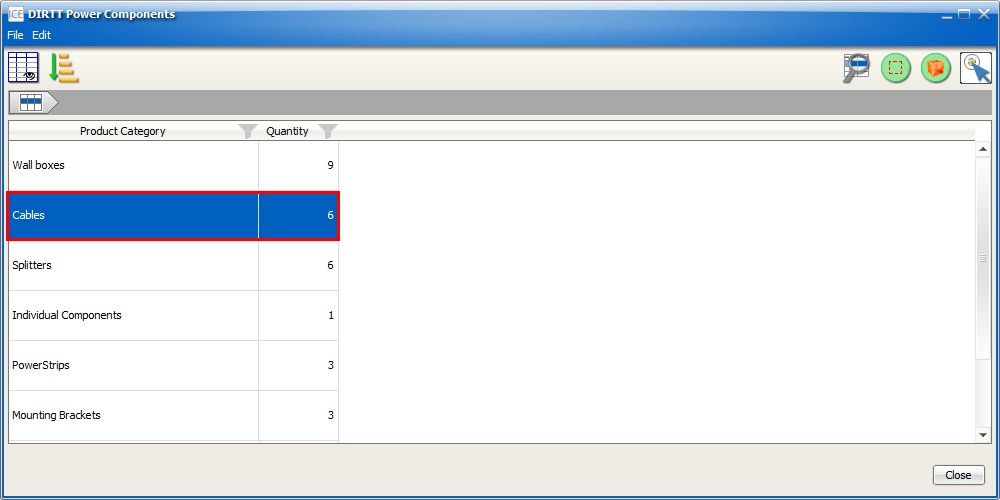
The product category view opens, and each cable type appears on a separate line:
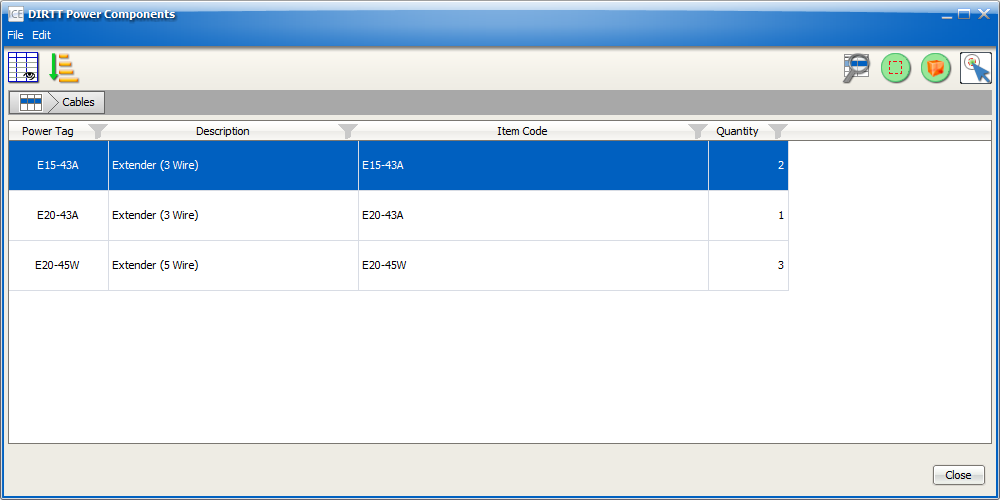
4.Find the power tag for the cable that you want to change, and select that cable. To select multiple cables, CTRL + click.
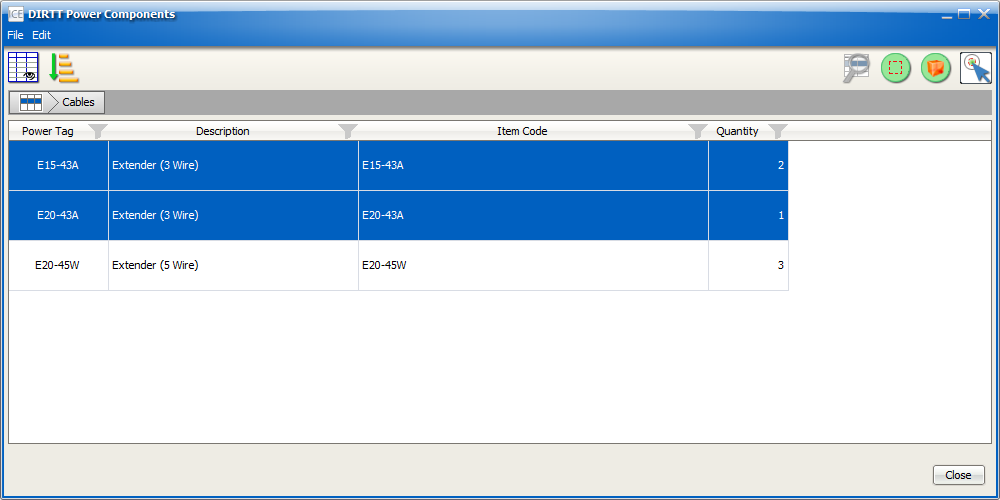
5.To select the cables in ICE 2D, click Select.
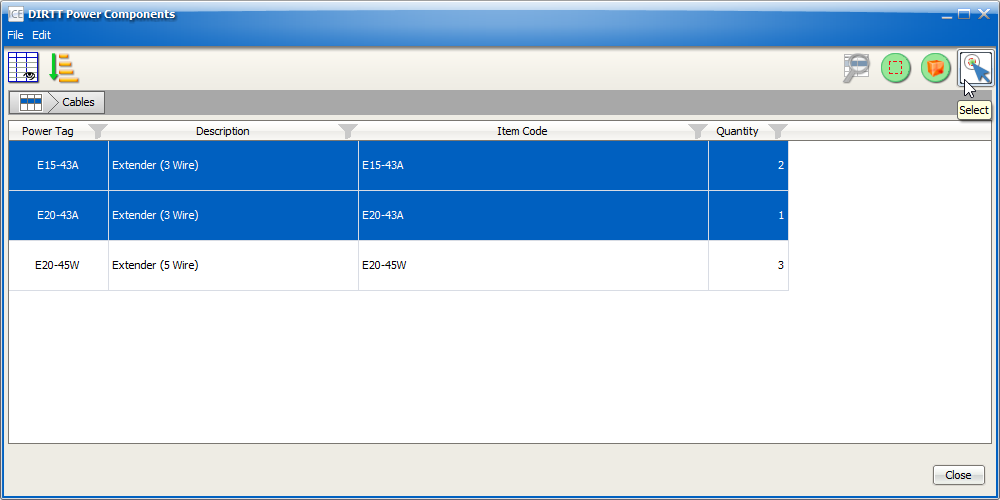
The cables are selected in ICE 2D, as shown below:
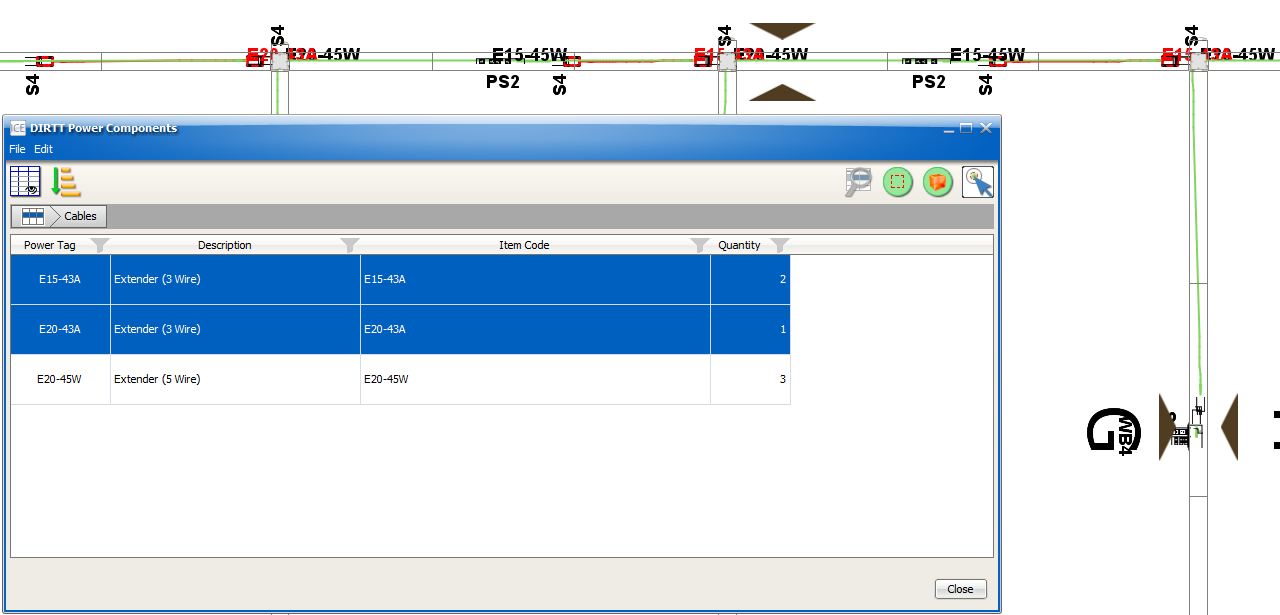
6.In ICE 2D, right-click and choose Properties.
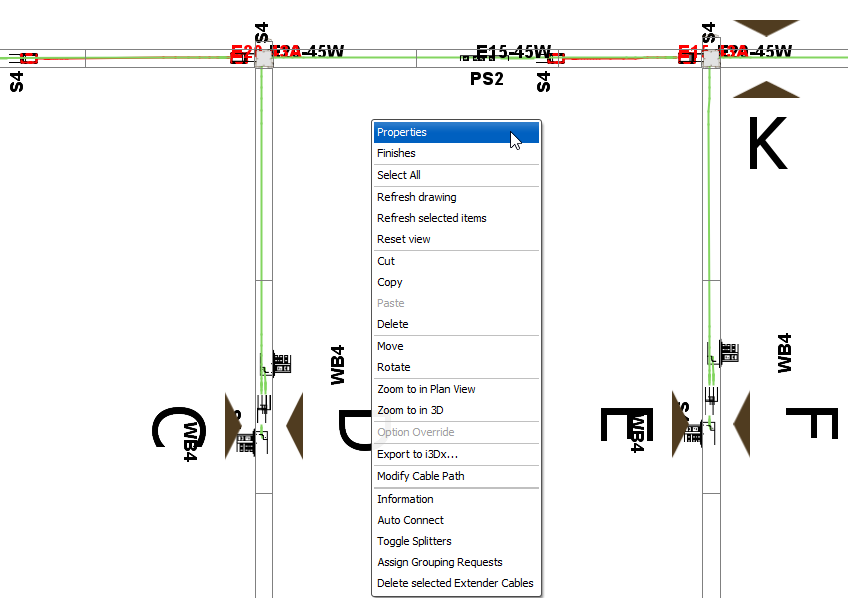
7.Under Select the objects to edit, select Electrical Cable Properties.
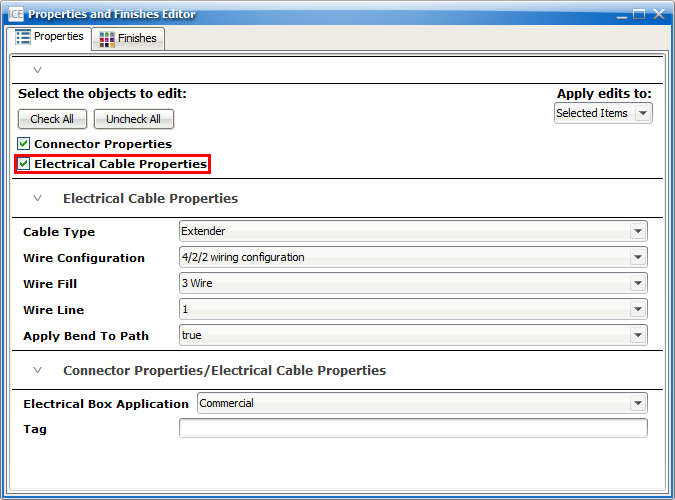
8.In Wire Fill, choose an updated value for the selected cables.
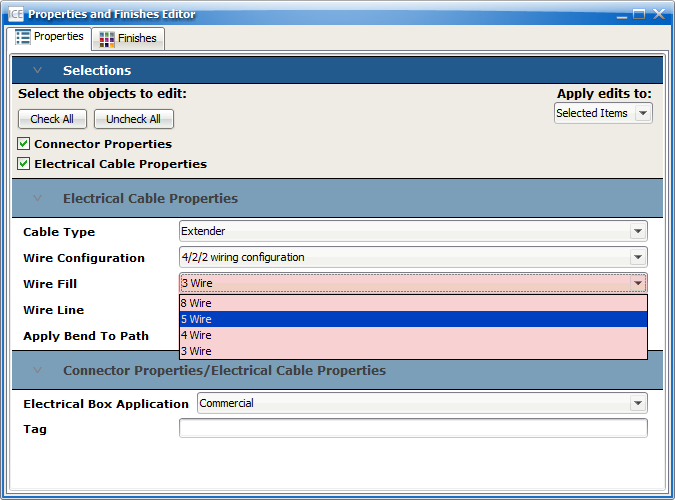
The wire fill for the selected cables updates. If you look in DIRTT Power Components, you can see these changes:
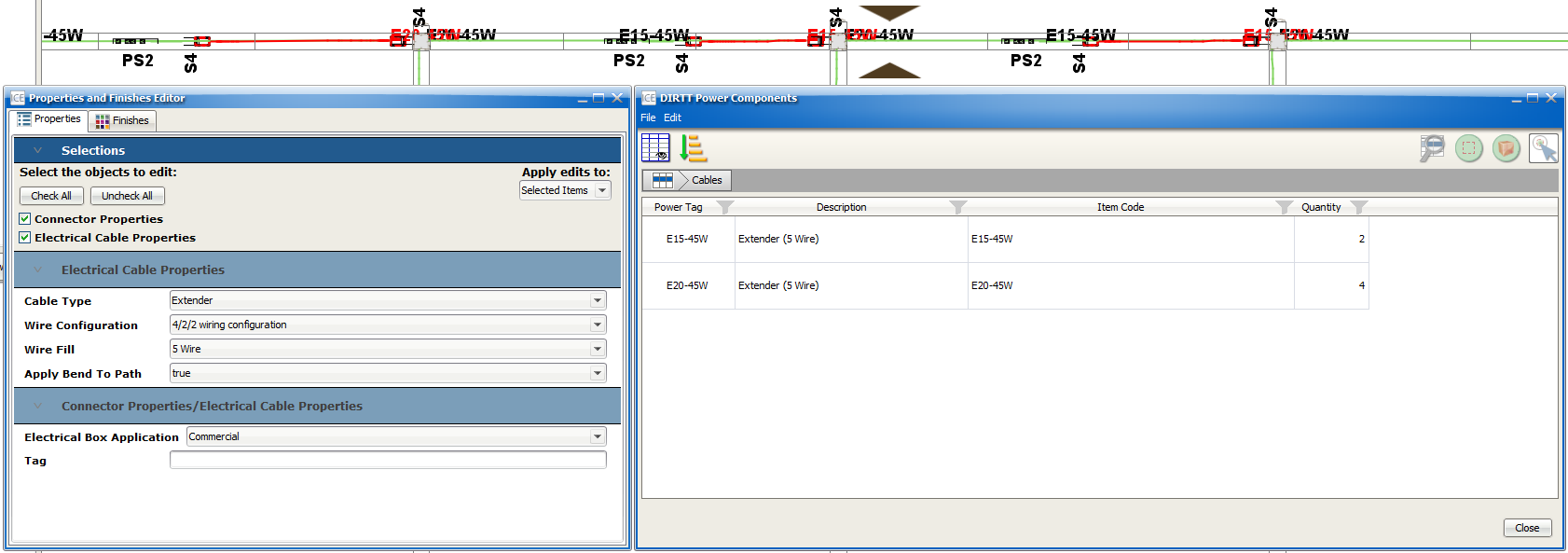
Related Links:
Topic last updated on 3/16/2023.