1.In ICE 2D Plan View, go to the View menu and select DIRTT Power Components.
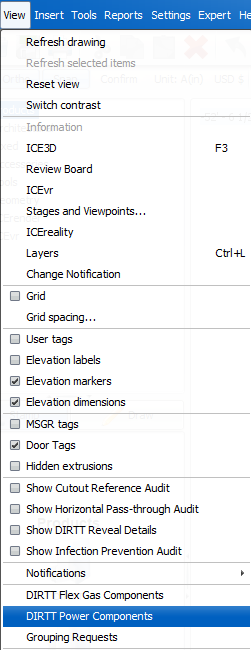
DIRTT opens to a high-level view that lists all the power components in your file. The dynamic view breaks power components out by category. If your project is GSA, and you do not see anything, you will have to open Current File File Settings and turn GSA off.
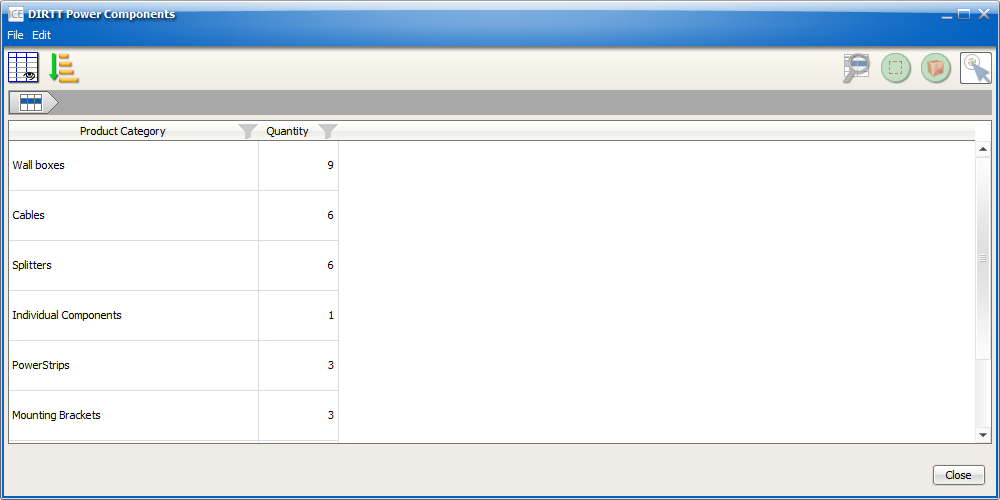
2.If you want to view more detailed information, double-click on a line item to drill down into product details.
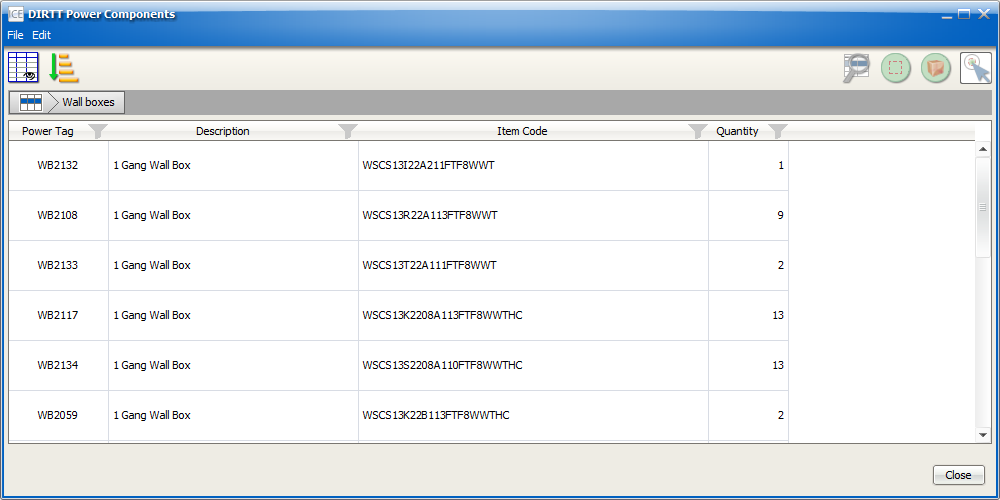
3.If you want to navigate back to a previous view, click the breadcrumbs trail at the top of the dynamic view.
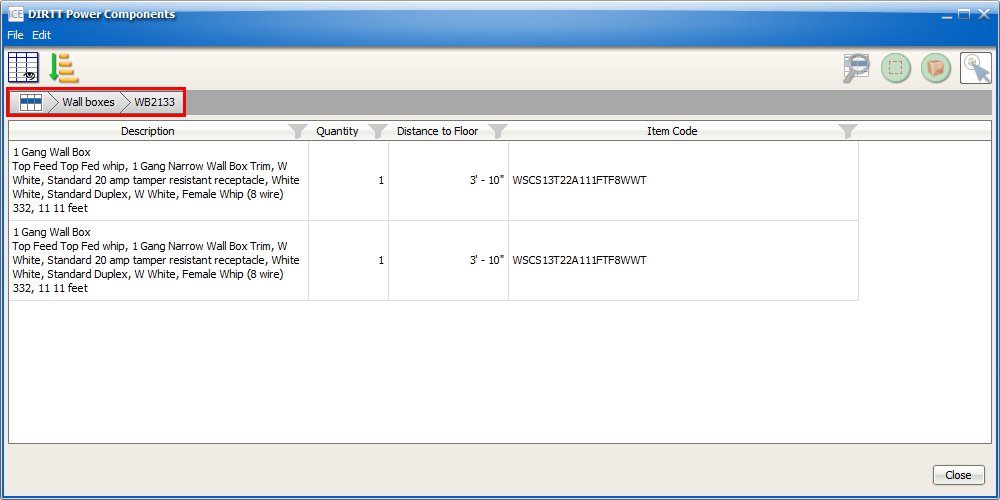
4.If you want to customize DIRTT Power Components, filter, sort, move columns, and resize columns using these instructions.
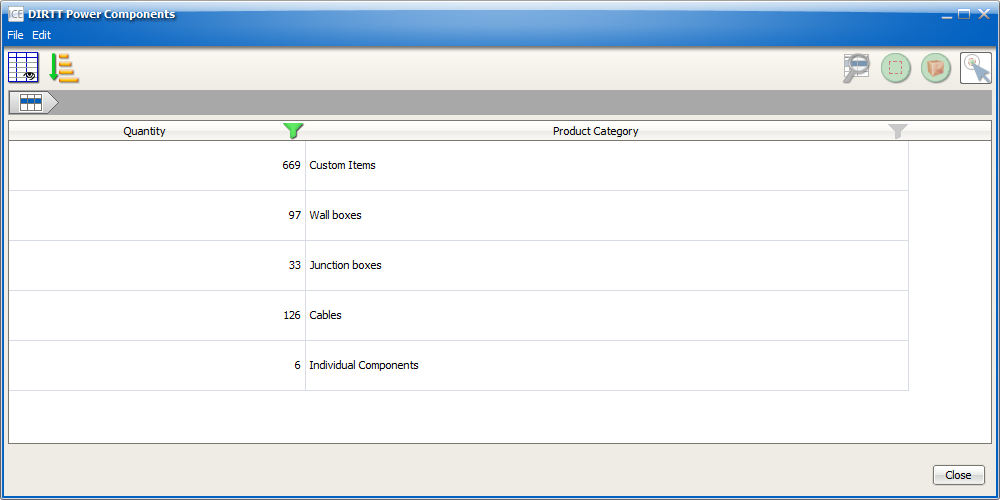
Customized high-level view
5.If you want to locate an item in ICE 2D or ICE 3D, use the zoom to and select functions.
6.Check wire fill for your file.
7.Look for unsnapped wall boxes.
8.Check deck height.
9.To close DIRTT Power Components, click Close.
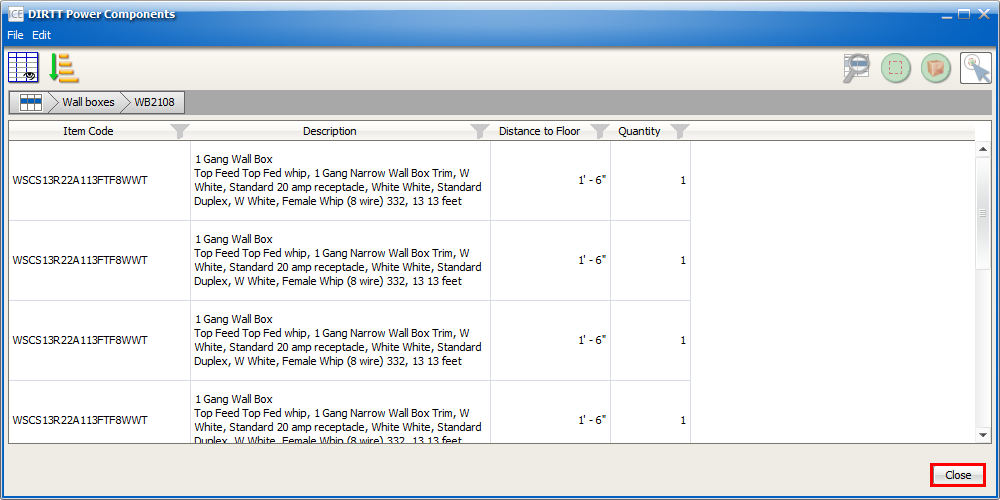
Related Links:
•Looking for Unsnapped Wall Boxes
•Customizing a Dynamic View Layout
Topic last updated on 3/16/2023.