DIRTT Power Components can help you find wall boxes that are not correctly snapped. If a wall box is snapped to a DIRTT wall, in the Wall Box Frame Schedule, the Wall Box Tag for that wall box will have a corresponding Frame Tag, Side, and Elevation. If the wall box is meant to be in drywall, it does not require a corresponding Frame Tag, Side, and Elevation. However, it if is meant to be snapped into a DIRTT wall, you can use DIRTT Power Components to help you locate the wall box in ICE 2D.
1.In the DIRTT Wall Box Frame Schedule, look for unsnapped wall boxes that not have a corresponding Frame Tag, Side, and Elevation.
For example, in the image below, WB5 does not have a corresponding Frame Tag, Side, and Elevation. However, all other wall boxes do:
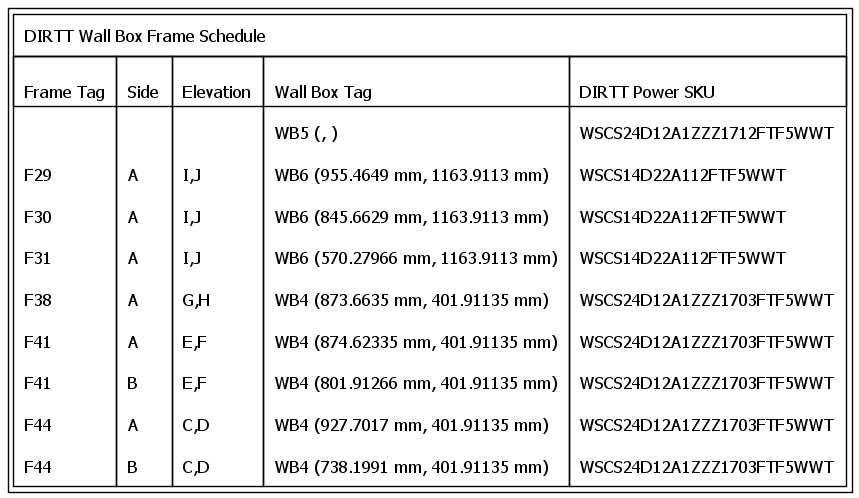
2.If wall boxes that are meant to be snapped into a DIRTT wall, do not have a corresponding Frame Tag, Side, and Elevation, In ICE 2D Plan View, go to the View menu and select DIRTT Power Components.
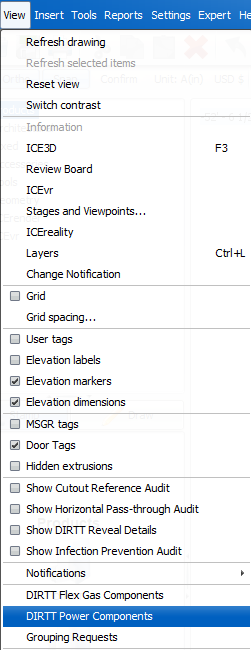
3.In DIRTT Power Components, double-click Wall Boxes.
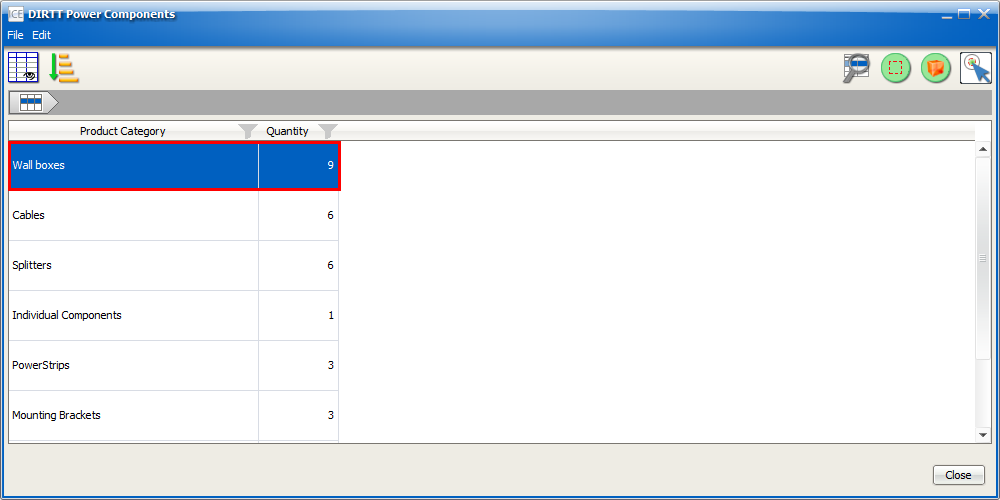
4.Find the Wall Box Tag for the unsnapped wall box, and select that wall box.
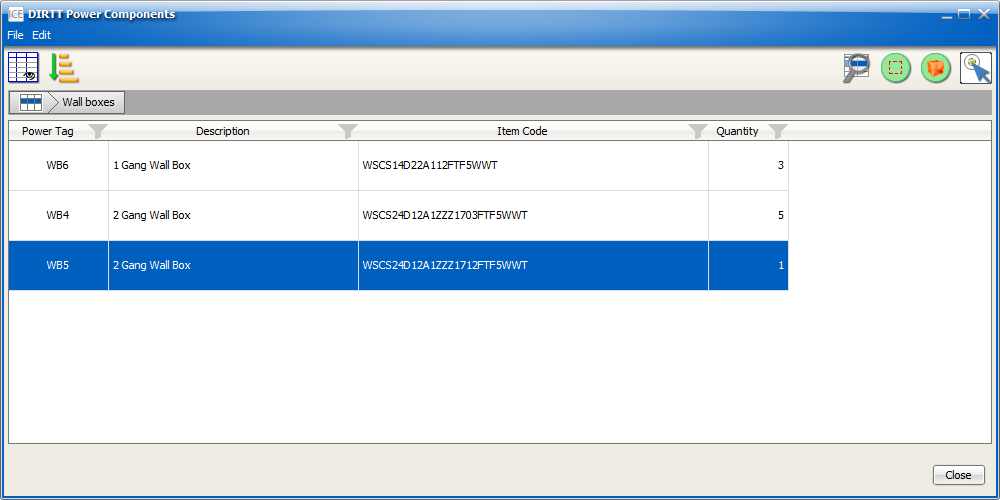
5.Click Zoom to in plan view.
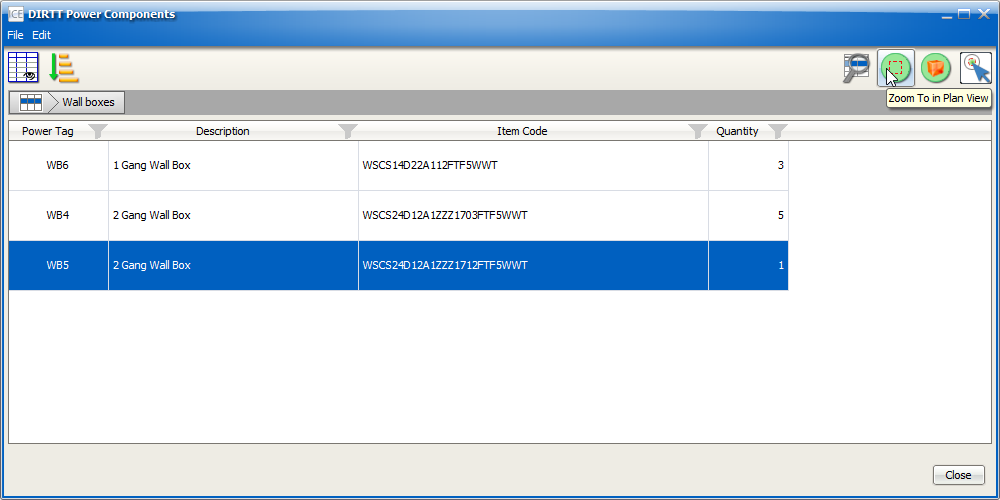
ICE selects and zooms in on the wall box in ICE 2D. In this example image, the wall box is not correctly snapped into the DIRTT wall. It is further embedded in the wall that it should be. When a wall box is correctly snapped to a DIRTT wall, the face plate aligns with the face of the wall. However, in this image, the face plate is behind the face of the wall:
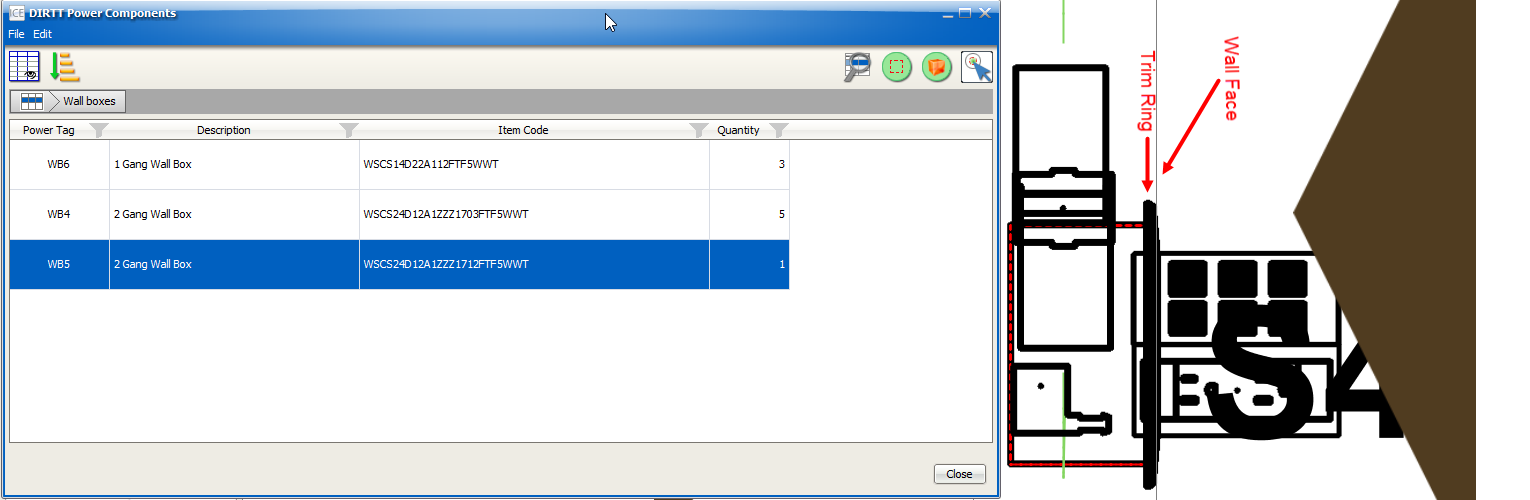
6.On the ICE 2D secondary toolbar, click Snap.
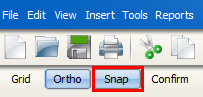
7.Click and drag the wall box until it snaps to the DIRTT wall.
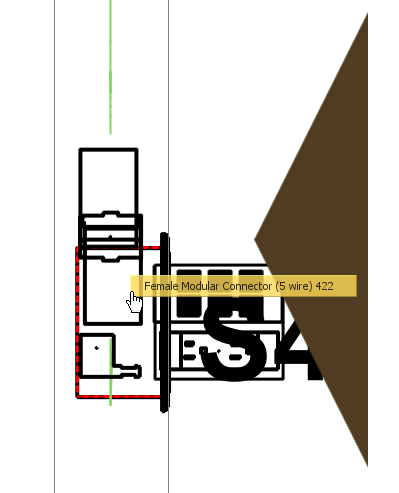
8.In the DIRTT Wall Box Frame Schedule, confirm that the wall box is now snapped.
In this example image, WB5 now has a corresponding Frame Tag, Side, and Elevation, meaning that it is snapped into a DIRTT wall.
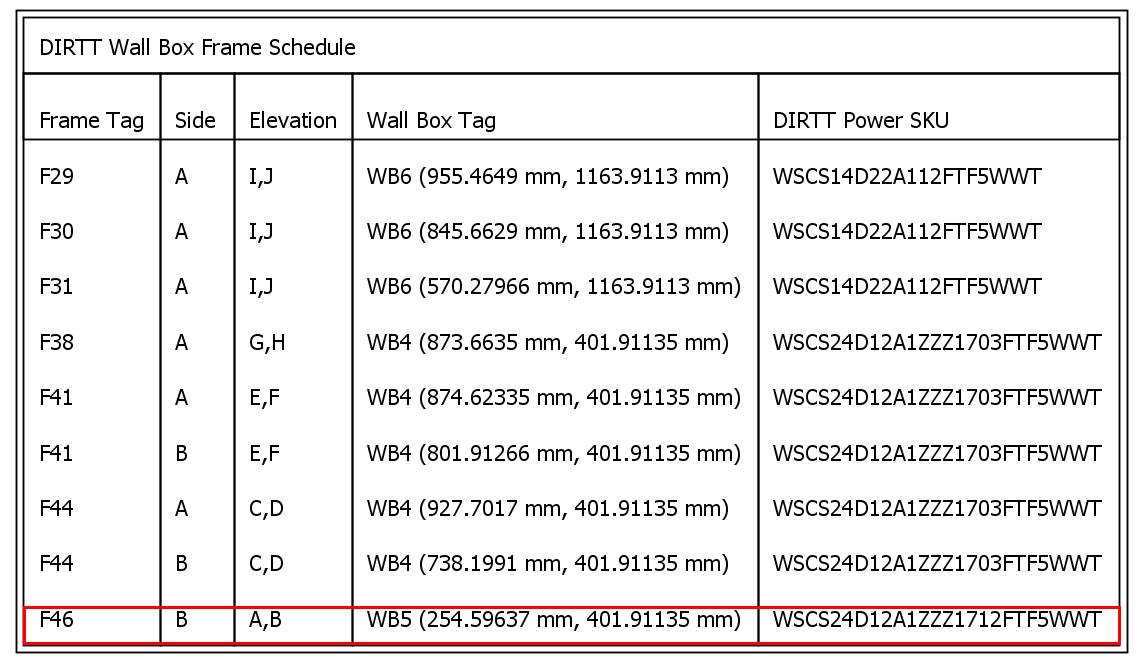
Related Links:
Topic last updated on 3/16/2023.