Items from the ICE appear on separate layers in ICEcad. These layers are organized using an intuitive structure that follows the folder organization of the Product Palette. Items related to ICE functions, for example, tags, elevations, schedules, dimensions, and notifications, also appear on separate ICE layers.
All ICE items in ICEcad appear on layers that have names beginning with ICE, for example ICE Architectural iLines, ICE Custom Items, ICE Tags, etc. This image shows ICE layers in the AutoCAD Layer Properties dialog box:
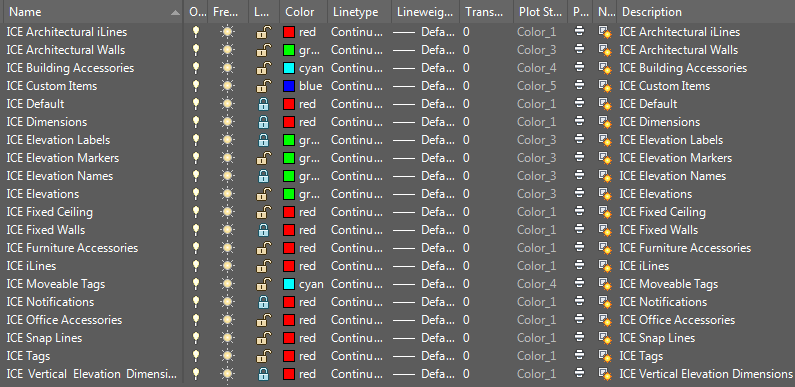
Items from some manufacture's catalogs also appear on separate layers in AutoCAD. These layer names begin with the catalog name.
You can use ICE layers in AutoCAD to organize your Shop Drawing. You can toggle each layer on and off for improved visibility. You can select which layers to display in your architectural drawings, isolating important components and hiding irrelevant information. Additionally, you can set up separate view ports for electrical layouts, tagging, schedules, and elevations. You can also change layer colors so that you can easily recognize different components.
Layers:
Topic last updated on 3/16/2023.