You must carefully place Junctions in your layout to ensure that the walls you snap to your Junction are aligned. If your Junctions and the walls that snap into them are not properly aligned, Action Required Notifications appear. We recommend that you draw your walls and then stamp in your Junctions. If your walls are aligned, they will extend and snap to the Junctions.
However, if you have to modify your layout, your Junctions may become misaligned. In these cases, you can also use Junction Alignment Info and the Align Tool to ensure that your Junctions and the walls that connect to them are aligned.
Junction Alignment Info
Junction Alignment Info shows the alignment information for a specific Junction. You will only see the option to open Junction Alignment Info if some of the walls that snap to your Junction are misaligned. Then, you can use the information in this dialog to align the walls.
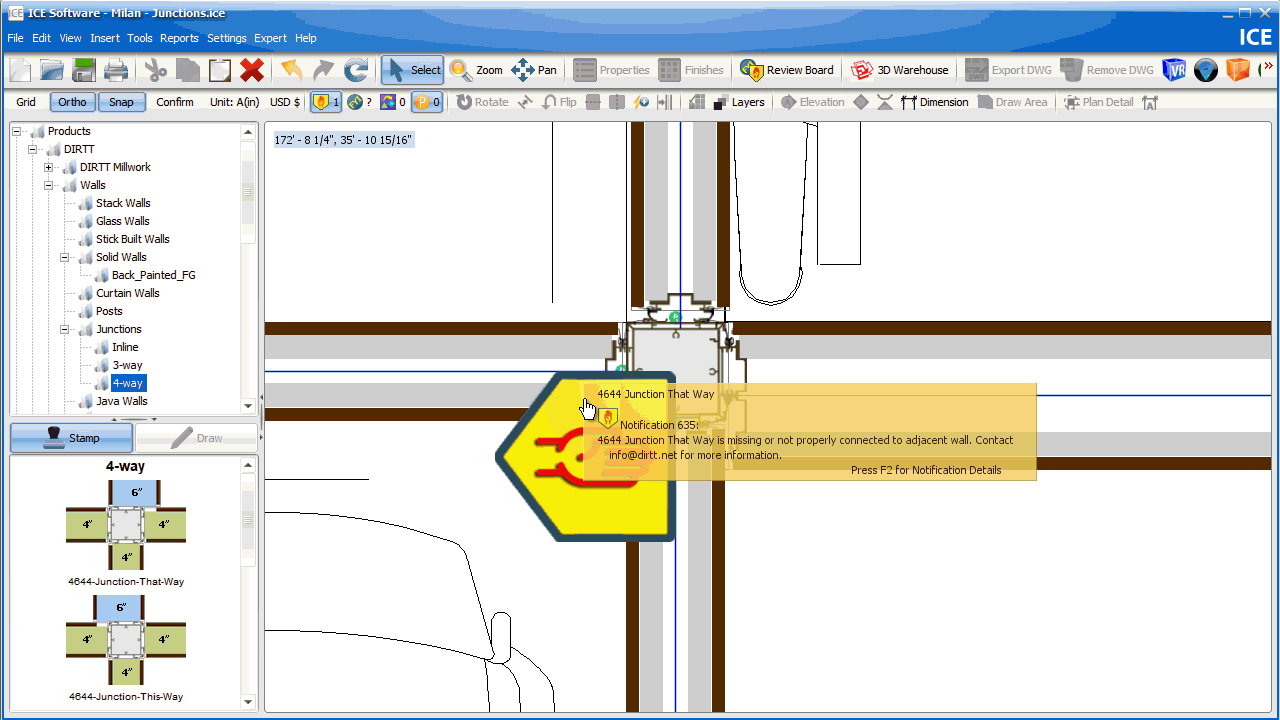
Align Tool
The Align tool to allows you to move or rotate an i-Line or Junction by aligning it with a reference point on another item in your layout. You can access the Align tool from the right-click menu in ICE 2D plan view. Once selected, the Align tool prompts you to select two points, one on the wall or Junction that you want to move and the other on an adjacent item. After you select these points, you define the distance or rotation between them to move your rotate your i-Line or Junction.
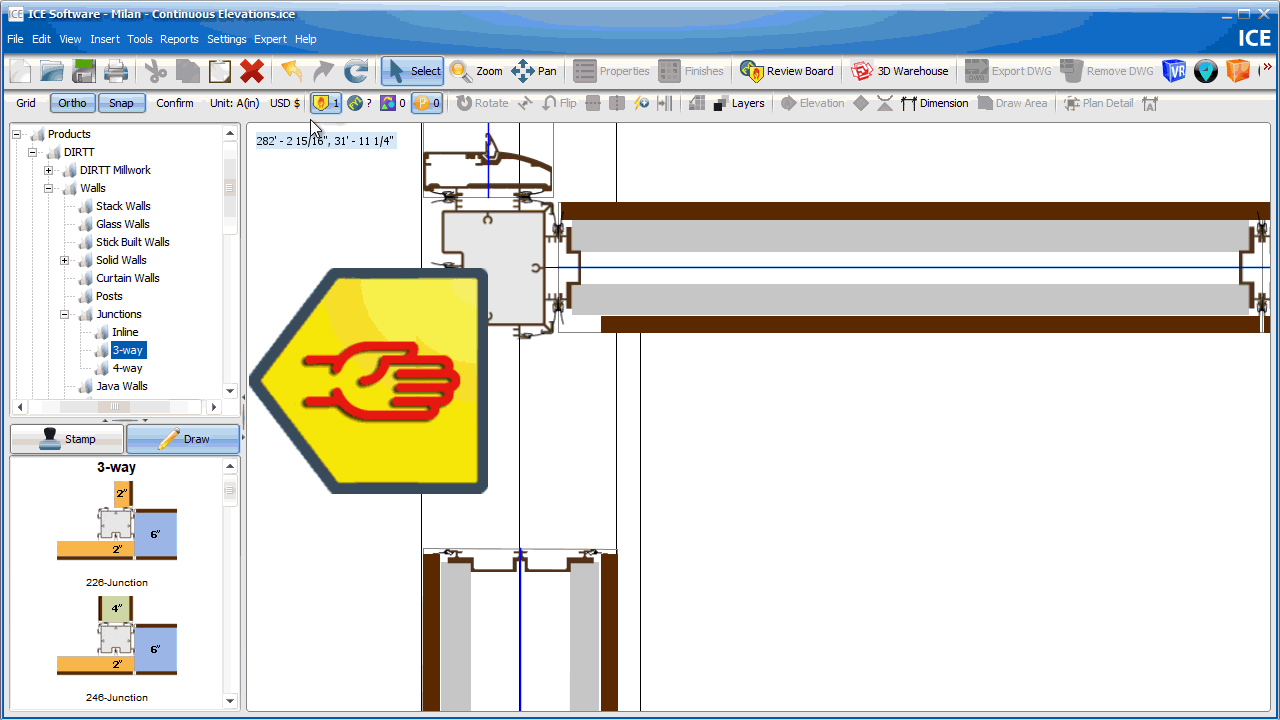
Topics:
•Viewing Junction Alignment Info
•Aligning a Wall to a Junction