In the Elevations section of Current File Settings, the Initial elevation dimension offset allows you to set the default spacing between vertical elevation dimensions. In this image, an arrow appears in the space between the vertical elevation dimensions, showing you the spacing that you modify when you adjust the Initial elevation dimension offset:
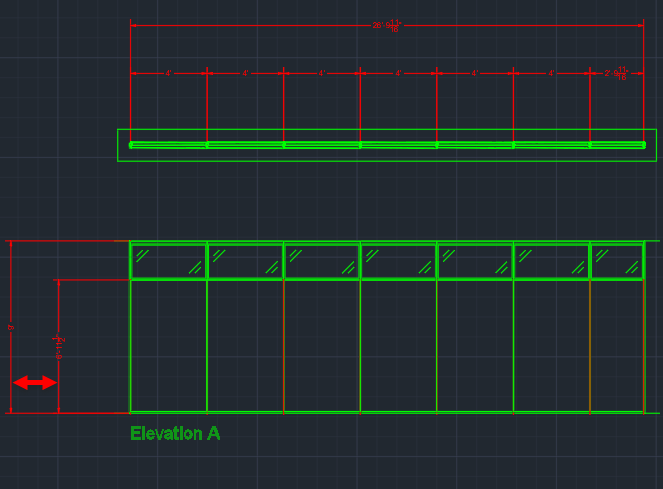
Caution: You should adjust the Initial elevation dimension offset before you insert multiple elevations. If you want to change vertical elevation dimension spacing for inserted elevations, you can adjust the Dimension Line Offset in the Properties Editor.
To Change the Initial elevation dimension offset
1.In the Edit menu, choose Current File Settings.
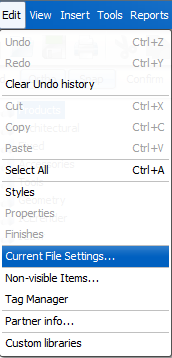
Current File Settings opens to Billing Information.
2.In Current File Settings, click Elevations.
Elevations settings opens.
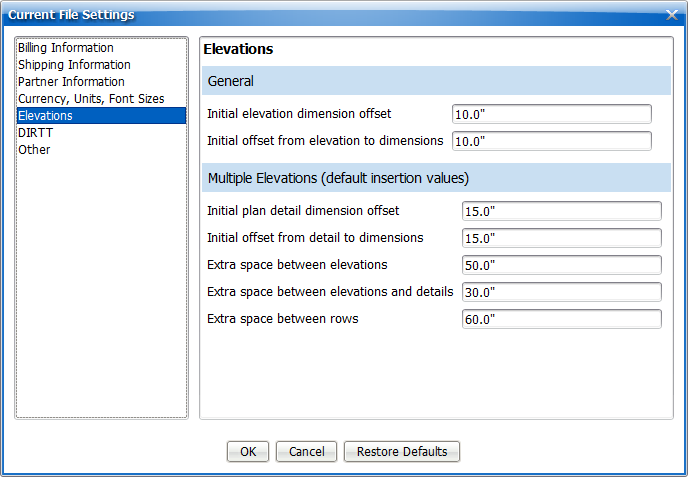
3.In the Initial elevation dimension offset box, type a new value.
In this example, we update the Initial elevation dimension offset to 30":
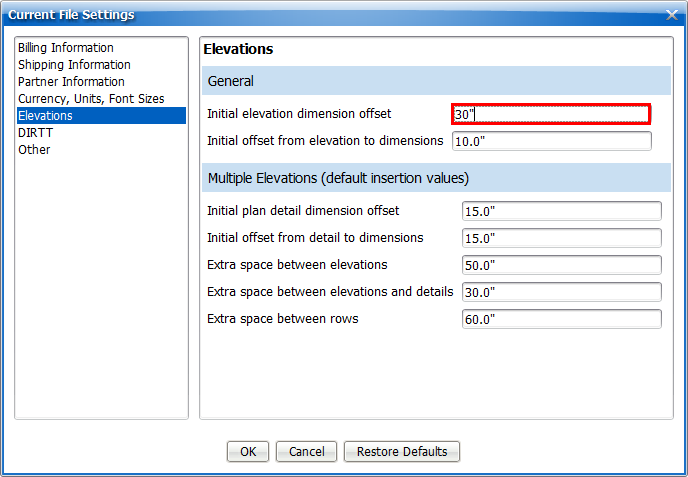
4.To update and close Current File Settings, click OK.
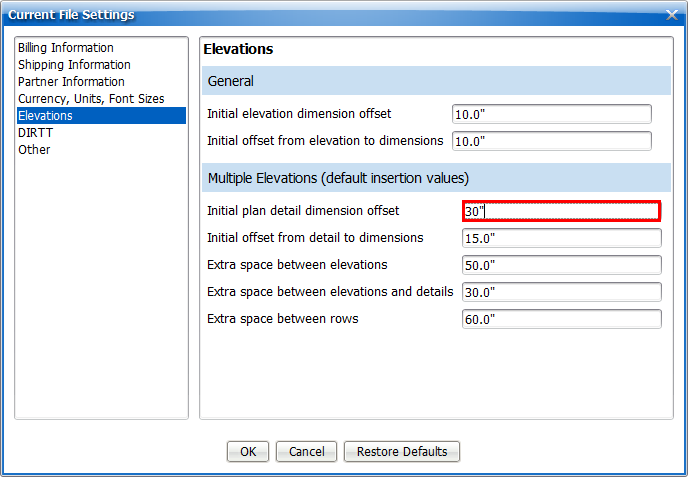
Current File Settings applies your settings and closes. Once you change the Initial elevation dimension offset, you can insert elevations in ICE or ICEcad, and the spacing between the vertical elevation dimensions reflects the values you entered in Current File Settings.
Related Links:
•Initial Offset from Elevations to Dimension
Topic last updated on 3/16/2023.