In the Elevations section of Current File Settings, the Initial offset from detail to dimensions allows you to set the default spacing between a plan details and its first dimension line.
In this image, an arrow appears in the space between the plan detail and the first dimension line, showing you the spacing that you modify when you adjust the Initial offset from detail to dimensions:
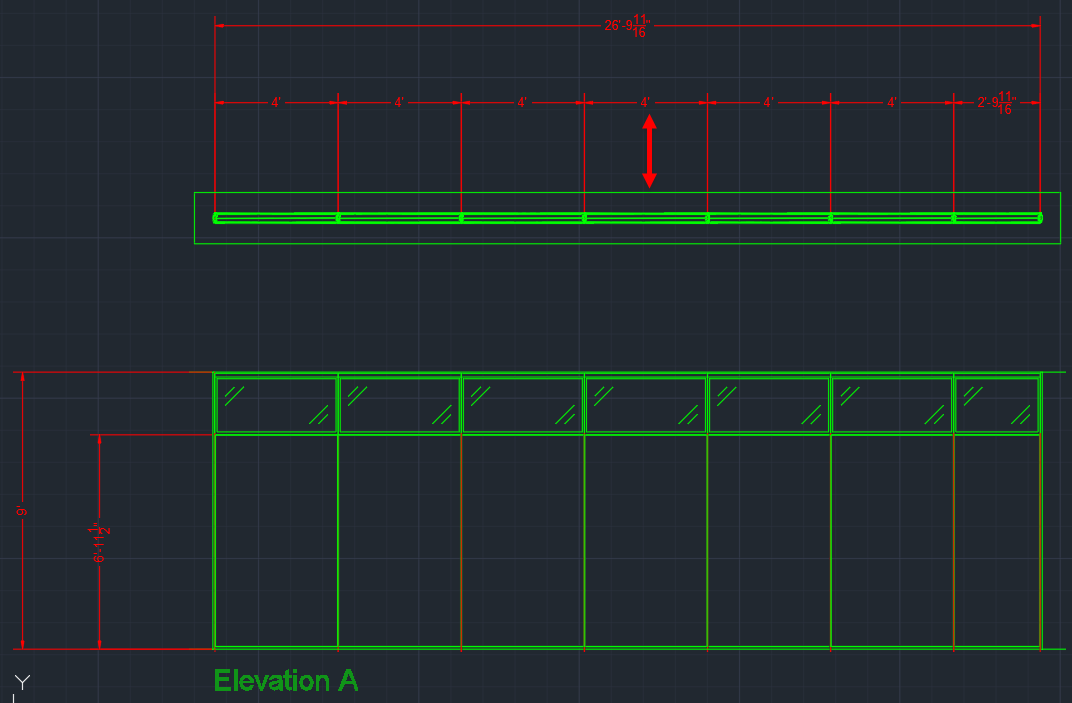
Caution: You should adjust the Initial offset from detail to dimensions before you insert multiple elevations. If you want to change plan detail dimension spacing for inserted elevations, you can adjust the Offset Between Detail and Dimensions in the Properties Editor.
To Change the Initial offset from detail to dimensions
1.In the Edit menu, choose Current File Settings.
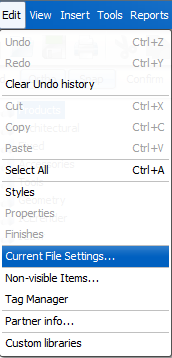
Current File Settings opens to Billing Information.
2.In Current File Settings, click Elevations.
Elevations settings opens.
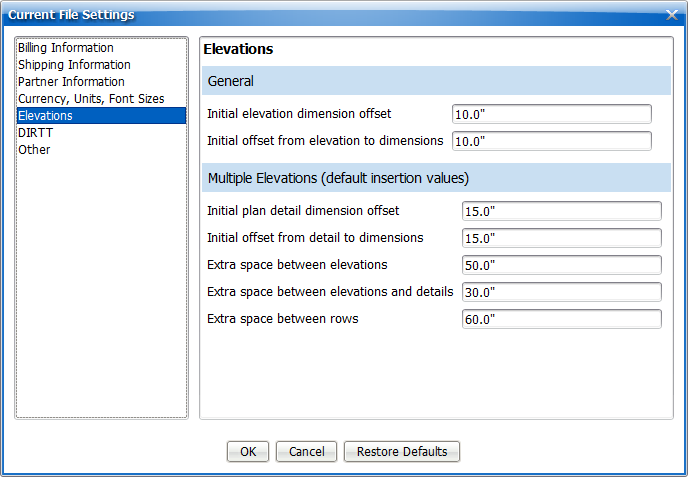
3.In the Initial offset from detail to dimensions box, type a new value.
In this example, we update the Initial offset from detail to dimensions to 30":
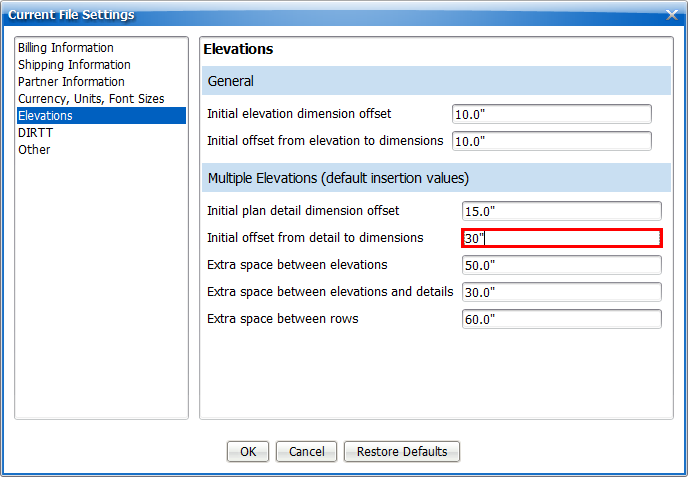
4.To update and close Current File Settings, click OK.
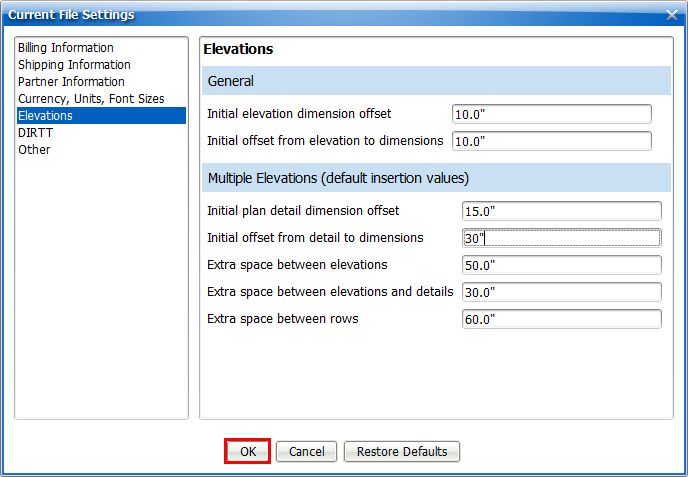
Current File Settings applies your settings and closes. Once you change the Initial offset from detail to dimensions, you can insert plan details in ICE or ICEcad, and the spacing between the plan detail and the first dimension line reflects the values you entered in Current File Settings.
Related Links:
•Initial Plan Detail Dimension Offset
•Offset Between Details and Dimensions
Topic last updated on 3/16/2023.