In the Properties Editor, you can adjust the Offset Between Details and Dimensions to change spacing between plan detail and their corresponding dimension sets. When you adjust the Offset Between Details and Dimensions, you only change spacing between details and dimensions for selected plan details. The Initial offset from details to dimensions in Current File Settings controls default spacing for all other plan details and dimensions in your ICE file.
In this image, an arrow appears in the space between the plan detail and the first dimension line, showing you the spacing that you modify when you adjust the Offset Between Details and Dimensions:
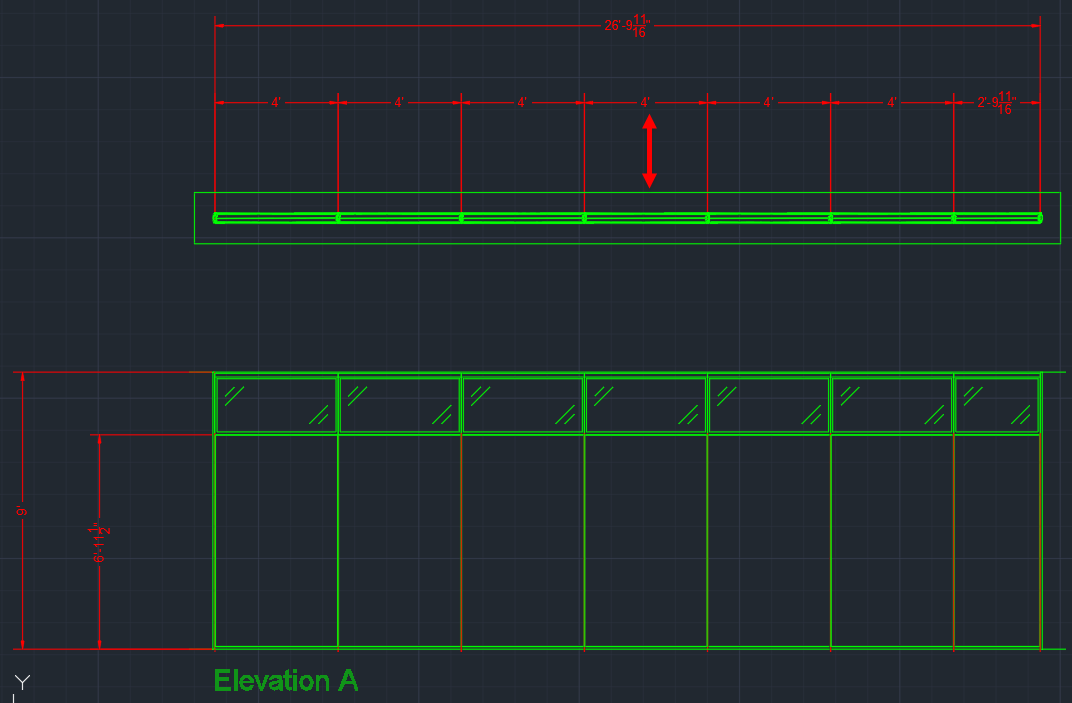
To Change the Offset Between Details and Dimensions
1.In ICEcad or ICE 2D plan view, select the plan detail(s).
This image shows the a plan detail selected in ICEcad and ICE 2D plan view:
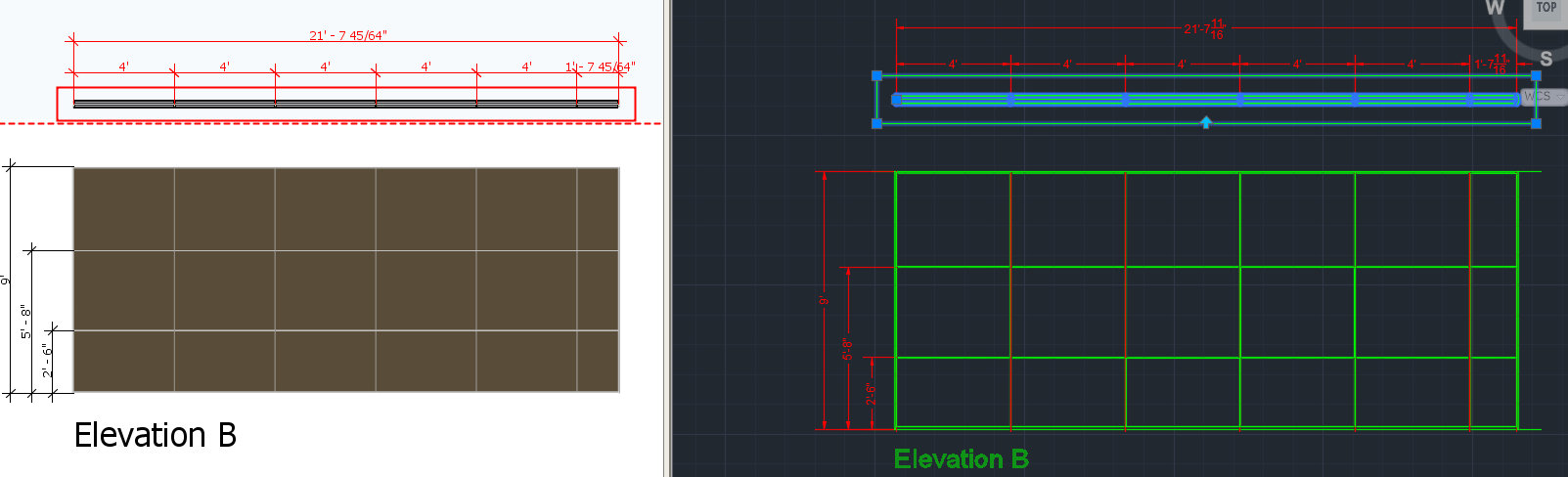
2.To open the Properties Editor, Click the Properties icon.
This image shows the Properties icon on the ICEcad ribbon and on the ICE 2D plan view toolbar:
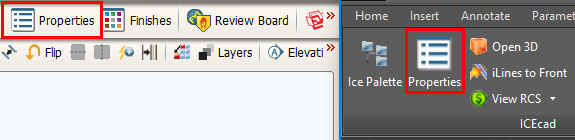
The Properties Editor opens in ICE.
3.Under Select the objects to edit, confirm that the box beside Elevations / Details is checked.
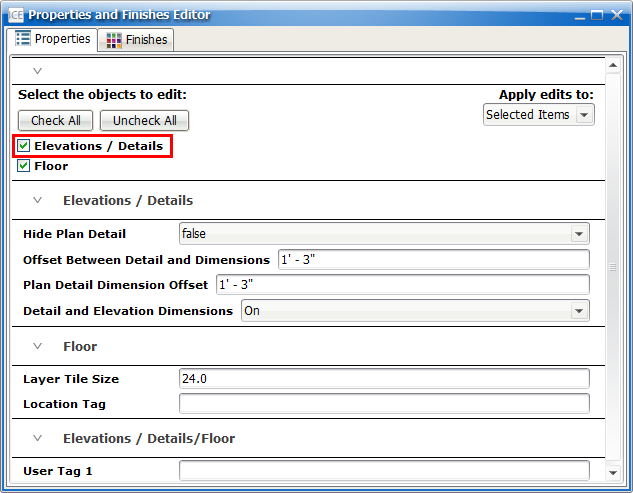
4.Under Elevations/Details, find the Dimension Line Offset box.
This image shows the Offset Between Details and Dimensions:
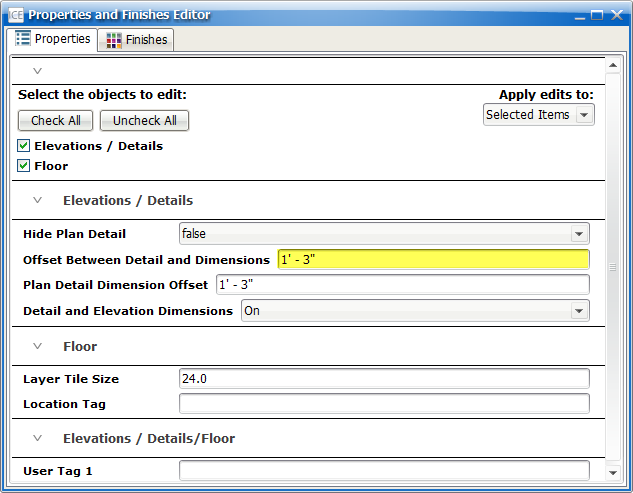
5.In the Offset Between Details and Dimensions box, type a new value.
In this example, we typed 24":
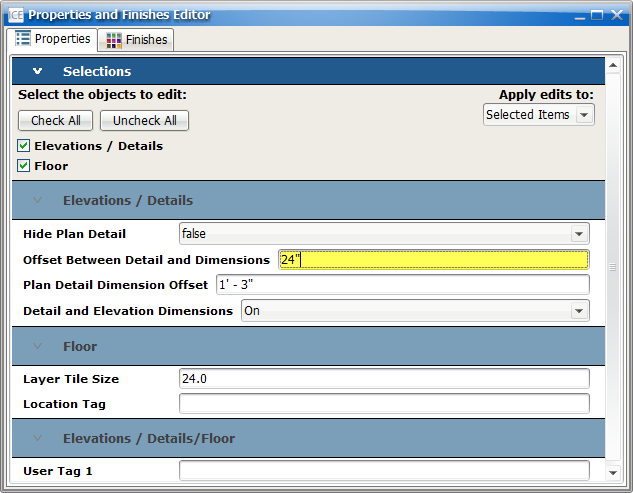
7.Press Enter or click outside of the Offset Between Details and Dimensions box.
For your selected elevation(s), the Offset Between Details and Dimensions updates. This image shows the updated spacing between details and dimensions in ICEcad and ICE2D plan view:
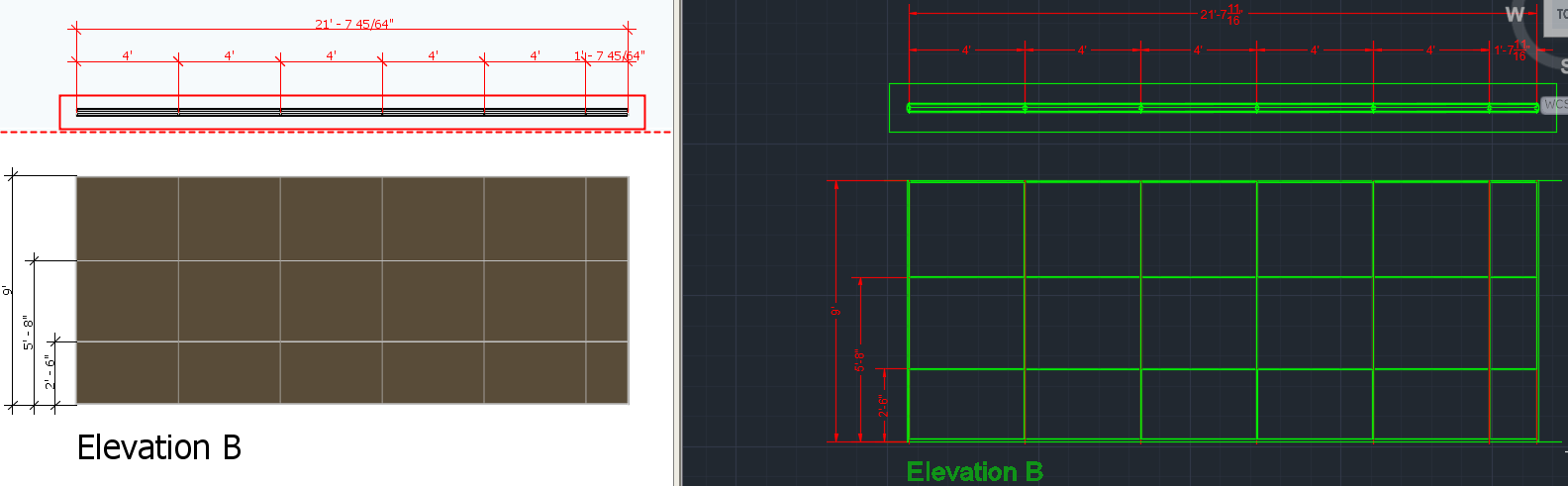
Related Links:
•Initial Plan Detail Dimension Offset
•Initial Offset from Details to Dimensions
Topic last updated on 3/16/2023.