In the Properties Editor, you can adjust the Plan Detail Dimension Offset to change spacing between plan detail dimensions. When you adjust the Plan Detail Dimension Offset, you only change plan detail dimension spacing for selected plan details. The Initial plan detail dimension offset in Current File Settings controls default spacing for all other plan detail dimensions in your ICE file.
In this image, an arrow appears in the space between the plan detail dimensions, showing you the spacing that you modify when you adjust the Plan Detail Dimension Offset:
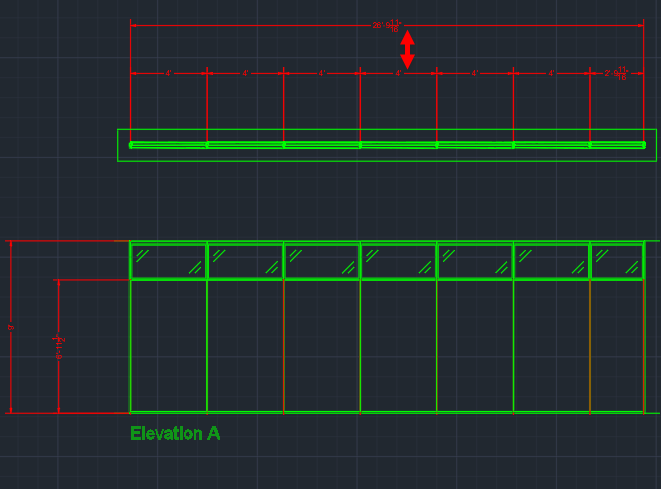
To Change the Plan Detail Dimension Offset
1.In ICEcad or ICE 2D plan view, select the plan detail(s).
This image shows the a plan detail selected in ICEcad and ICE 2D plan view:
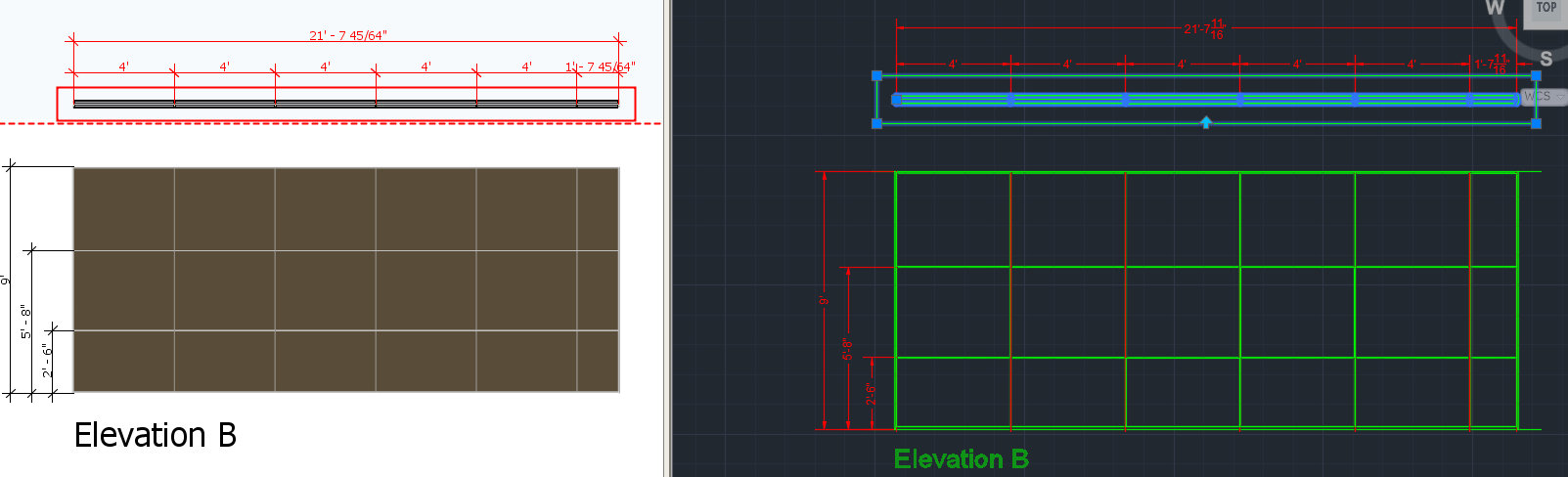
2.To open the Properties Editor, Click the Properties icon.
This image shows the Properties icon on the ICEcad ribbon and on the ICE 2D plan view toolbar:
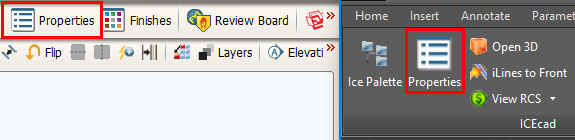
The Properties Editor opens in ICE.
3.Under Select the objects to edit, confirm that the box beside Elevations / Details is checked.
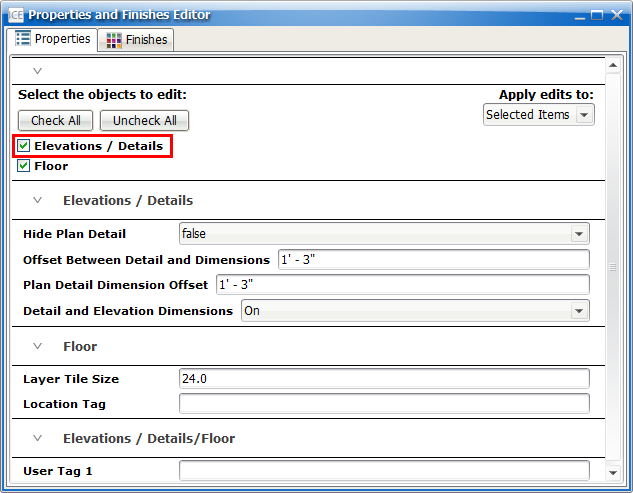
4.Under Elevations/Details, find the Dimension Line Offset box.
This image shows the Plan Detail Dimension Offset:
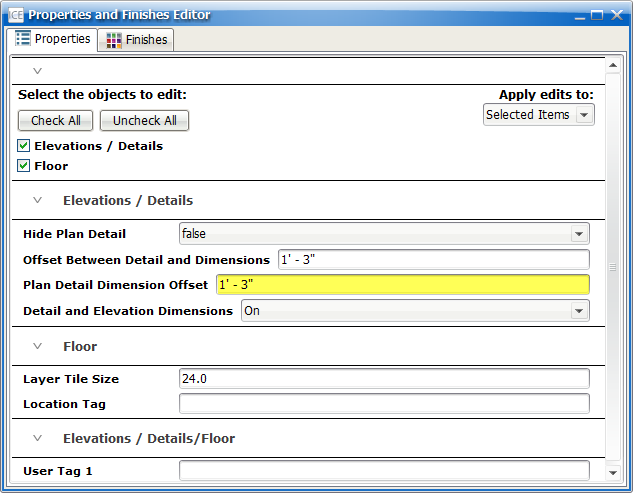
5.In the Plan Detail Dimension Offset box, type a new value.
In this example, we typed 22":
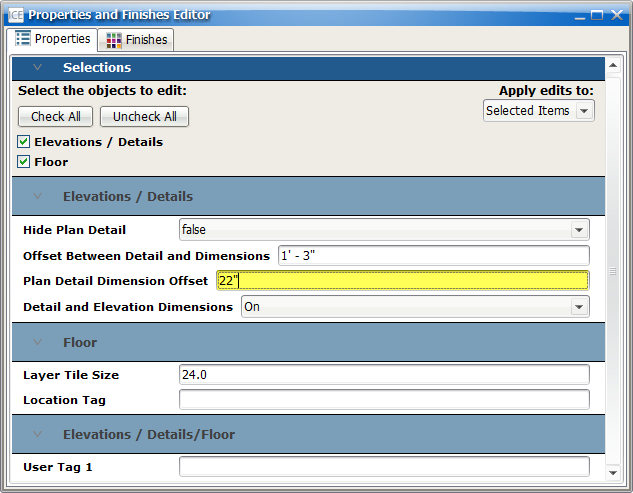
7.Press Enter or click outside of the Plan Detail Dimension Offset box.
For your selected elevation(s), the Dimension Line Offset updates. This image shows the updated vertical dimension spacing in ICEcad and ICE2D plan view:
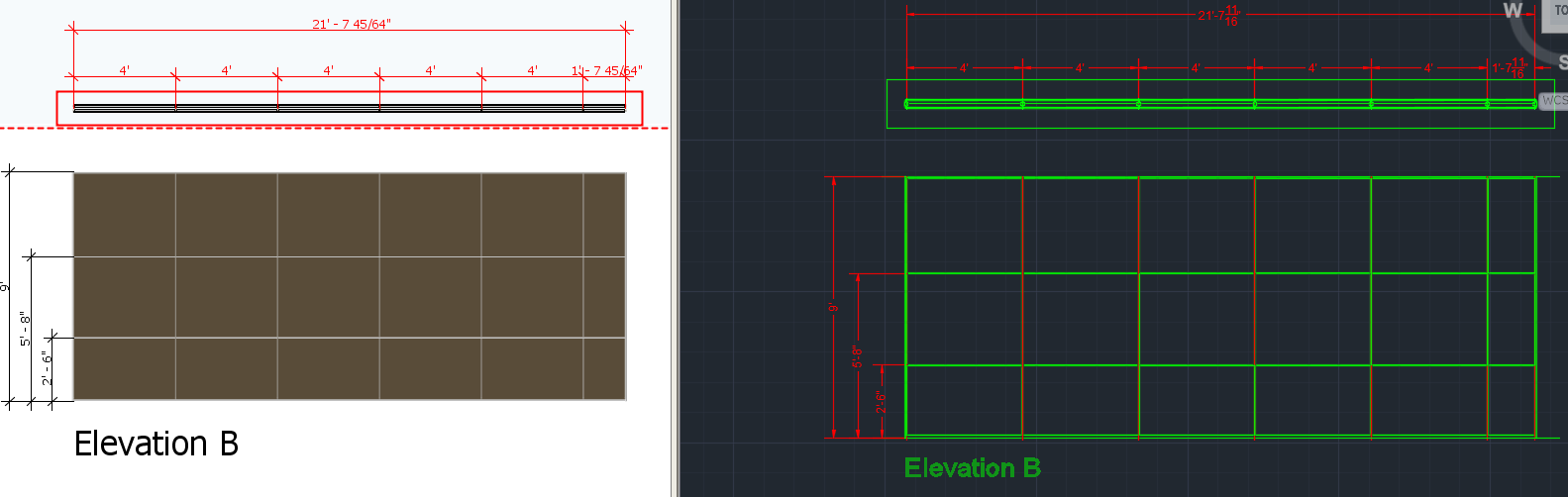
Related Links:
•Initial Plan Detail Dimension Offset
•Initial Offset from Details to Dimensions
•Offset Between Details and Dimensions
Topic last updated on 3/16/2023.