In the Properties Editor, you can use Show Install Drawing Dimensions to show and hide install drawing dimensions in 2D ICE plan view and ICEcad. Install drawing dimensions appear around cutouts in elevations. The standard setting for Show Install Drawing Dimensions is False, or hidden.
To Turn Show Install Drawing Dimensions on and off
1.In ICE 2D plan view or ICEcad, select the elevation(s) .
This image shows an elevation selected in ICE 2D plan view and ICEcad:
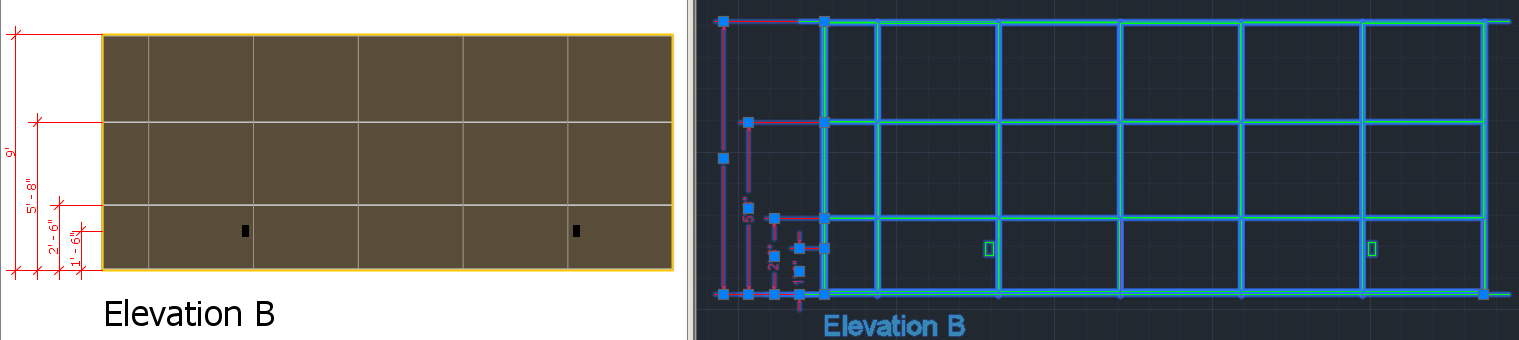
2.To open the Properties Editor, click the Properties icon.
This image shows the Properties icon on the ICEcad ribbon and on the ICE 2D plan view toolbar:
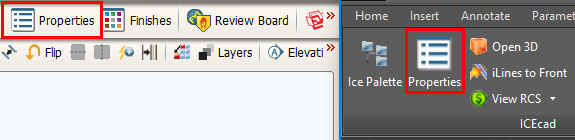
The Properties Editor opens in ICE 2D plan view.
3.Under Select the objects to edit, confirm that the field beside Elevations / Details is checked.
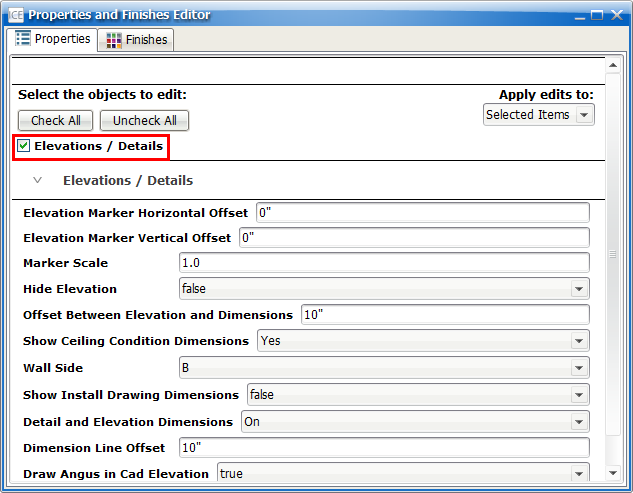
4.Under Elevations/Details, find the Show Install Drawing Dimensions field.
This image shows theShow Install Drawing Dimensions. The standard setting is false, or hidden:
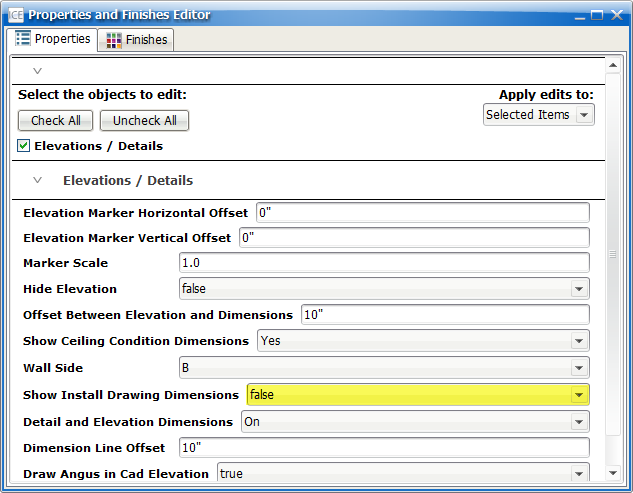
5.If you want to turn plan detail and elevation and dimensions on, in the Show Install Drawing Dimensions menu, choose true.
The install drawing dimensions appear on the selected elevations. In this example image, the value for Show Install Drawing Dimensions is true, and the install drawing dimensions are visible on the elevation:
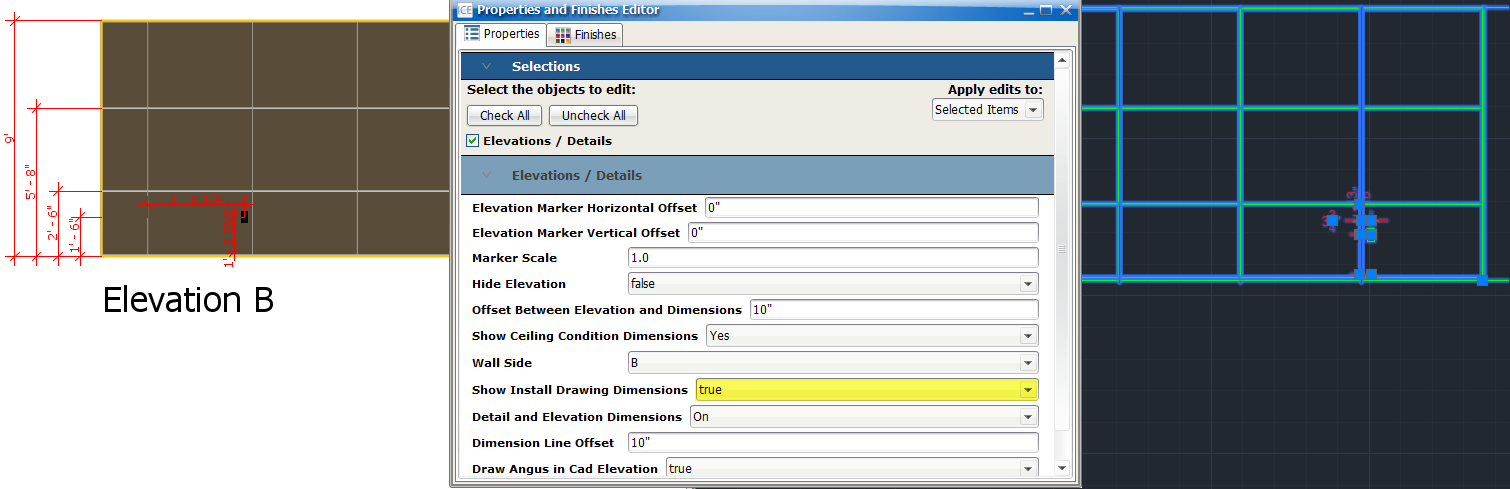
6.If you want to turn elevation and plan detail dimensions back off, in the Show Install Drawing Dimensions menu, choose false.
The install drawing dimensions disappear. In this image, the value for Show Install Drawing Dimensions is false, and the install drawing dimensions are no longer visible on the elevation:
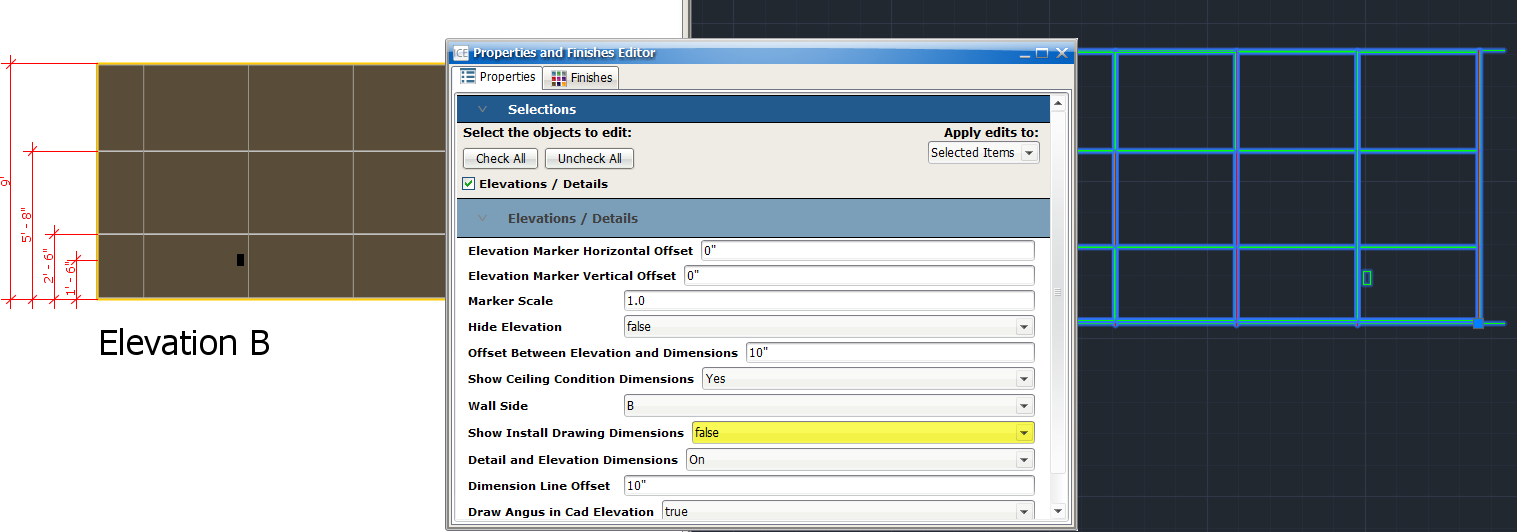
Related Links:
•Turning Plan Detail and Elevation Dimensions on and off
Topic last updated on 3/16/2023.