In the Properties Editor, you can use Detail and Elevation Dimensions to turn detail and elevation dimensions on and off in 2D ICE plan view and ICEcad. The standard setting for Detail and Elevation Dimensions is on.
To Turn Detail and Elevation Dimensions on and off
1.In ICE 2D plan view or ICEcad, select the elevation(s) and plan detail(s).
This image shows elevations and plan details selected in ICE 2D plan view and ICEcad:
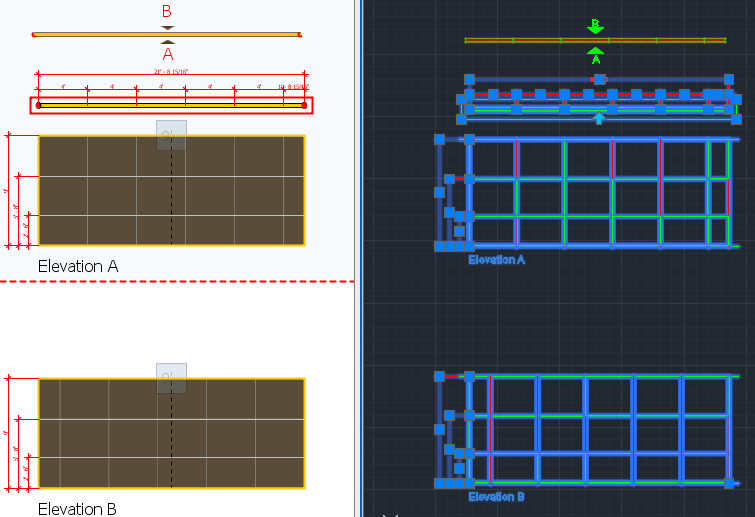
2.To open the Properties Editor, click the Properties icon.
This image shows the Properties icon on the ICEcad ribbon and on the ICE 2D plan view toolbar:
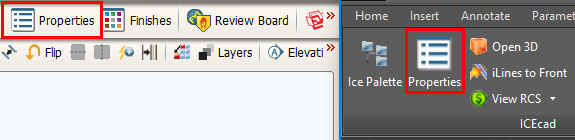
The Properties Editor opens in ICE 2D plan view.
3.Under Select the objects to edit, confirm that the field beside Elevations / Details is checked.
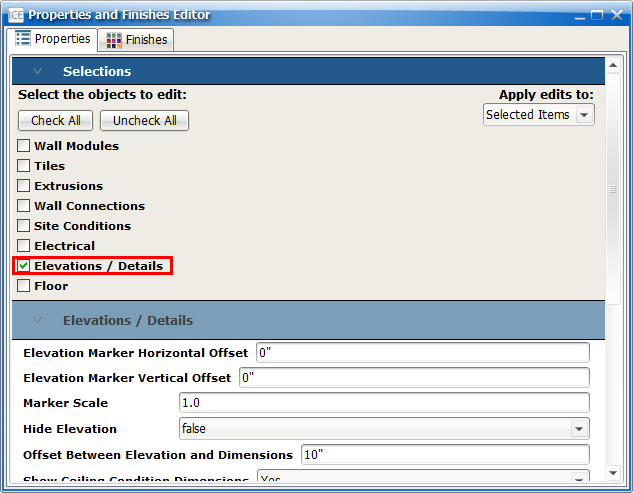
4.Under Elevations/Details, find the Detail and Elevation Dimensions field.
This image shows the Detail and Elevation Dimensions. The standard setting is On:
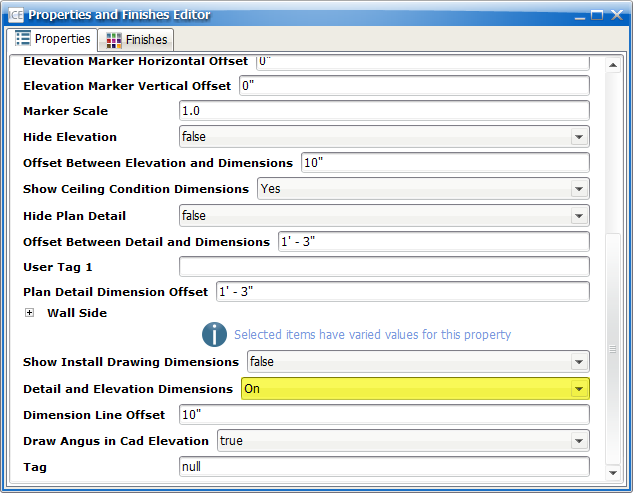
5.If you want to turn plan detail and elevation and dimensions off, in the Detail and Elevation Dimensions menu, choose Off.
The plan detail an elevation dimensions disappear from the selected elevations and plan details. In this example image, the value for Detail and Elevation Dimensions is Off, and no dimensions are visible on elevations and plan details in ICE 2D plan view or ICEcad:
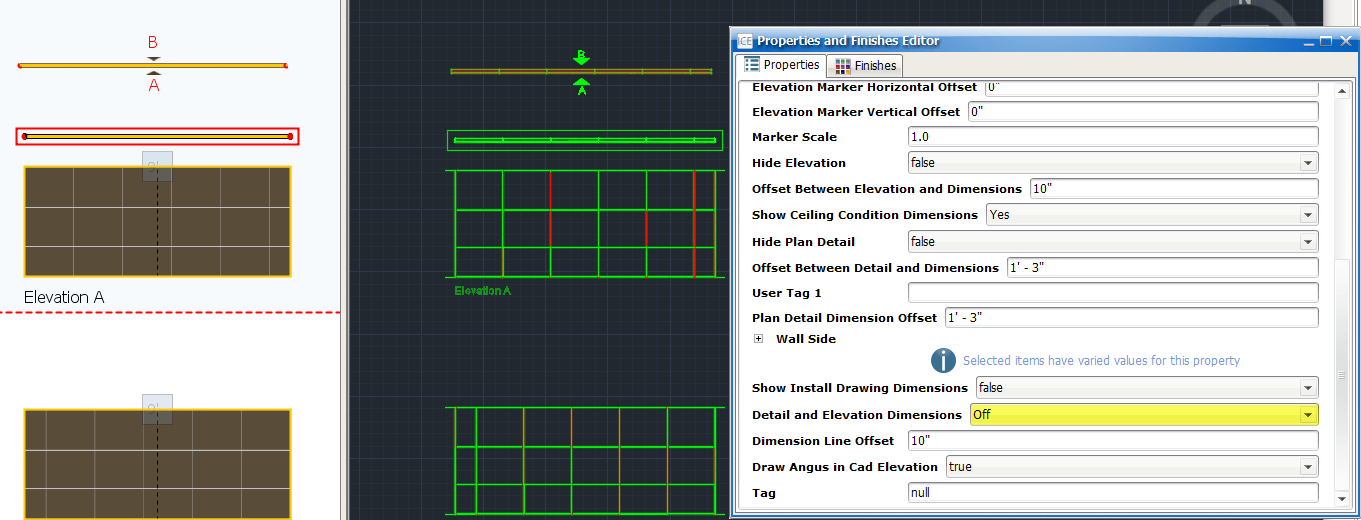
6.If you want to turn elevation and plan detail dimensions back on, in the Detail and Elevation Dimensions menu, choose On.
Elevation and plan detail dimensions reappear. In this example image, the value for Detail and Elevation Dimensions is On, and dimensions are visible on elevations and plan details in ICE 2D plan view or ICEcad:
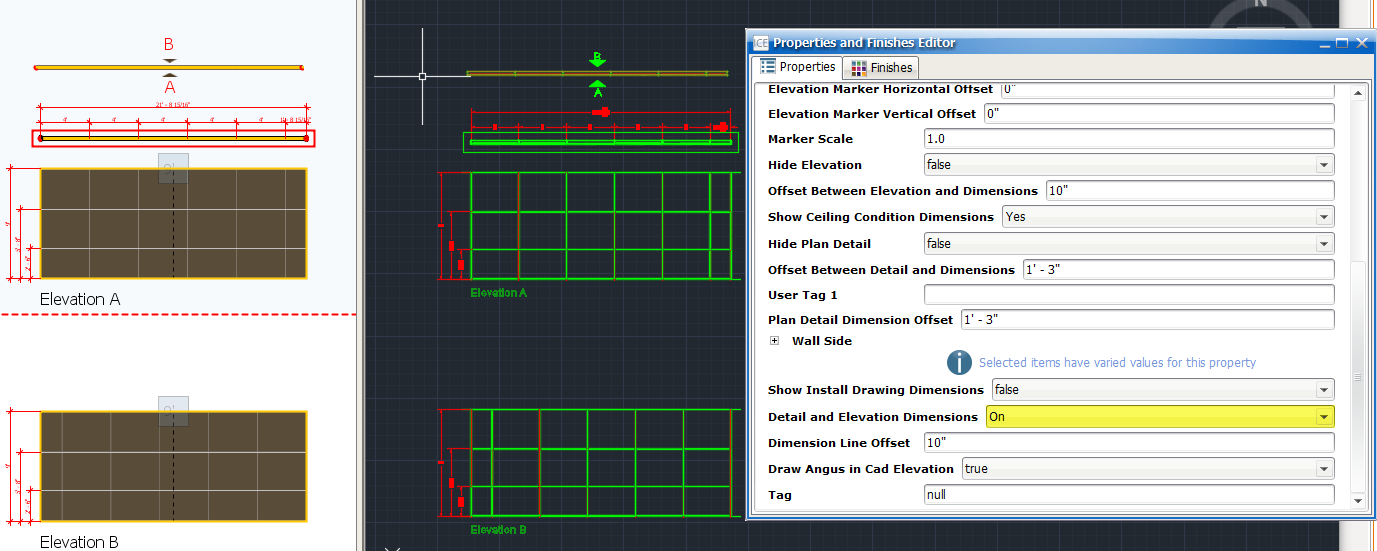
Related Links:
•Showing and Hiding Install Drawing Dimensions
Topic last updated on 3/16/2023.