In the Elevations section of Current File Settings, the Initial offset from elevations to dimensions allows you to set the default spacing between vertical dimensions sets and elevations. In this image, an arrow appears in the space between the first vertical dimension line and the elevation, showing you the spacing that you modify when you adjust the Initial offset from elevations to dimensions:
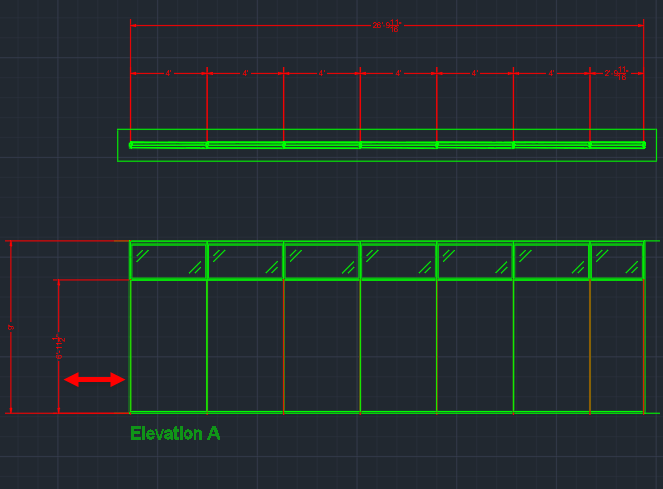
Caution: You should adjust the Initial offset from elevations to dimensions before you insert multiple elevations. After inserting elevations, you cannot change spacing between vertical elevation dimension sets and elevations.
To Change the Initial offset from elevations to dimensions
1.In the Edit menu, choose Current File Settings.
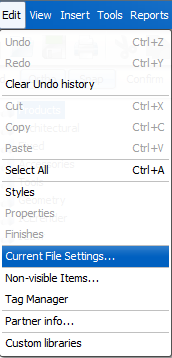
Current File Settings opens to Billing Information.
2.In Current File Settings, click Elevations.
Elevations settings opens.
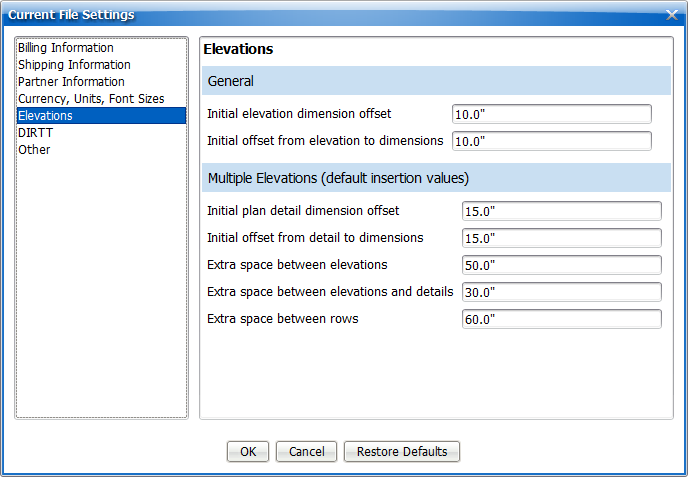
3.In the Initial offset from elevations to dimensions box, type a new value.
In this example, we update the Initial offset from elevations to dimensions to 30":
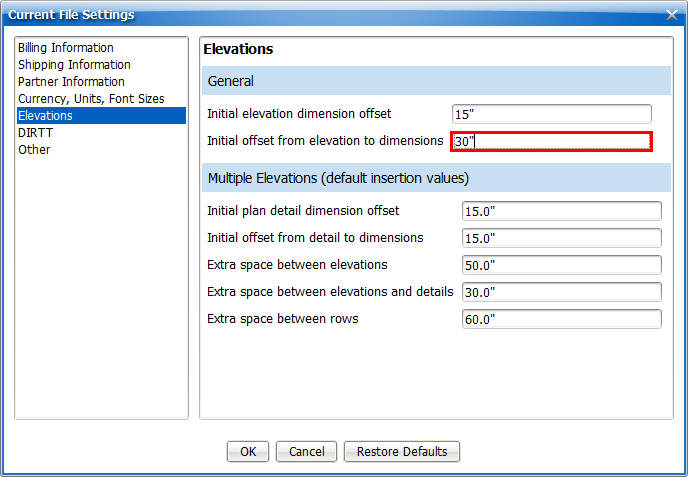
4.To update and close Current File Settings, click OK.
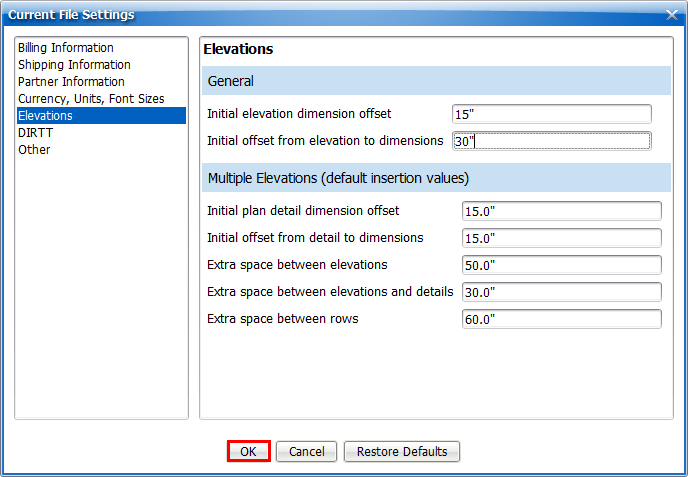
Current File Settings applies your settings and closes. Once you change the Initial offset from elevations to dimensions, you can insert elevations in ICE or ICEcad, and the spacing between the vertical elevation dimension sets and the elevations reflects the values you entered in Current File Settings.
Related Links:
•Initial Elevation Dimension Offset
Topic last updated on 3/16/2023.