In the Properties Editor, you can adjust the Dimension Line Offset to change vertical spacing for elevation dimensions. When you adjust the Dimension Line Offset, you only change vertical dimension spacing for selected elevations. The Initial elevation dimension offset in Current File Settings controls default spacing for all other vertical elevation dimensions in your ICE file.
In this image, an arrow appears in the space between the vertical elevation dimensions, showing you the spacing that you modify when you adjust the Dimension Line Offset:
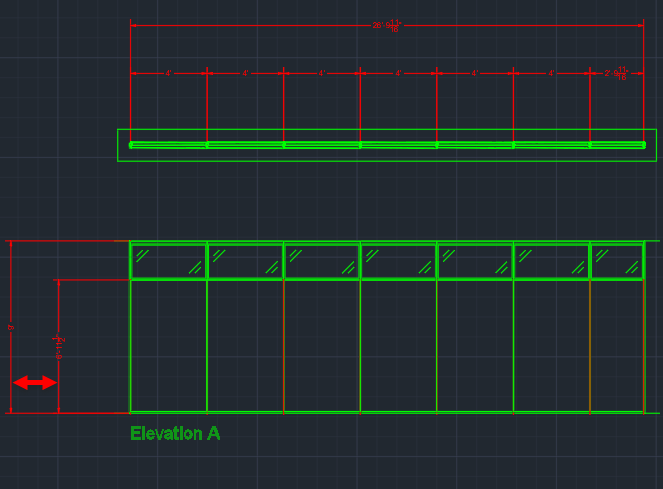
To Change the Dimension Line Offset
1.In ICEcad or ICE 2D plan view, select the elevation(s).
This image shows Elevation A selected in ICEcad and ICE 2D plan view:
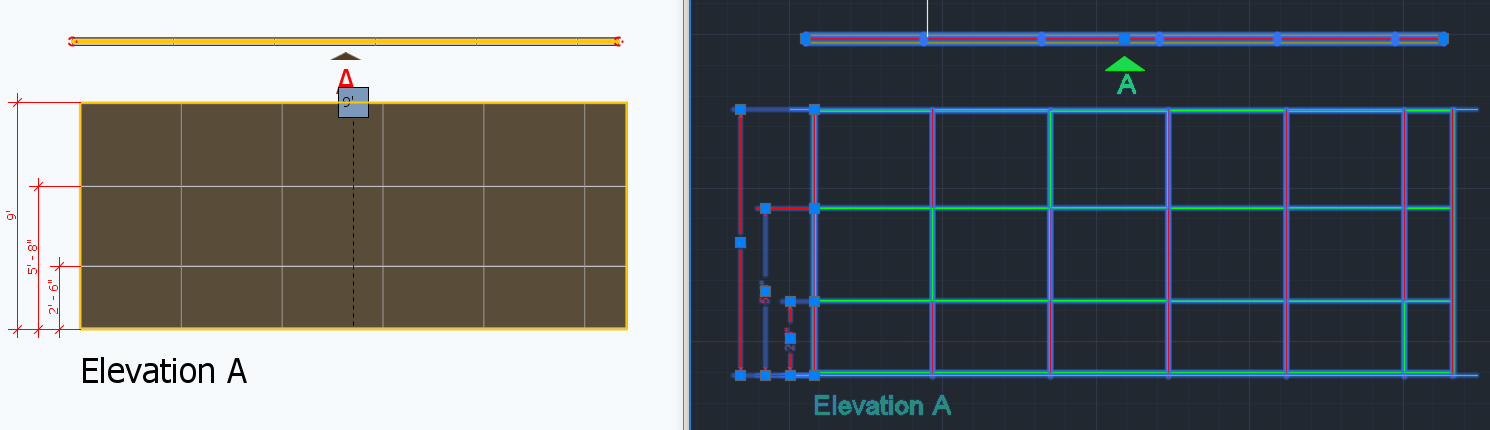
2.To open the Properties Editor, click the Properties icon.
This image shows the Properties icon on the ICEcad ribbon and on the ICE 2D plan view toolbar:
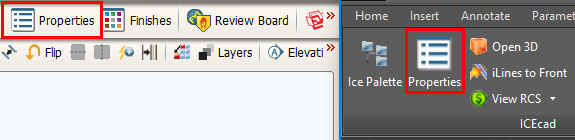
The Properties Editor opens in ICE.
3.If you want to view the Properties Editor in ICEcad, drag it to the ICEcad window.
This image shows the Properties Editor in ICEcad:
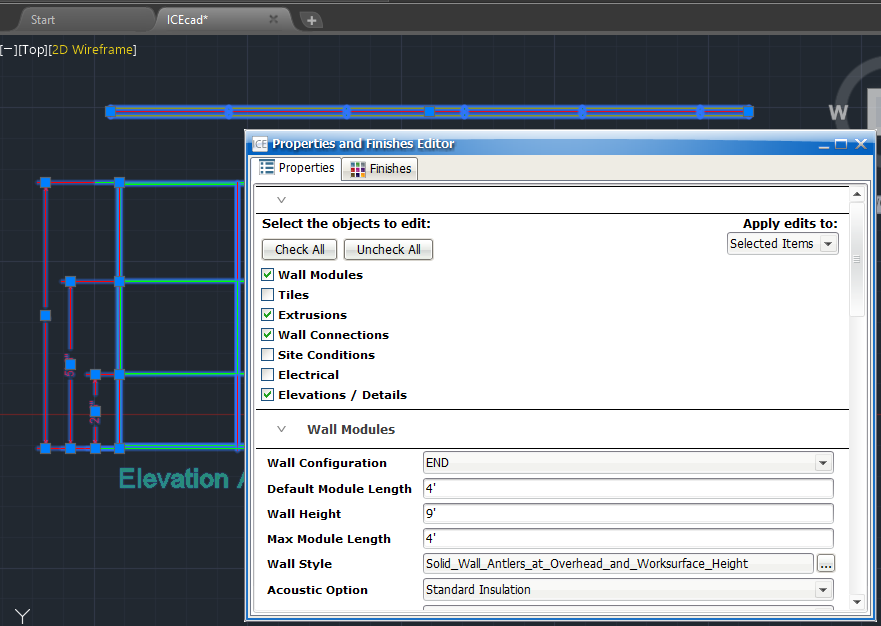
4.Under Select the objects to edit, confirm that the box beside Elevations / Details is checked.
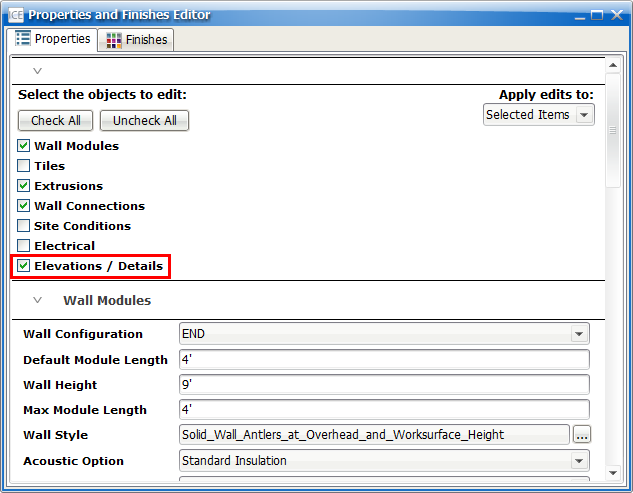
5.Under Elevations/Details, find the Dimension Line Offset box.
This image shows the Dimension Line Offset:
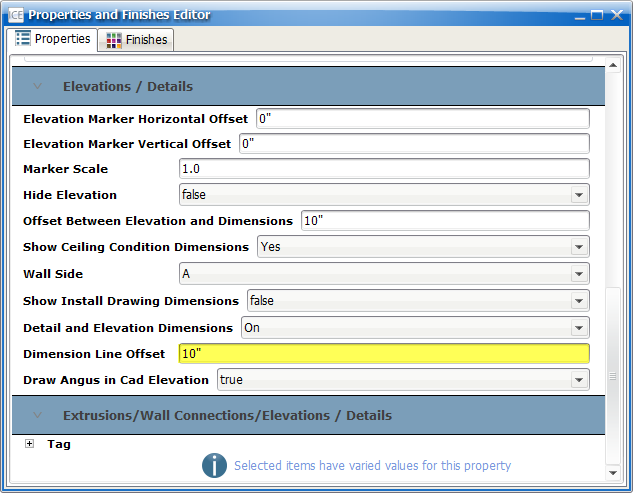
6.In the Dimension Line Offset box, type a new value.
In this example, we typed 30":
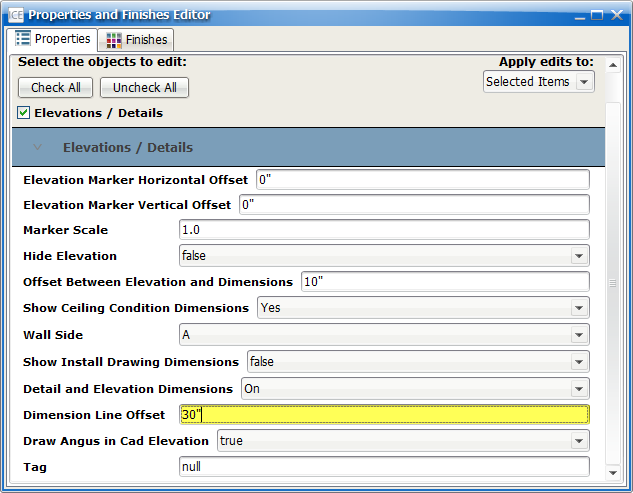
7.Press Enter or click outside of the Dimension Line Offset box.
For your selected elevation(s), the Dimension Line Offset updates. This image shows the updated vertical dimension spacing in ICEcad and ICE2D plan view:
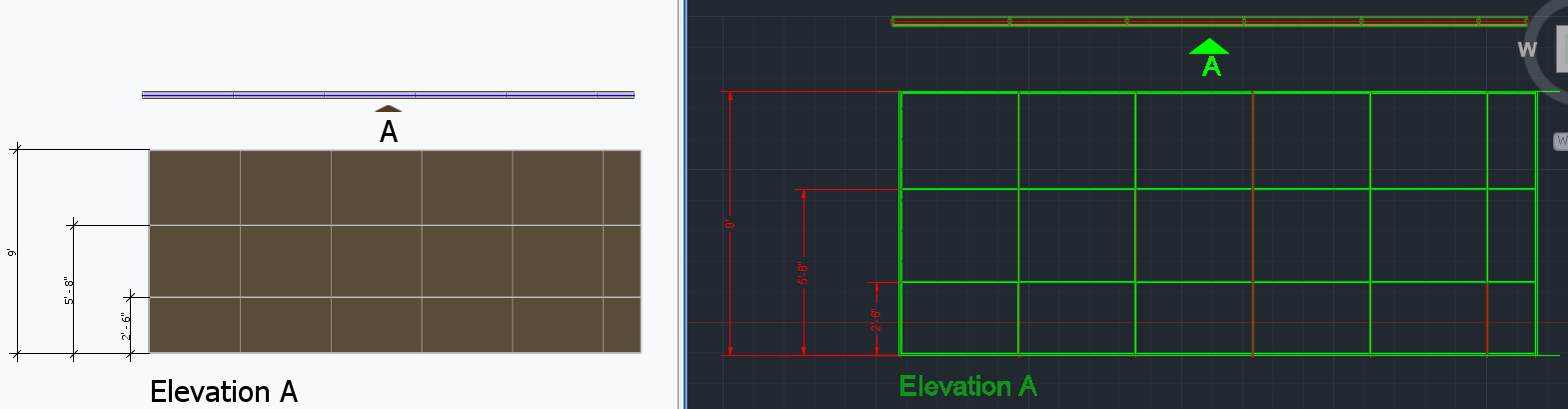
Related Links:
•Initial Elevation Dimension Offset in Current File Settings
•Initial Offset from Elevations to Dimensions in Current File Settings
Topic last updated on 3/16/2023.