If you want to add integrated ceiling support for drywall, you can add the Drywall to Drop Ceiling Perimeter Hanger to your ICE file. This item appears in the Parts & Pieces folder in the ICE Product Palette. When you add it to your file, it appears as a Non-Visible Item; you do not specify it in your layout.
To Add a Drywall Drop Ceiling Support
1.In the ICE Product Palette, open the Non-visible Items folder.
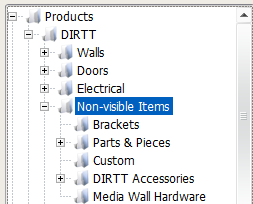
2.Open the Parts & Pieces/Extrusions sub-folder.
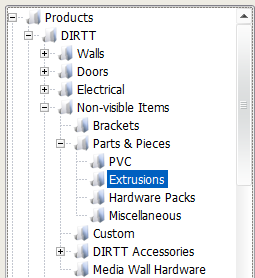
3.In Parts & Pieces, click the Drywall to Drop Ceiling Perimeter Hanger.
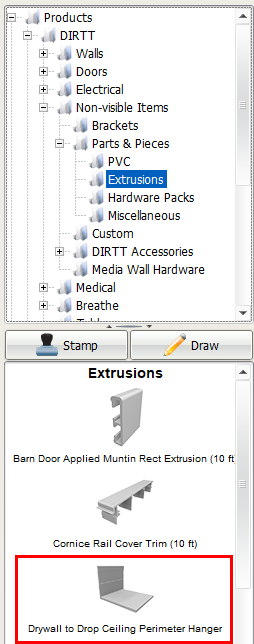
The Add Non-visible Item dialog box opens. It displays information about the Drywall to Drop Ceiling Perimeter hanger, including Description and Finishes. The standard quantity is 1.
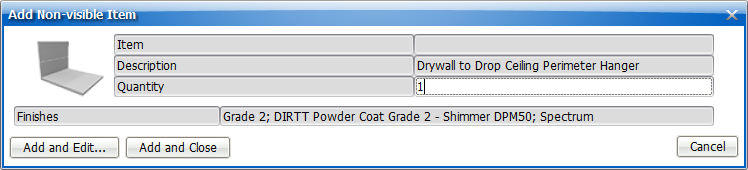
4.If you want to specify a different quantity In the Add Non-visible Items dialog box, click the Quantity field and type a new value.
This image shows the Drywall to Drop Ceiling Perimeter Hanger updated to 4:
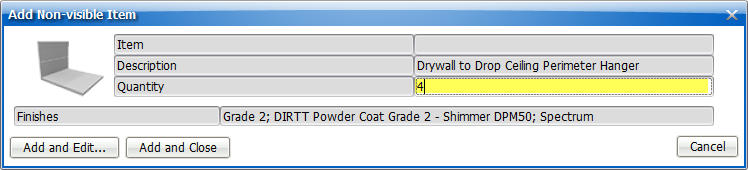
5. Click Add and Edit.
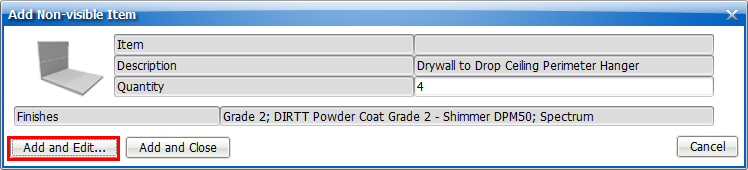
6.In the Non-visible Items dialog box, confirm the information and quantity.
This image shows the Drywall to Drop Ceiling Perimeter Hanger in the Non-visible Items dialog box:

Related Links:
•Specifying a Ceiling Antler with a Stack Style
•Specifying a Ceiling Antler with a Non-stack Style
•Specifying a Ceiling Thief on a Solid over Solid Wall
•Specifying a Ceiling Thief with a Full Height Door
•Specifying Ceiling Support Extrusions for Different Ceiling Heights