You can specify Ceiling Thief drop ceiling support extrusion with Solid or Stack walls. By placing the ceiling support extrusions at the highest possible point on the wall module, Ceiling Thief support extrusions allow you to maximize your ceiling height.
Note: Ceiling support extrusions provide perimeter support for drop ceilings. However, they do not include drop-in ceiling tiles, t-bars, and other ceiling components.
To Specify Ceiling Thief Extrusions with Solid Walls
1.In the ICE Product Palette, right-click on a wall style and choose Edit Style.
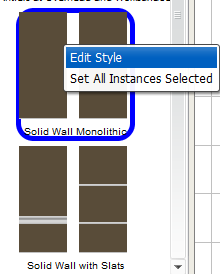
The Style Manager opens, loading the wall style that you chose.
2.In the Style Manager, click the top extrusion to select.
If you want to specify Ceiling Thief extrusions on both sides of the wall, |
double-click the top extrusion on Side A or Side B. |
|---|---|
If you want to specify a Ceiling Thief on one side of the wall, |
on the side you want to specify, click the top extrusion. |
This image shows the top extrusion selected on Side A and Side B. This selection applies Ceiling Thief extrusions to both sides of the wall style:
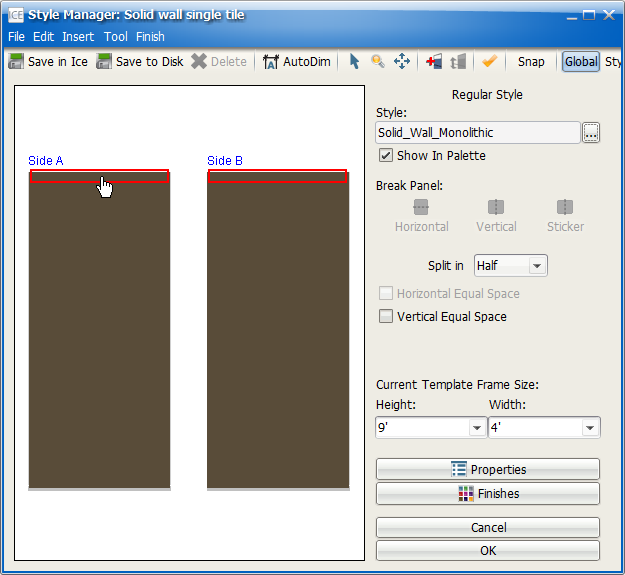
3.To open the Properties Editor, click Properties.
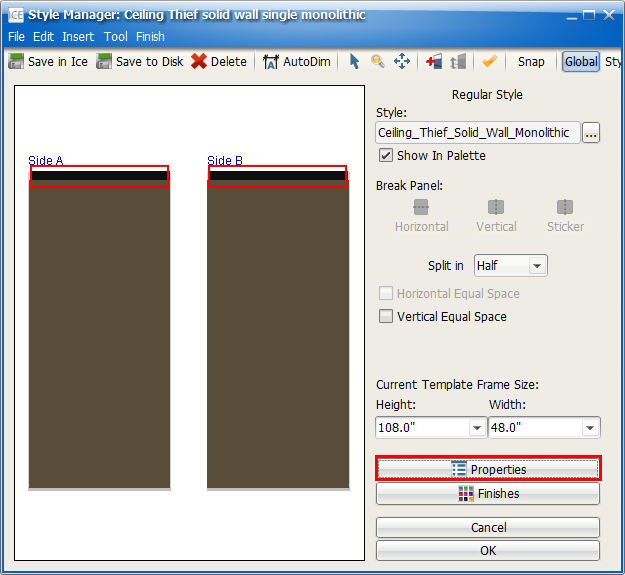
The Properties Editor opens.
4.Under Select the objects to edit, confirm that the box beside Extrusions is checked.
In this image, the box beside Extrusions is checked, and the Extrusions section appears in the Properties Editor:
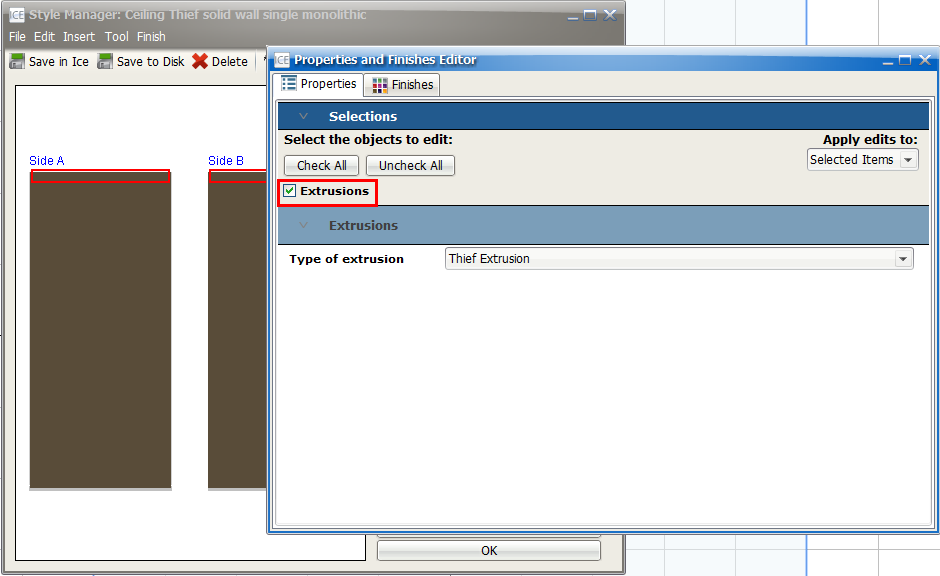
5.Under Extrusions, use the Type of extrusion menu to choose Ceiling Support Thief Extrusion.
This image shows the Ceiling Support Thief Extrusion selected in the Type of extrusion menu:
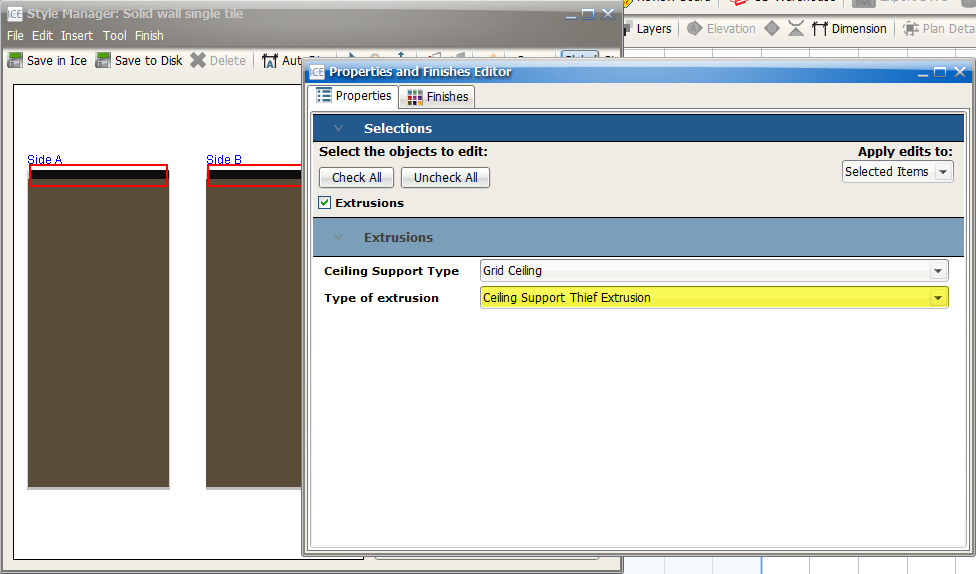
6.Once you finish creating your style, save it in the the Style Manager, and it appears in the ICE Product Palette.
Related Links:
•Specifying a Ceiling Thief with a Full Height Door
•Specifying Ceiling Support Extrusions for Different Ceiling Heights