The DIRTT Casework Finishes dynamic view provides information about casework finishes in your file. In DIRTT Casework Finishes, information appears in a table view, organized into columns and rows. It features the following product information, divided into different columns:
•Tag: Tag
•Finish: Finish name
•Specification: Specification for the finish
•Swatch: Swatch for the finish
•Total: Total area for the finish
•Units: Units for measuring area
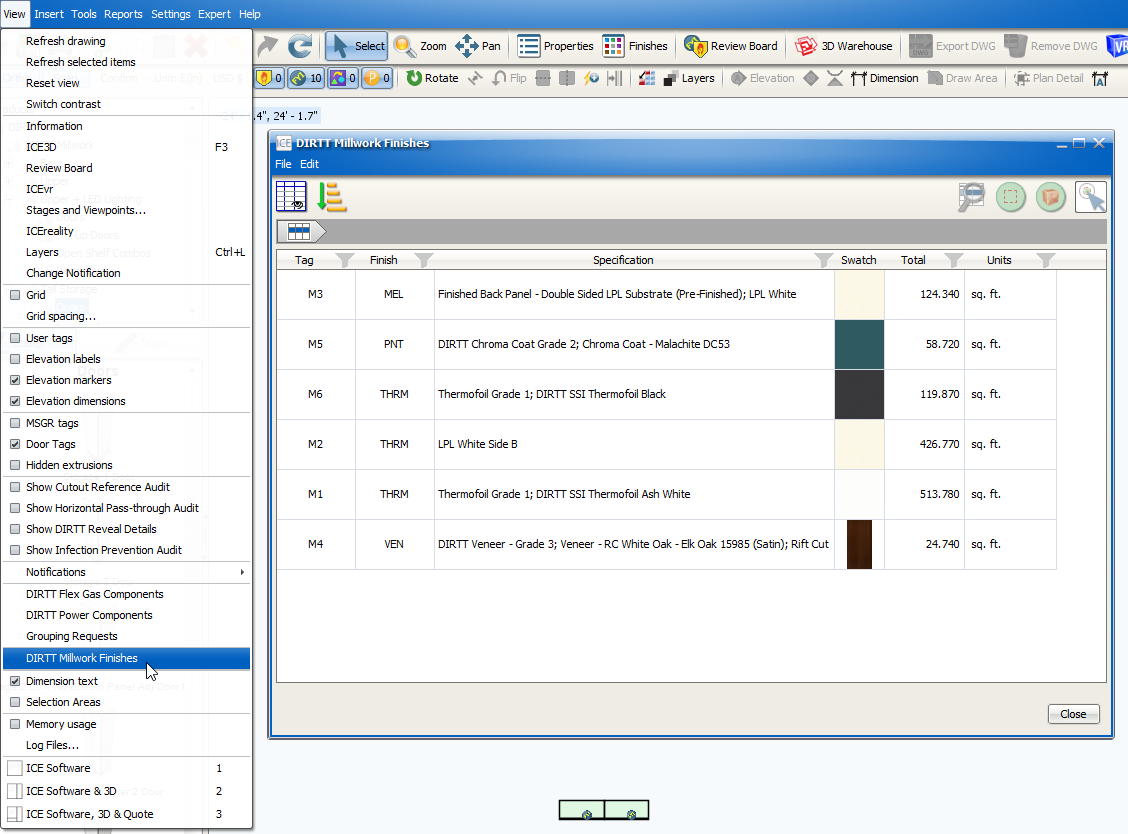
You can view product information at a high level, as shown in the example image above. Or, you can drill down into each product category to view more information about products.
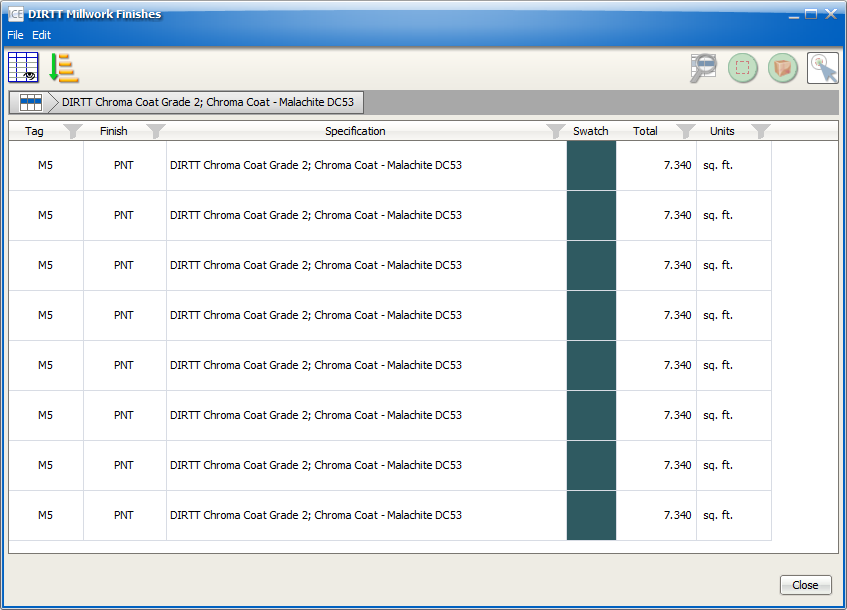
Customizing DIRTT Casework Finishes
DIRTT Casework Finishes has the same customization capabilities as other dynamic views. You can show/hide, resize, and move columns. Additionally, you can apply filters and sorting criteria for each column. Then, you can reset the view to return to the standard view.
For more information, see the links below:
Viewing DIRTT Casework Finishes in ICE
As with other dynamic views, you can use DIRTT Casework Finishes to locate and select items in ICE 2D and ICE 3D. You can locate components at each level in the dynamic view, so you can see items by product category, product type, or individual instance.
For more information, see the links below:
Using DIRTT Casework Finishes
For more information about opening and using DIRTT Casework Finishes, see the link below: