4-way Junctions allow you to adjust the Transition Type, moving the Junction Snap Points for 6" walls. When a Junction has an option for transition type, you see the Transition Type property in the Properties Editor with two options: This Way and That Way.
Caution: If you change the Transition Type property after connecting walls to a Junction, you may need to re-snap the walls to the Junction. If you move a Junction with a 6" wall, the 6" wall will not move with the Junction. You will have to separately move the wall and re-snap it to the Junction.
Before working with Junctions, take the following steps:
oTurn off Confirm.
oAdjust the Snap Strength to 0.5.
oZoom in close to the Junction.
1.Select the Junction.
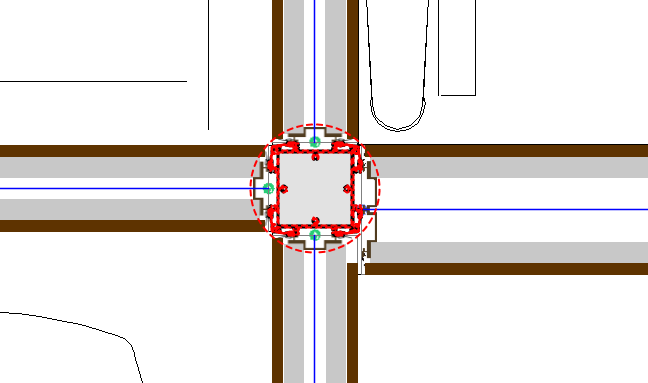
2.Right-click and select Properties.
3.Under Select the objects to edit, select Wall Connections.
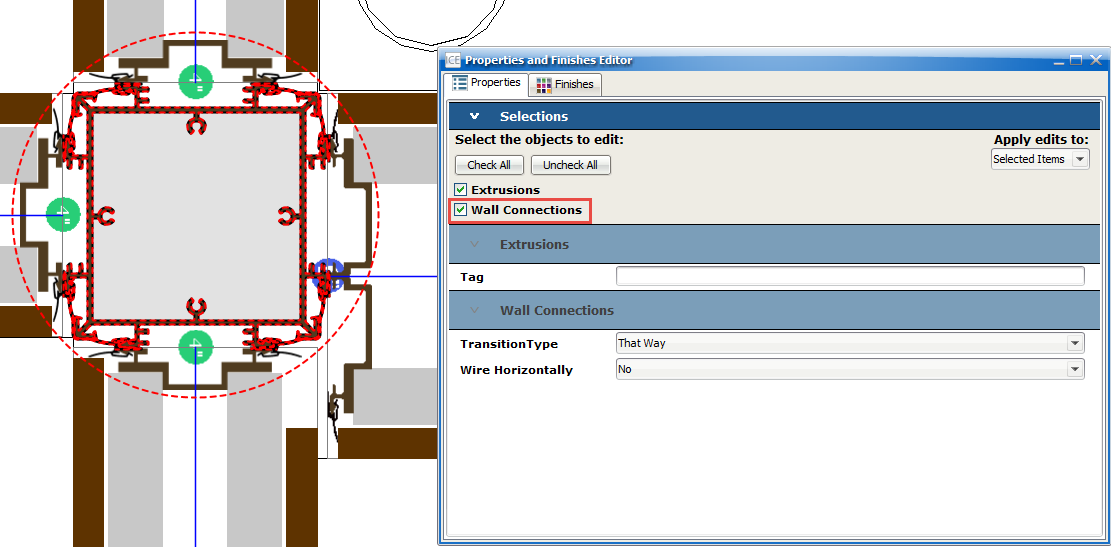
4.In Transition Type, choose This Way or That Way.
The 6" wall Junction Snap Points move.
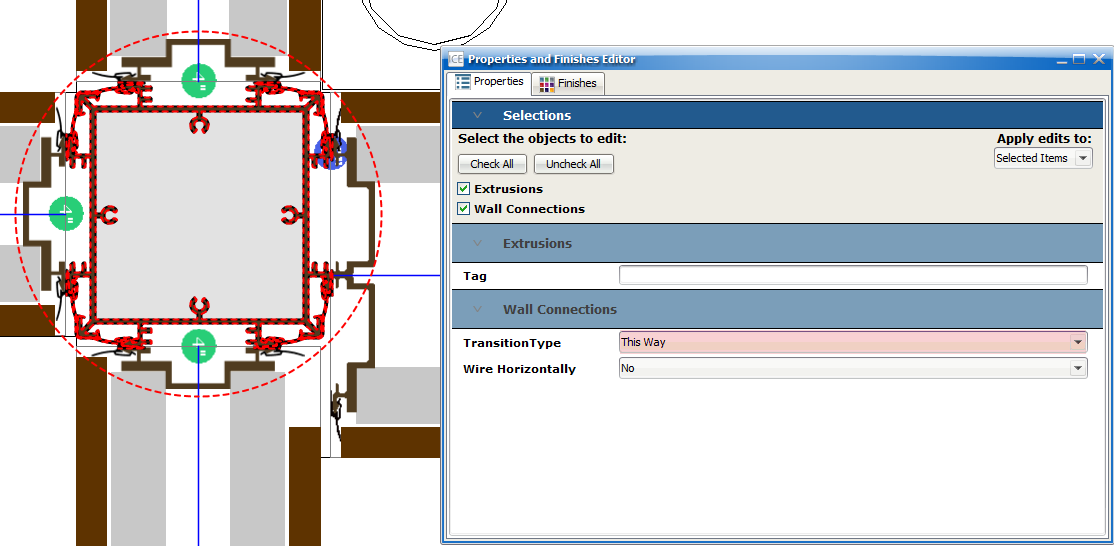
If 6" walls connected to the Junction may unsnap Notification 635 appears, indicating that one wall is not connected to the Junction.
5.If you want to see which walls need to be re-snapped, open Junction Alignment Info.
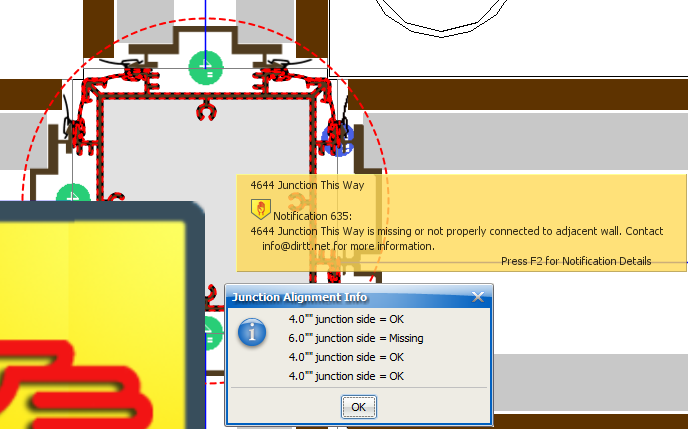
6.Use the Align tool to move the 6" wall(s) to the new Snap Point on the Junction.
The 6" wall snaps to the new Snap Point, and Notification 635 disappears:
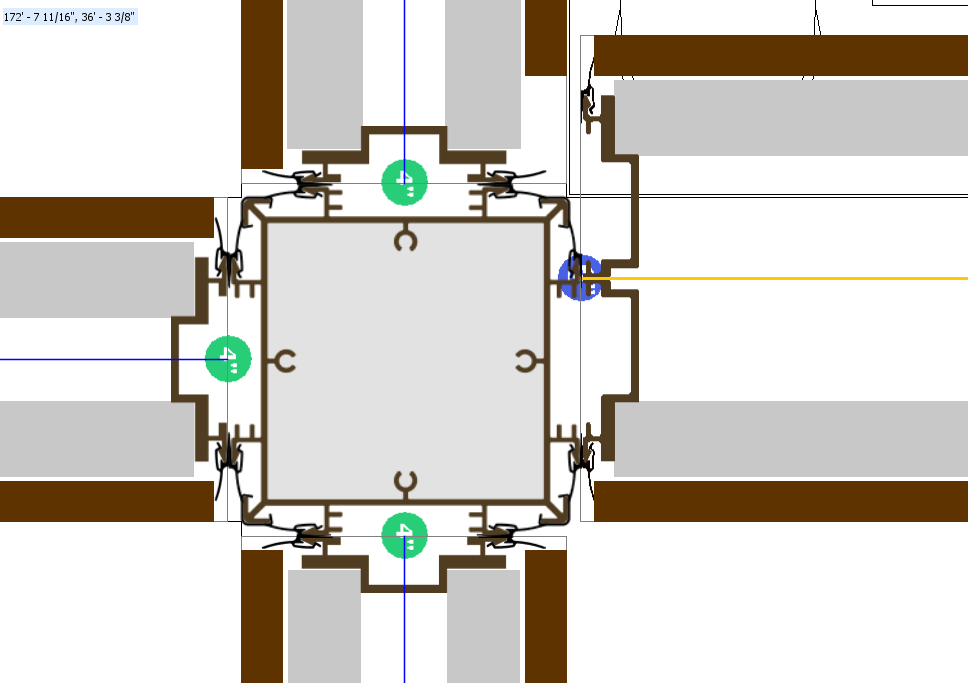
Related Links:
•Viewing Junction Alignment Info
Topic last updated on 3/16/2023.