The Non-visible Items dialog provides a summary all the Non-visible Items that appear in your file. It allows you to review Non-visible Items in one location to confirm that they are specified correctly.
The Non-visible Items dialog is organized into a table view that organizes Non-visible items by type. Each unique type of Non-visible Item appears on a separate line. Columns display the following information about each Non-visible Item:
•Manufacturer: Non-visible Item manufacturer, determines the quote that the Non-visible Item appears on.
•Item: Manufacturer's number for the item (for example, a SKU)
•Icon: Thumbnail image of Non-visible Item
•Description: Description of Non-visible Item
•Quantity: Non-visible Item quantity
•Finishes: Non-visible Item finishes
•Ref #: Manufacturer's reference number
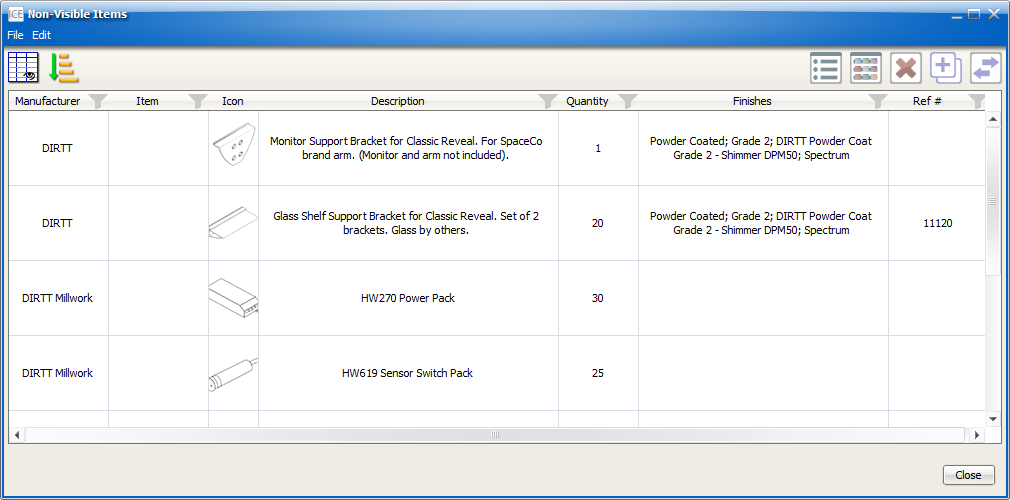
Watch
Watch the video below to learn about the Non-visible Items dynamic view.
Using the Non-visible Items Dialog
From within the Non-visible Items dialog, you can also modify, delete, and duplicate Non-visible Items.
•Properties: Open the Properties Editor to modify select properties.
•Finishes: Open the Finishes Editor to modify finish information.
•Delete: Delete a Non-visible Item.
•Duplicate: Duplicate a Non-visible Item.
•Move: Transfer some Non-visible Items to a different manufacturer and quote,
Topics:
•Duplicating a Non-visible Item
•Transferring a Non-visible Item to Another Quote
Customizing the Non-visible Items Dialog
Non-visible Items have the same customization capabilities as dynamic views. You can show/hide, resize, and move columns. Additionally, you can apply filters and sorting criteria for each column. Then, you can reset the view to return to the standard view.
For more information, see the following dynamic view topics: