Graphics Editor
The Graphics Editor allows the user to modify various properties of a graphic depending on the graphic option. For DIRTT Patterns, DIRTT Patterns (Customized), and Custom Patterns, only the position may be modified within the Graphics Editor. For DIRTT Stone, only the position and rotation can be modified with the Graphics Editor. For Custom Images and Custom Stone, the scale, position, and rotation may be modified within the Graphics Editor. The scale and rotation of DIRTT Patterns and Custom Patterns can be modified within the Custom Library.
Note that modifying the properties of a DIRTT Pattern automatically creates a DIRTT Pattern (Customized).
For more information on editing graphics within Custom Libraries, see Specifying a Custom Finish.
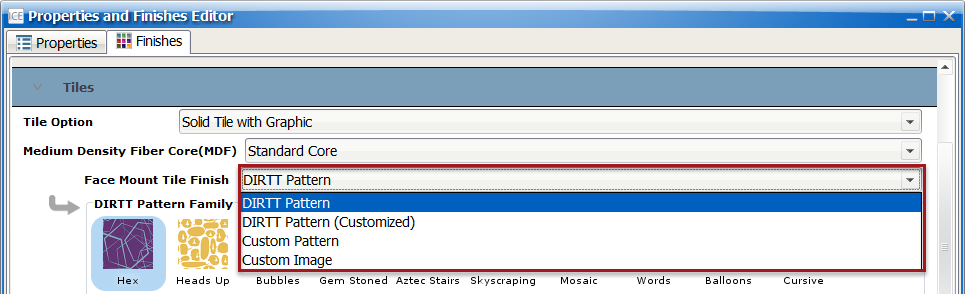
To Use the Graphics Editor
1.In 2D, 3D or the Elevation, select an i-Line or tile(s) on an i-Line where you want to edit the graphic. Right-click to open the Graphics Editor.
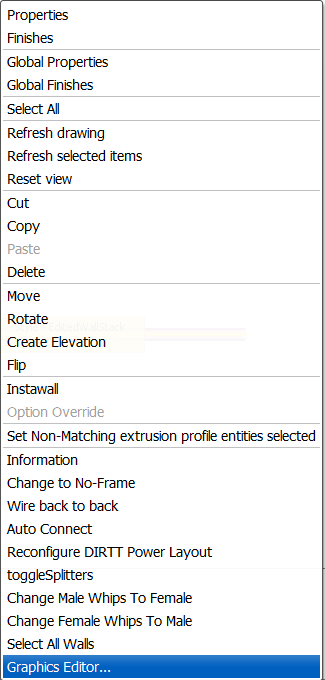
2.Adjust graphic position. You have three different options for adjusting graphic image position in the Graphics Editor.
a.Under the Position in the Graphics Editor, adjust the value the in the X/Y position boxes. You can enter a numeric value in inches or feet. Or you can use the up/down arrows to adjust the values in the boxes.
b.Use the up, down, left, right arrows under Position to adjust graphic position.
c.Click on the Select button in the top right to select the graphic. Click on the Move button to move.
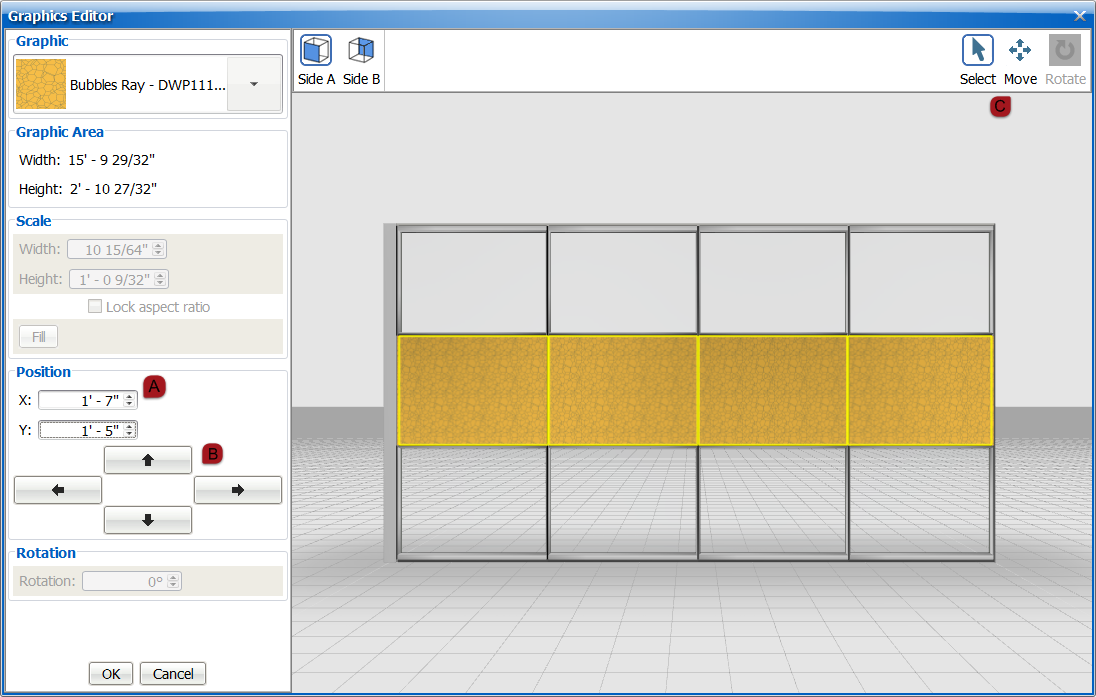
3.You can toggle between wall sides by clicking on the Side A/Side B buttons. However, to change the side of the wall that you are editing, use the Graphic pull-down menu.
4.Click OK to apply changes and Cancel to discard.
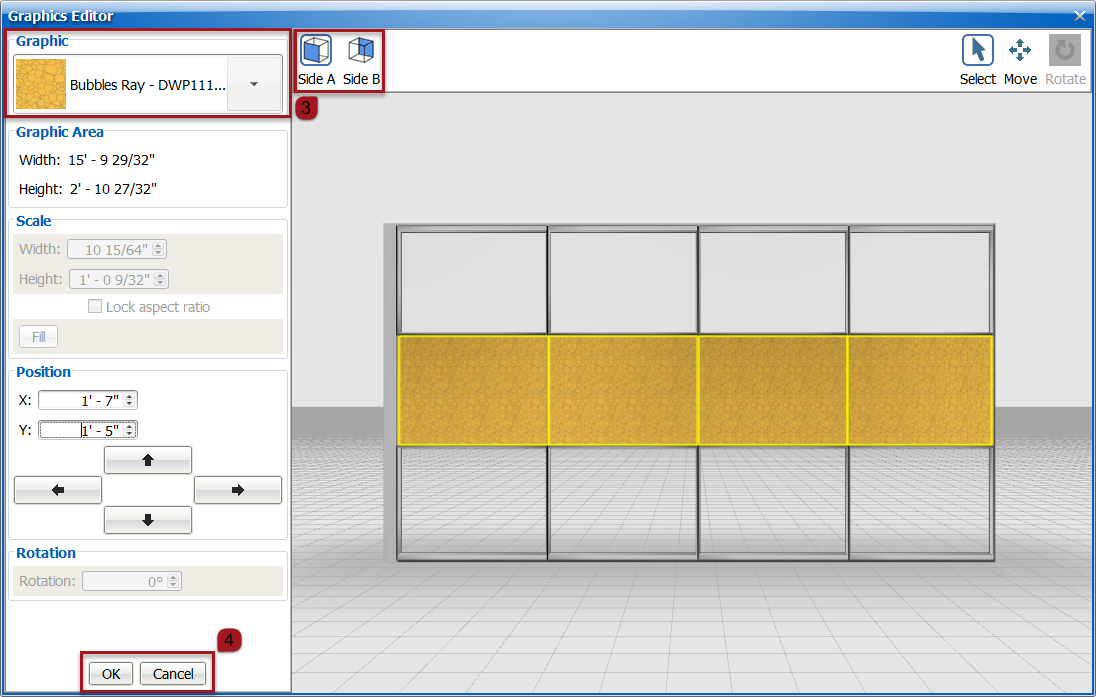
To Adjust Graphic Scale and Rotation for Custom Images
Scale and Rotation can only be adjusted for Custom Images. They cannot be modified for Patterns.
1.Enter a new Width and/or Height under Scale. This will increase or decrease the scale of the image. When the Lock aspect ratio box is checked, you only have to adjust one value and the other will automatically reset.
2.Under Rotation, enter a numeric value representing an angle. Or use the up/down arrows to adjust the value.
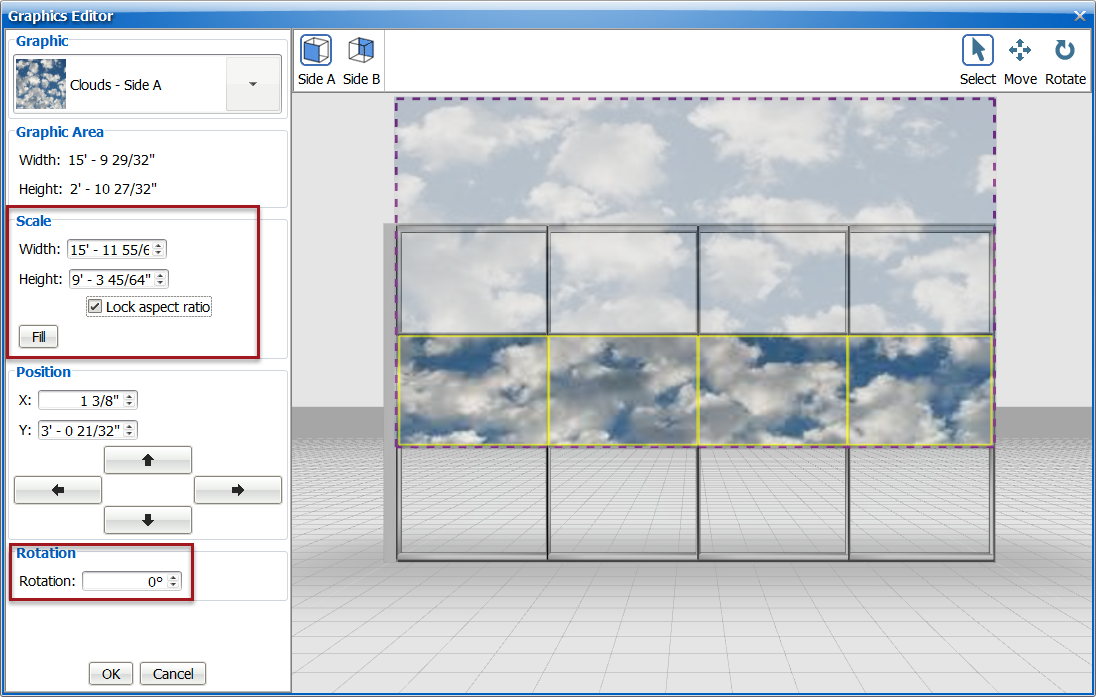 |
3.Click OK to apply changes and Cancel to discard.
To Modify DIRTT Stone or Custom Stone
The Graphics Editor feature Offset Style allows one stone image to be defined on multiple tiles on the same i-Line elevation.
1.Under the Position in the Graphics Editor, adjust the value the in the X/Y position boxes. You can enter a numeric value in inches or feet. Or you can use the up/down arrows to adjust the values in the boxes.
2.Under Rotation, enter a numeric value representing an angle. Or use the up/down arrows to adjust the value.
3.Under Offset Style, select either Wall Graphic Scale and Position or Individual Tile Graphic Scale and Position to either use a consistent image position for all tiles with the same stone finish or individual positions for each tile.
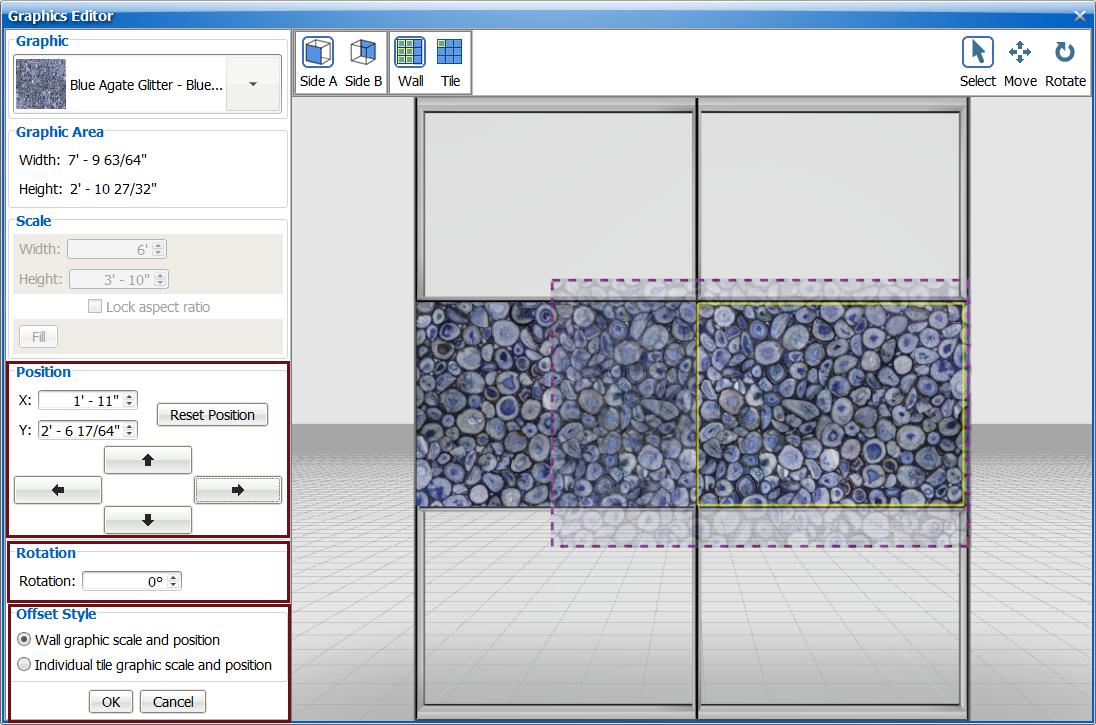 |