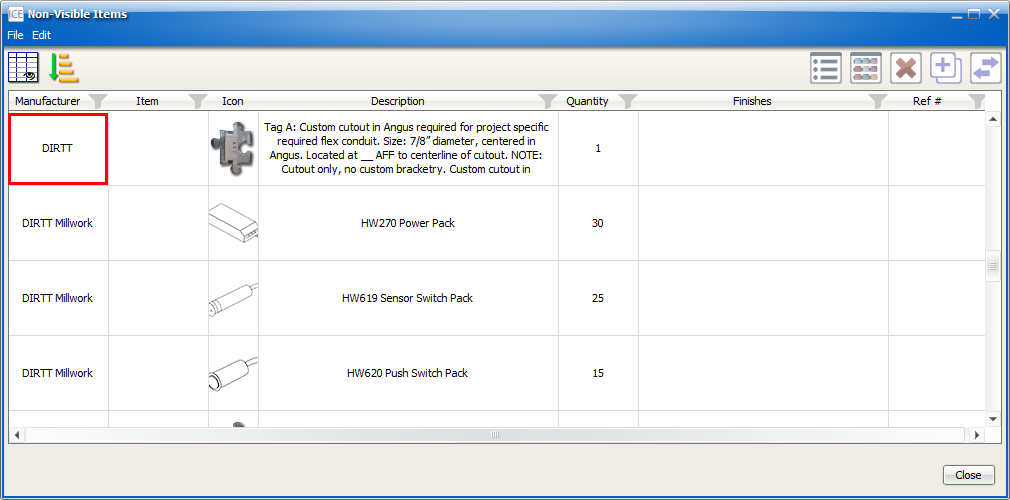In the Non-Visible Item dialog, you can move Non-visible Custom Items to another quote. When you move a Non-visible Item to another quote, the manufacturer updates in the Non-Visible Items dialog.
1.In the Edit menu, choose Non-visible Items.
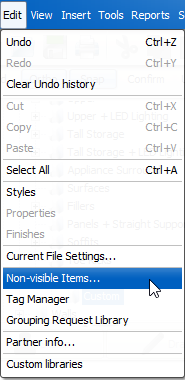
The Non-Visible Items dialog opens.
2.In the Non-Visible Items dialog, select a Non-visible Custom Item.
The Duplicate button becomes active.
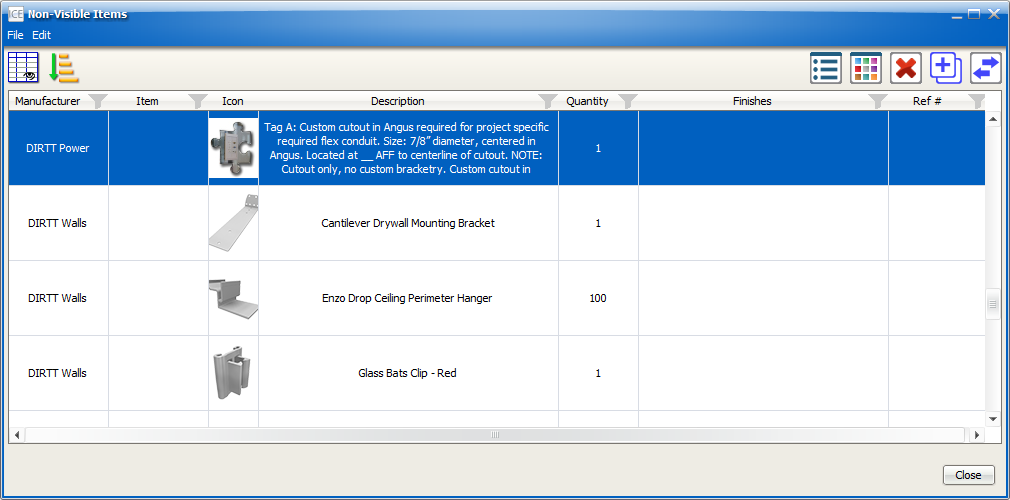
3.Click the Duplicate button.
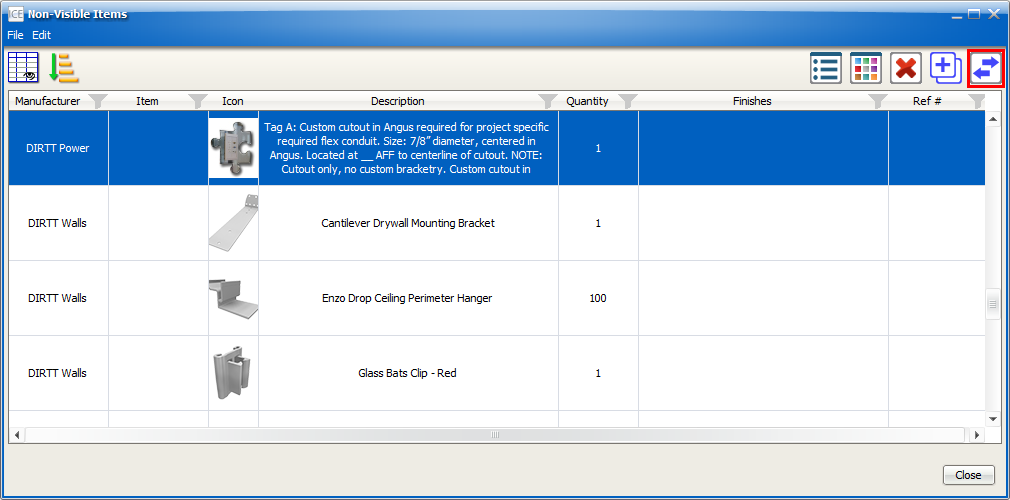
The Transfer Item to... dialog box opens.
4.In the Transfer Item to... menu, choose the catalog quote the item will appear on.
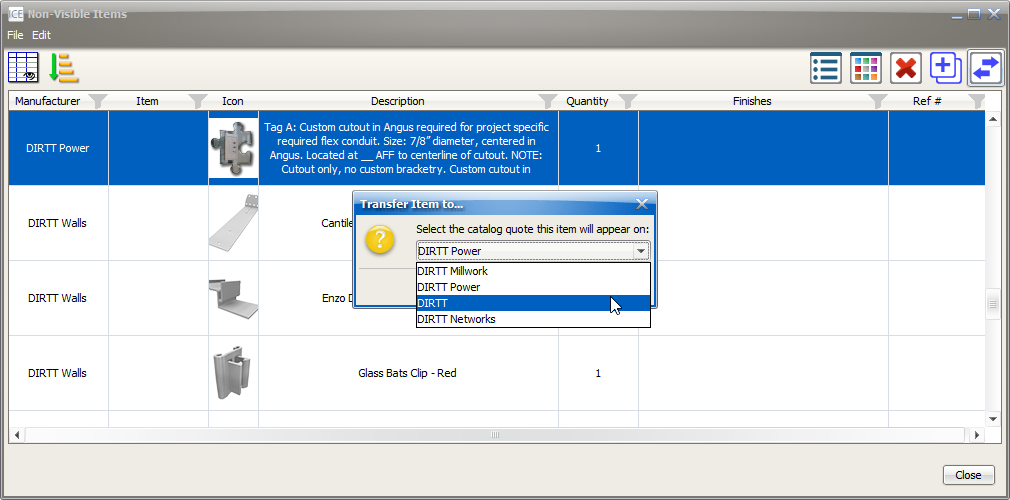
5. Click OK.
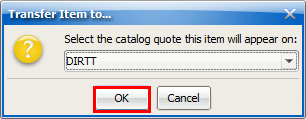
The Manufacturer for the Non-visible item updates in the Non-Visible Item dialog.