In the Properties Editor, you can use the Elevation Marker Vertical Offset property to move an elevation marker vertically away from or closer to an i-Line. When you enter a negative value in the Elevation Marker Vertical Offset field, the elevation marker moves vertically so that it is further away from the i-Line. When you enter a positive value, the elevation marker moves closer to the i-Line.
In this example image, we enter a negative value of -10", and elevation marker B moves further away from the i-Line:
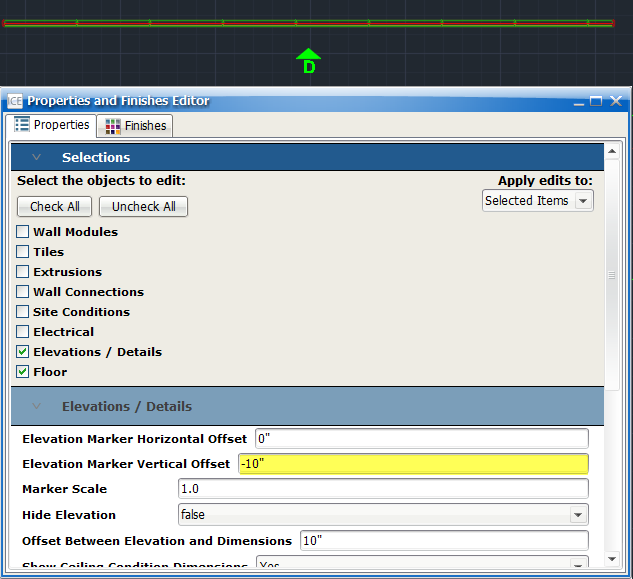
In this image, we enter a negative value of -5", and the elevation marker moves closer to the i-Line:
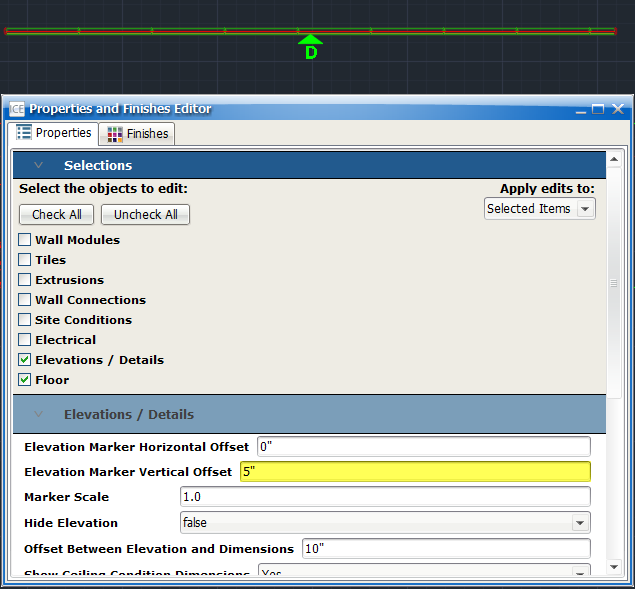
To Change the Elevation Marker Vertical Offset
1.In ICE 2D plan view or ICEcad, select elevation(s) associated with the elevation marker.
This image shows Elevation D selected in ICE 2D plan view and ICEcad:
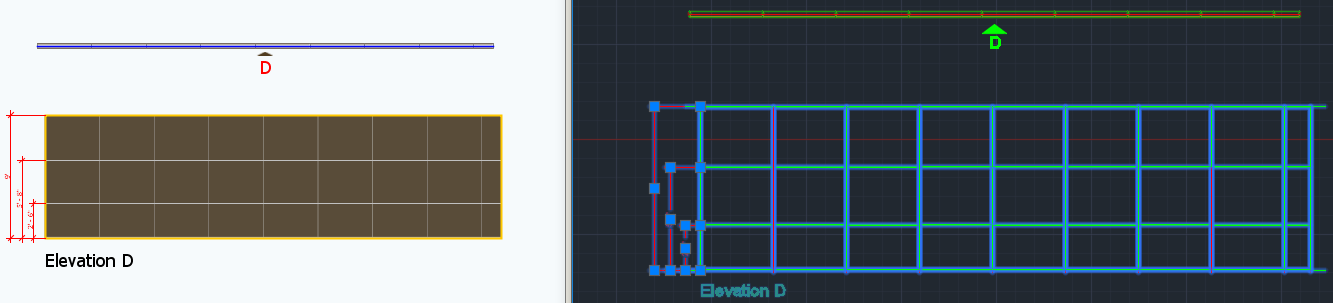
2.To open the Properties Editor, click the Properties icon.
This image shows the Properties icon on the ICEcad ribbon and on the ICE 2D plan view toolbar:
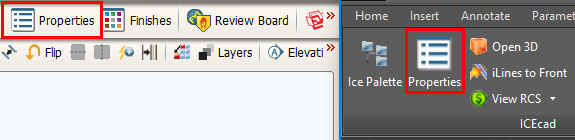
The Properties Editor opens in ICE.
3.Under Select the objects to edit, confirm that the field beside Elevations / Details is checked.
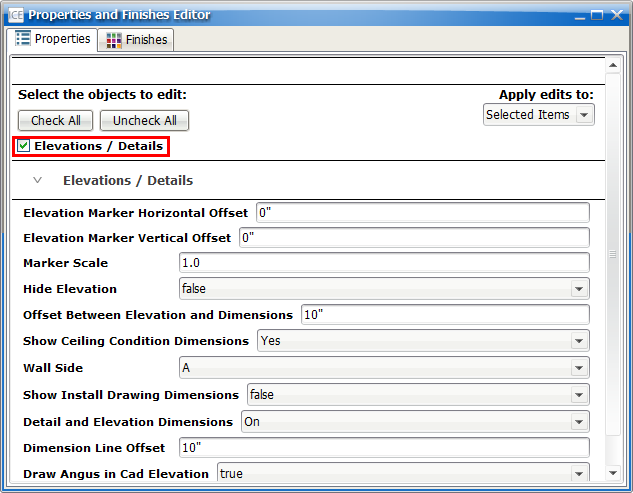
4.Under Elevations/Details, find the Elevation Marker Vertical Offset field.
This image shows the Elevation Marker Vertical Offset:
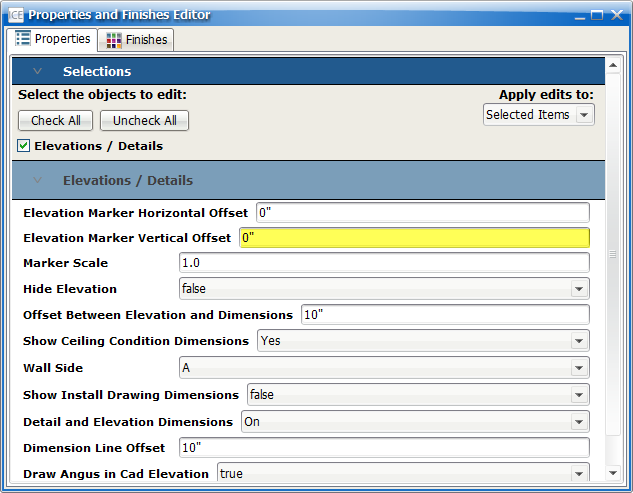
5.In the Elevation Marker Vertical Offset field, type a new value.
If you want to move the elevation marker further away from the i-Line, |
type a negative value (for example, -10"). |
|---|---|
If you want to move the elevation marker closer to the i-Line, |
type a positive value (for example, 5") |
6.Press Enter or click outside of the Elevation Marker Vertical Offset field.
For your selected elevation(s), the Elevation Marker Vertical Offset updates. In this example, we typed a negative value of -10" in the Elevation Marker Vertical Offset, moving the elevation marker away from the i-Line. The red arrow in this image indicates the direction that the elevation marker moved:
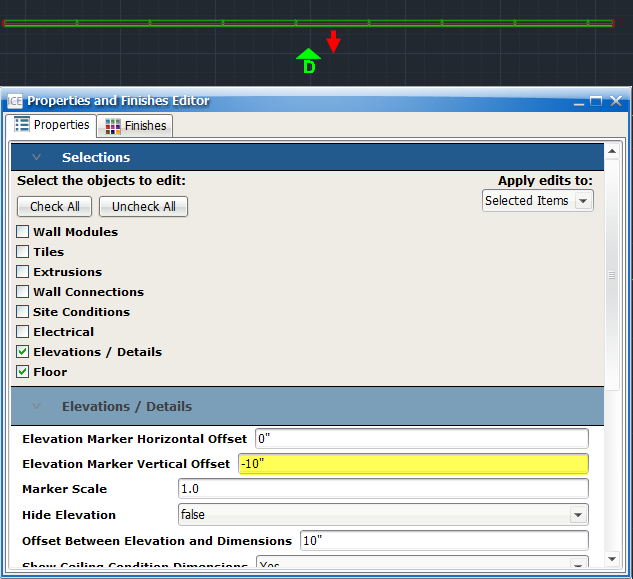
After you change the Elevation Marker Vertical Offset, you can adjust the Elevation Marker Horizontal Offset to move the elevation marker horizontally along the i-Line.
Related Links:
•Changing the Elevation Marker Horizontal Offset
•Changing the Elevation Marker Scale
•Moving an Elevation Marker in ICEcad
Topic last updated on 3/16/2023.