In the Elevation section of Current File Settings, you can change Extra space between elevations and details to define spacing between elevations and plan details. In this image, the arrow shows the spot where you define spacing between elevations and plan details:
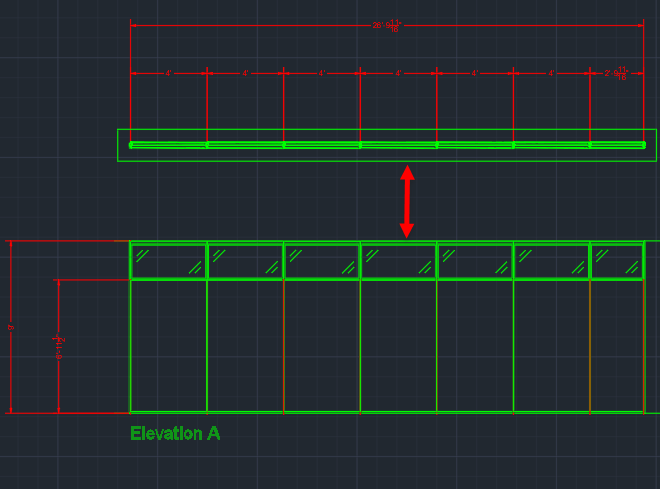
Caution: If you want to change spacing between elevations and plan details, you must do it before you insert elevations and plan details. After you insert elevations and plan details, you must manually change spacing between elevations and details. However, when you insert elevations after changing Extra space between elevations, the vertical spacing between them reflects the values that you entered,
To Change Spacing Between Elevations and Plan Details
1.In the Edit menu, choose Current File Settings.
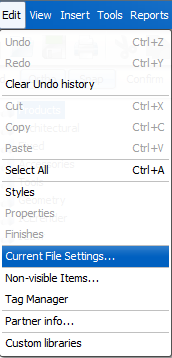
Current File Settings opens to Billing Information.
2.In Current File Settings, click Elevations.
Elevations settings opens.
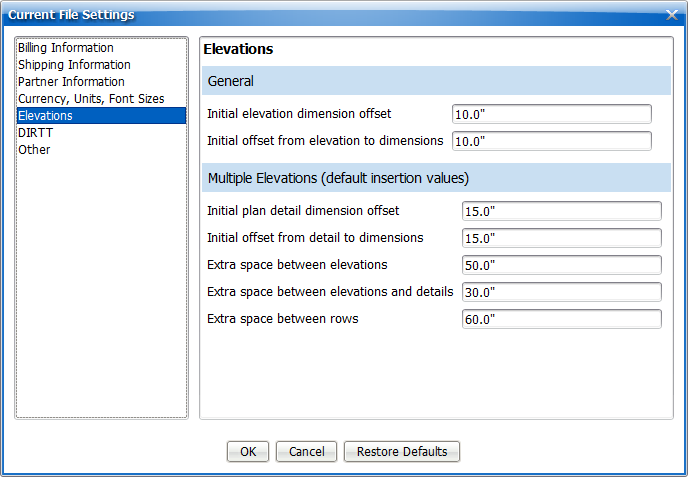
3.In the Extra space between elevations and plan details box, type a new value.
In this example, we update the Extra space between elevations and plan details to 50":
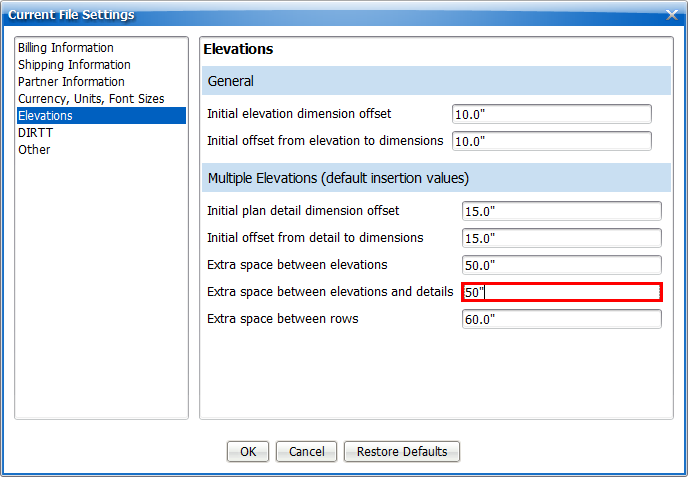
4.To update and close Current File Settings, click OK.
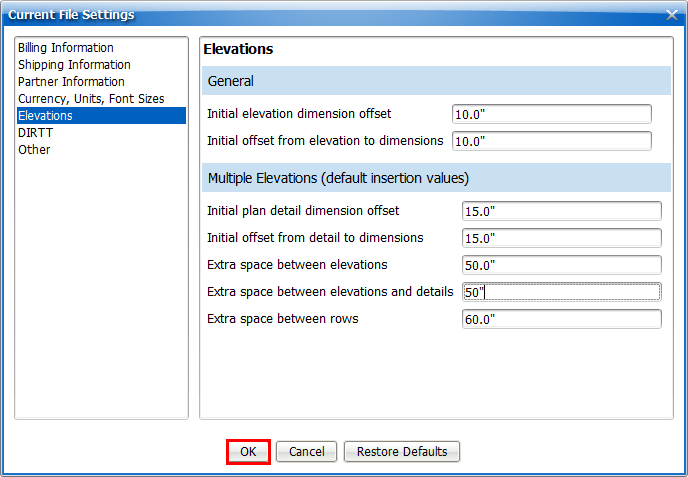
Current File Settings applies your settings and closes. Once you change the Extra space between elevations and plan details, you can insert elevations and plan details in ICE or ICEcad, and the spacing between them will reflect the values you entered in Current File Settings.
Related Links:
•Changing the Initial Elevation Dimension Offset in Current File Settings
•Changing the Dimension Line Offset in the Properties Editor
Topic last updated on 3/16/2023.