In the Currency, Units, Font Sizes section of Current File Settings, you can use the Tag Font Size setting to adjust the font size for tags in ICE 2D Plan View and ICEcad. When you update the Tag Font Size, you change the tag size in the elevation and layout. Additionally, when you update the Tag Font Size, you change the elevation dimension font size in ICE 2D plan view. However, ICEcad elevation dimensions remain unchanged. If you want to change the dimension font size in ICEcad, you can set up a dimension style in ICEcad, and select it in Application Settings.
These images provide a before and after view of tags in ICEcad and ICE 2D plan view. The first shows the standard settings for Tag Font Size, and the second shows a larger tag font size:
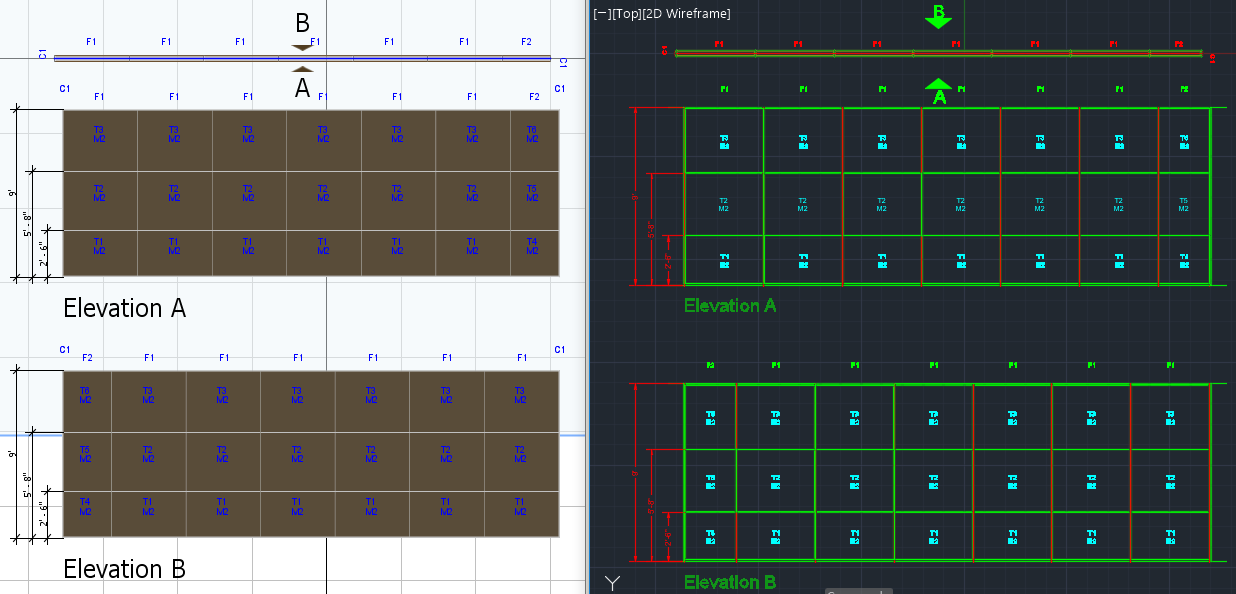
Before: Standard Tag Size
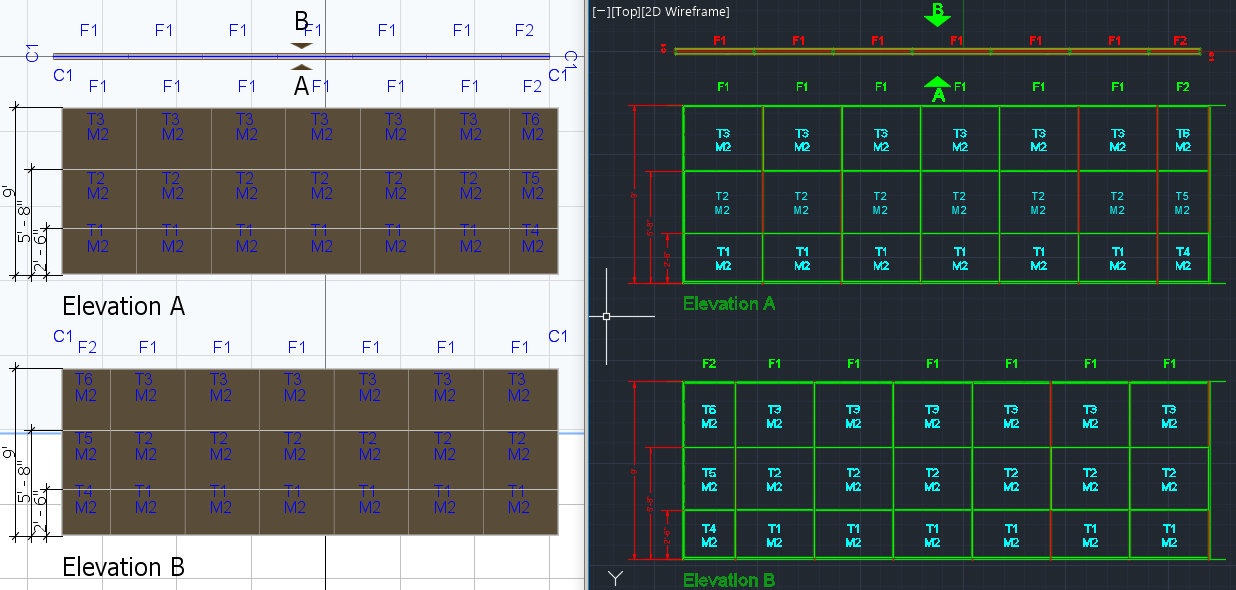
After: Larger Tag Font Size
To Change Tag Font Size
1.In the Edit menu, and choose Current File Settings.
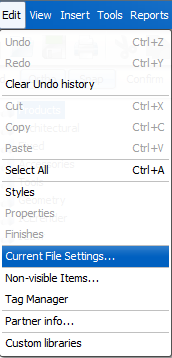
ICE 2D Plan View

ICEcad
Current File Settings opens.
2.Click Currency, Units, Font Sizes.
The Currency, Units, Font Sizes section opens.
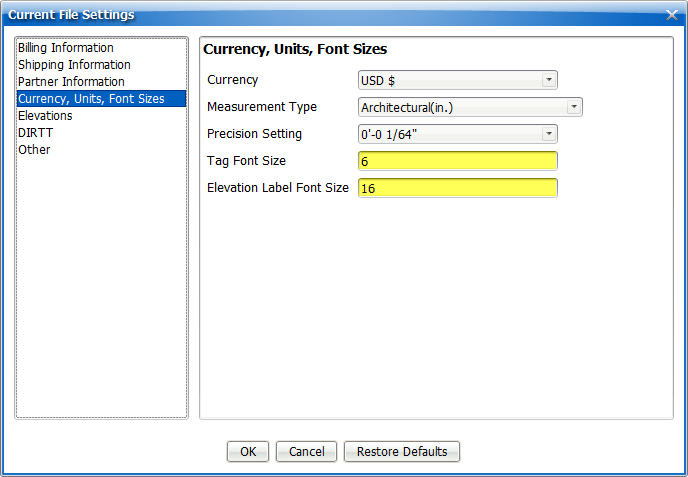
3.In the Tag Font Size field, type a new value.
In this example, we update the Tag Font Size to 10:
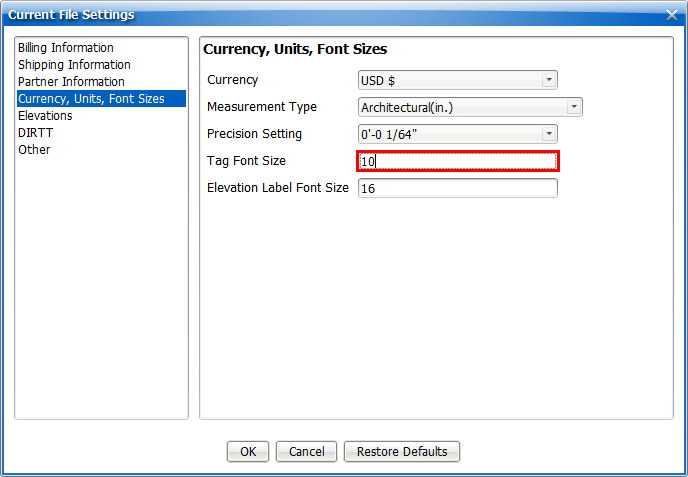
4.To update and close Current File Settings, click OK.

Current File Settings applies your settings and closes. The tag font size updates in ICE 2D plan view and ICEcad. If you already inserted elevations, the elevation tag font size updates. In ICE 2D plan view, the elevation dimension font size also updates. This image shows the updated font sizes in ICEcad and ICE 2D plan view:
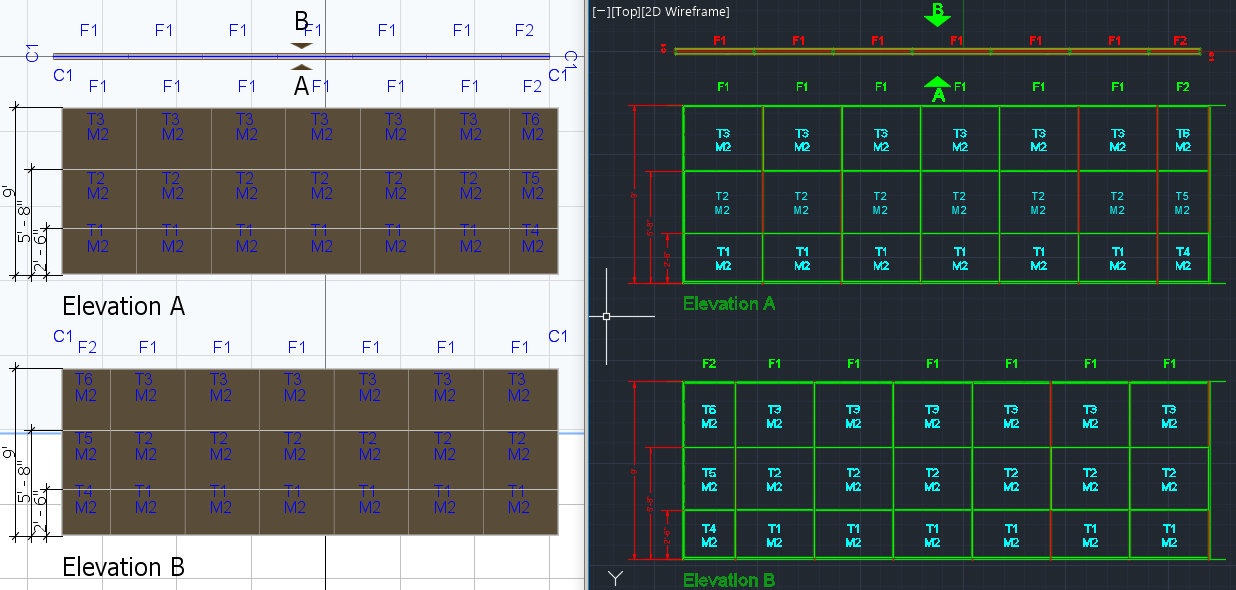
Related Links:
•Changing Elevation Label Font Size
•Changing CAD Dimension Styles
Topic last updated on 3/16/2023.