In the Currency, Units, Font Sizes section of Current File Settings, you can use the Elevation Label Font Size setting to change the font size for elevation labels and markers in ICE 2D plan view and ICEcad.
These images provide a before and after view of elevation labels and markers. The first shows the standard settings for Elevation Label Font Size and the second shows the elevation labels and markers with a smaller font size:
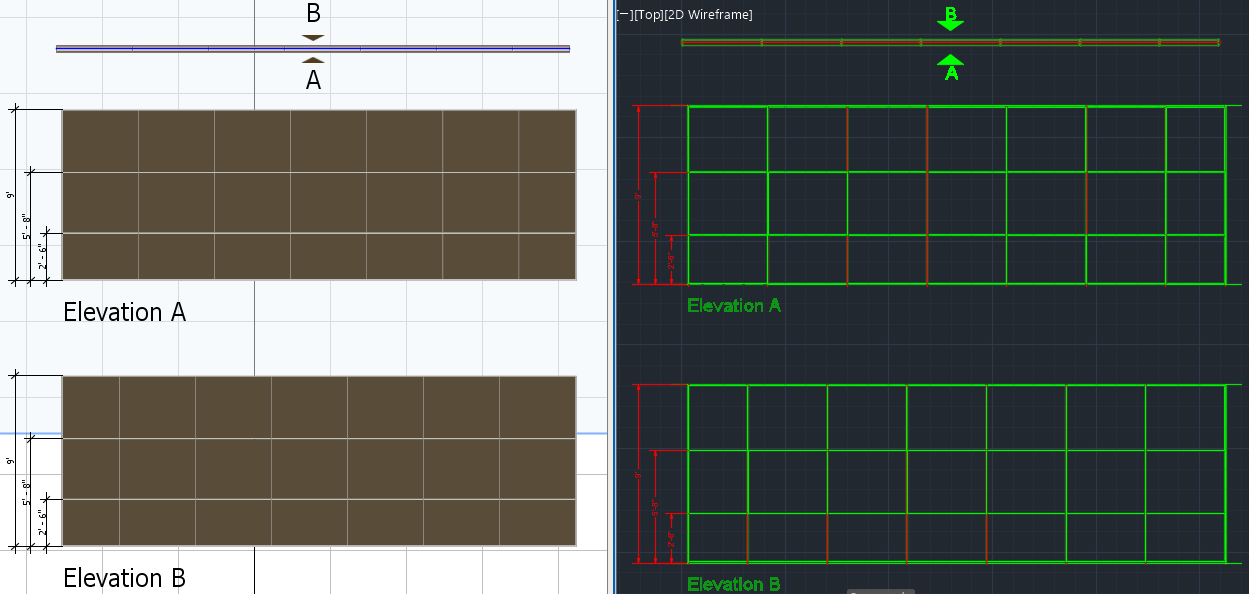
Before: Standard Elevation Label Font Size
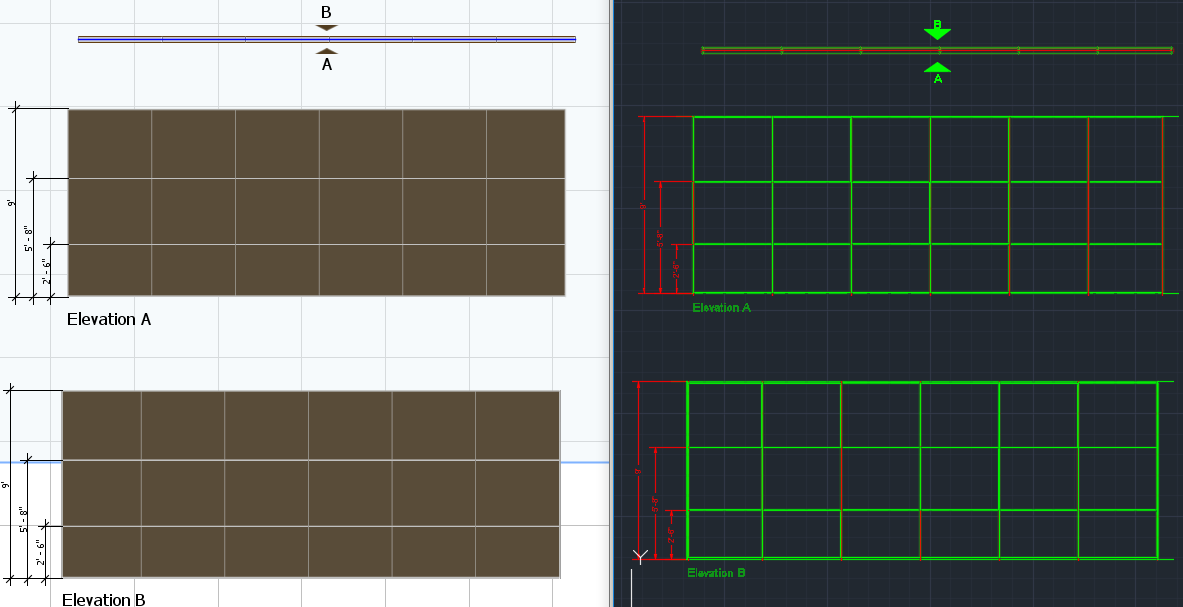
After: Reduced Elevation Label Font Size
Tip: If you want to change the Elevation Label Font Size, you must do it before you insert elevations. After you insert elevations, you cannot adjust font sizes for elevation labels and markers.
To Change Elevation Label Font Size
1.In Current File Settings, click Currency, Units, Font Sizes.
The Currency, Units, Font Sizes section opens.
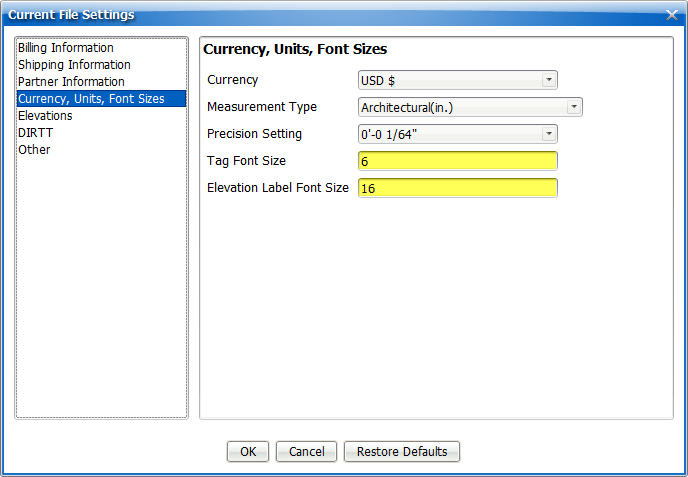
2.In the Elevation Label Font Size field, type a new value.
In this example, we change the Elevation Label Font Size to 10:
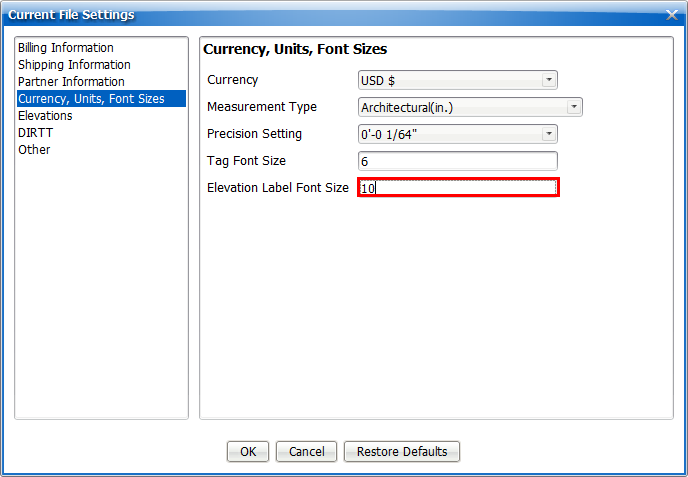
3.To update and close Current File Settings, click OK.
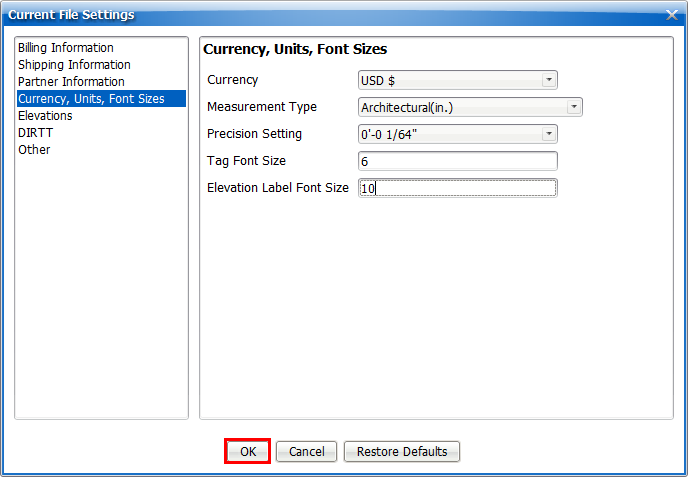
Current File Settings applies your settings and closes. After you change the Elevation Label Font Size, you can insert elevations in ICE or ICEcad, and elevation label and marker font size reflects the values you entered in Current File Settings.
Related Links:
•Changing CAD Dimension Styles
Topic last updated on 3/16/2023.