ICE allows you to move a DXF/DWG to the origin (coordinates 0,0) for added precision in plan view.
To move a DXF/DWG to the origin:
2.Once imported, click and drag over a corner or section of the DXF/DWG plan to select it. The section will turn red once selected.
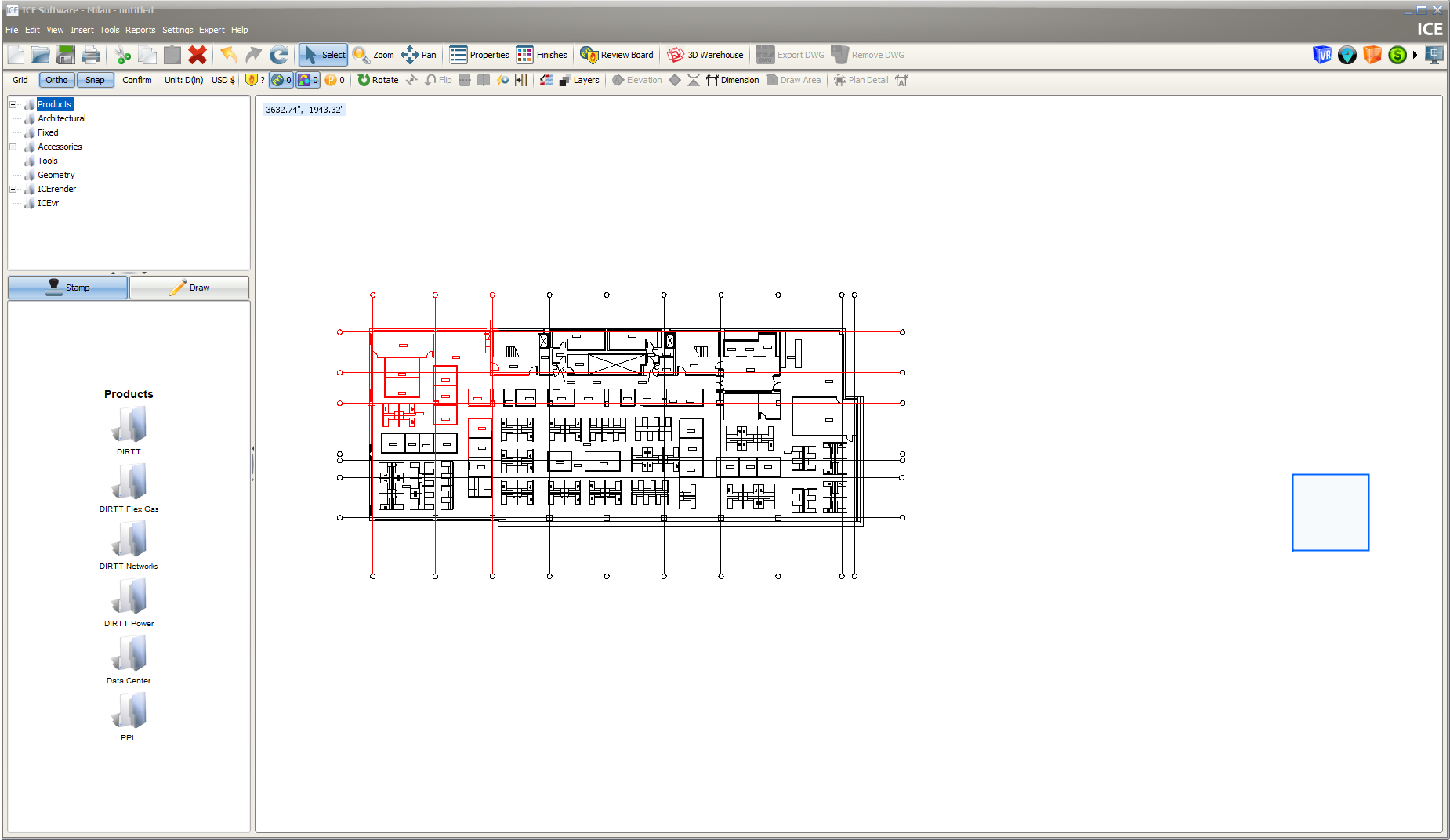
3.Right-click and select the Move DXF/DWG menu item.
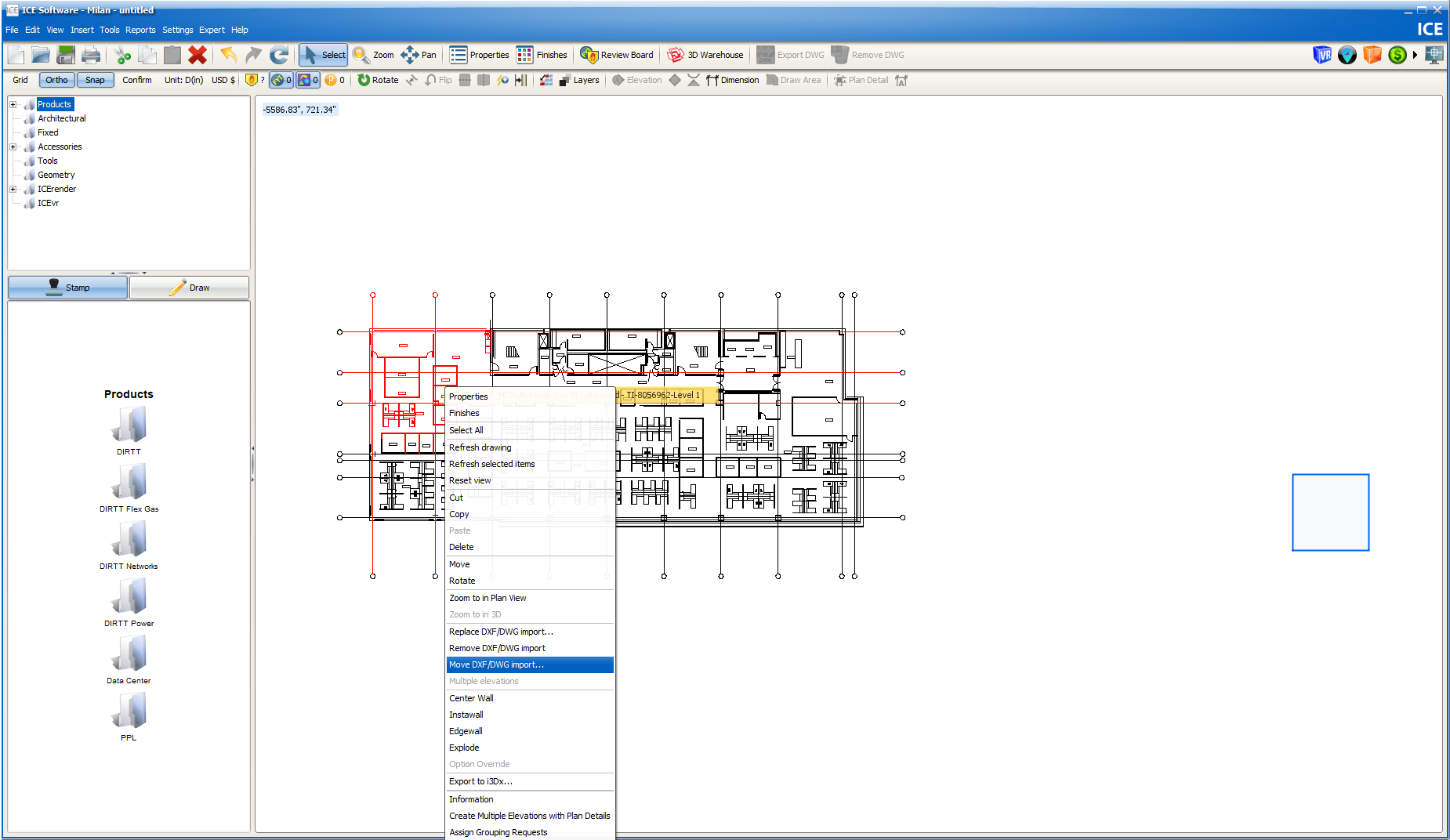
4.Use the cross-hairs that appears to select which point of the DXF/DWG file will be placed at 0,0. It is best practice to select a corner of the file to reduce visual clutter in the plan view.
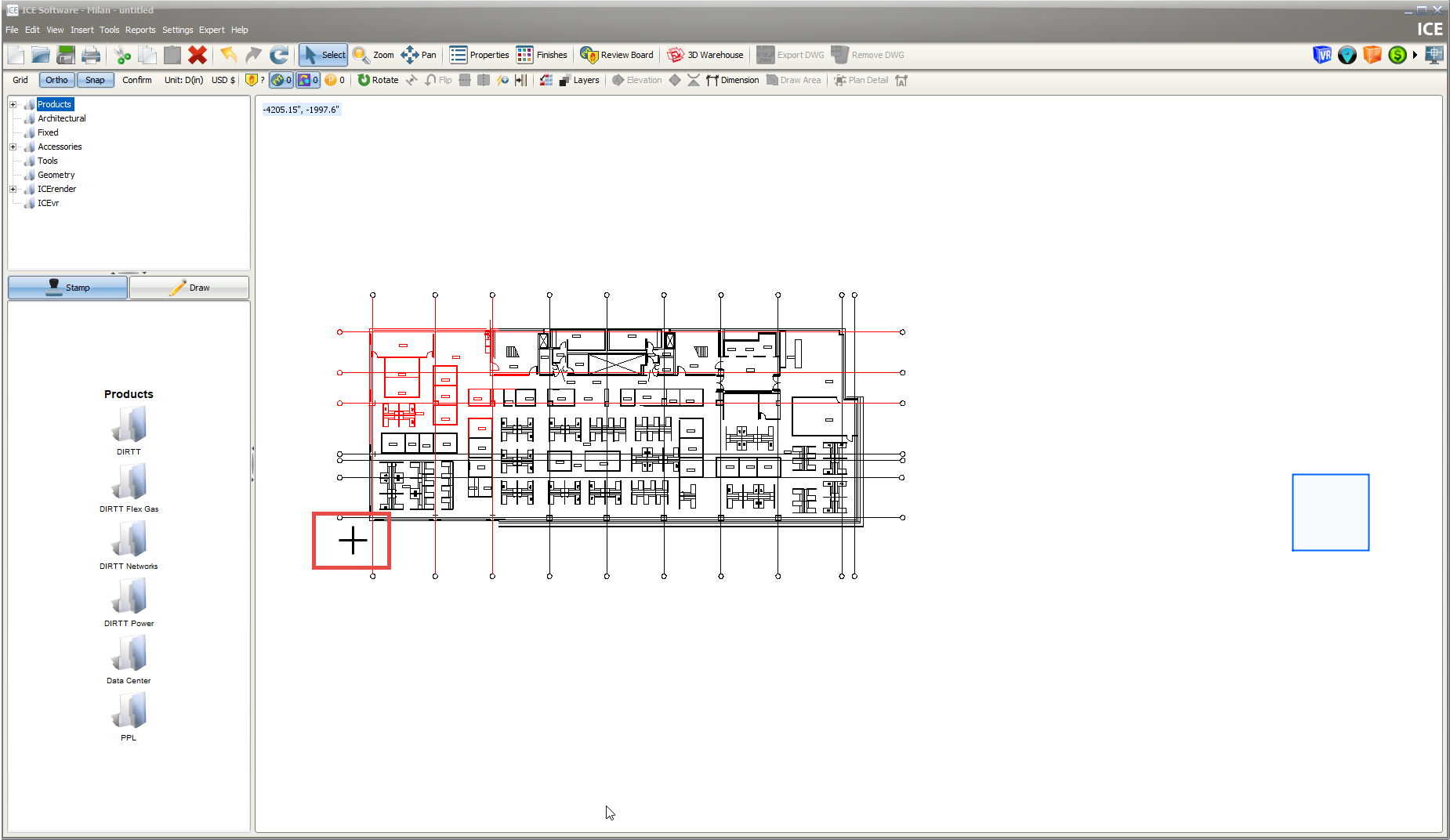
5. Click Yes in the window that appears asking if you are sure you want to move the DXF/DWG file.
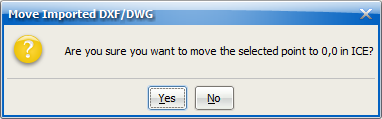
6.The DXF/DWG file will be moved to the origin, with the point you selected using the cross-hairs placed at 0,0.
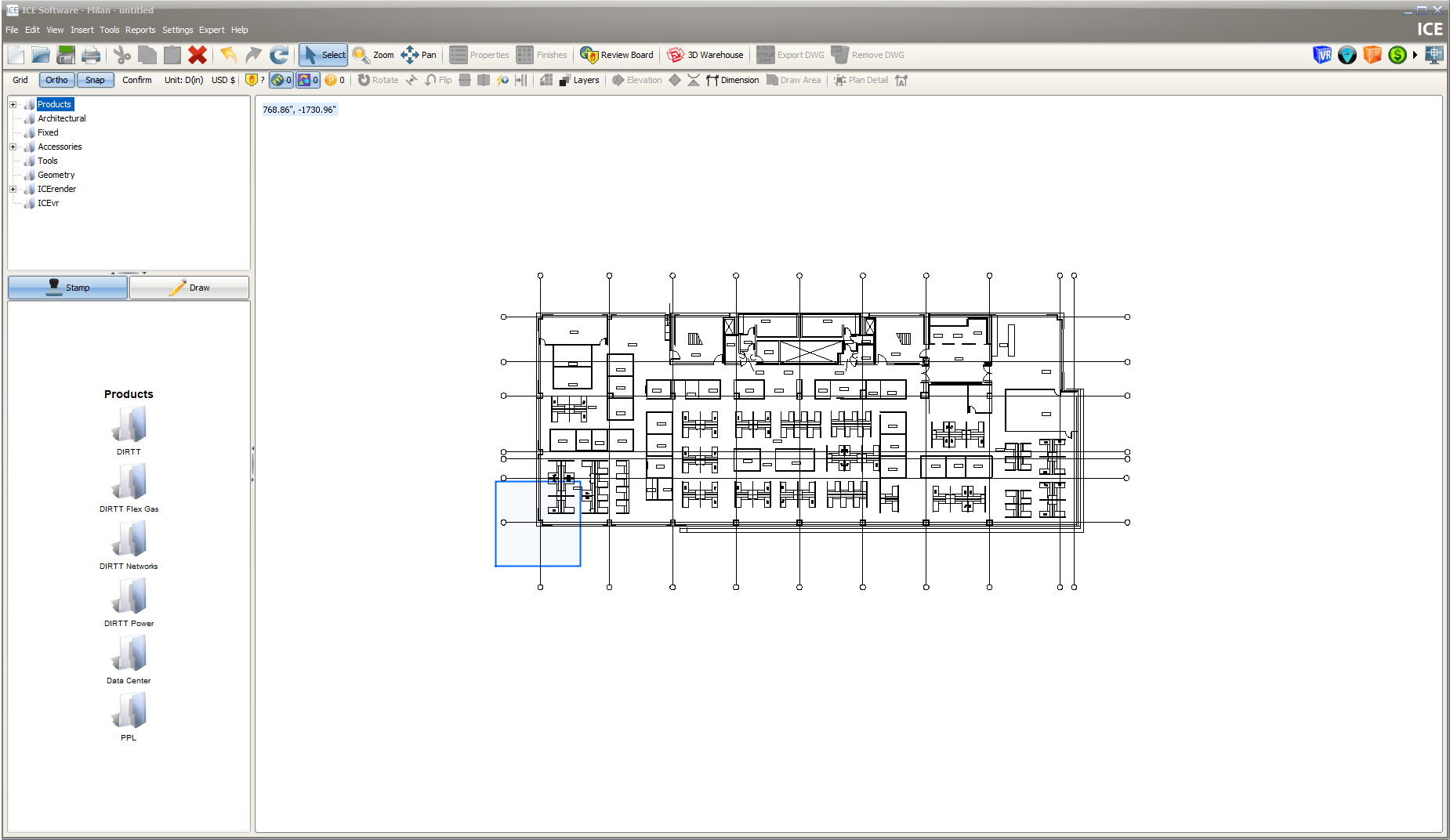
7. Draw or stamp your DIRTT components into the plan. When you are ready to export the file to an IFC model, see the IFC Settings in Advanced Application Settings page. This will guide you through the setup to determine where the IFC model will be placed in Revit.