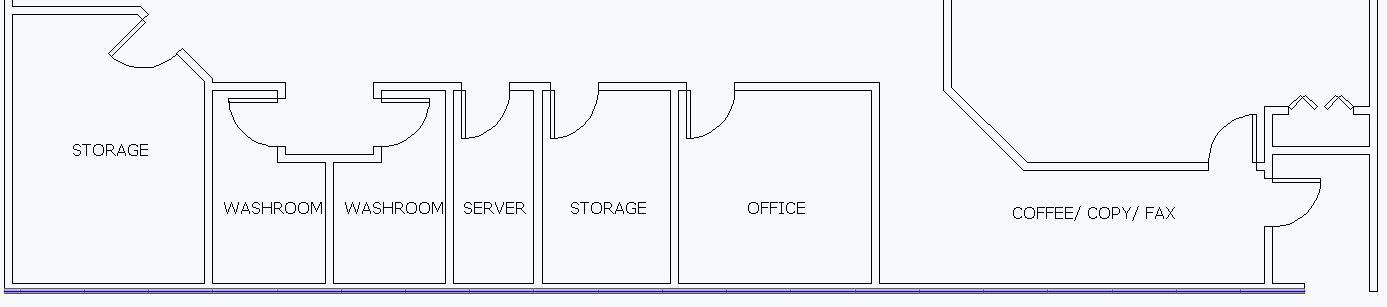Instawall allows you to turn single DXF/DWG lines into i-Lines. You can apply Center Wall in ICE 2D plan view or ICEcad.
Tip: If you select two parallel lines DXF/DWG lines and use Instawall, ICE turns them into two back-to-back walls. If you want to place a wall between two parallel lines, you can use Center Wall.
1.In ICE 2D plan view or ICEcad, select the DXF/DWG lines.
oSelect a single line.
oTo select multiple lines, hold down on the CTRL key and click additional lines.
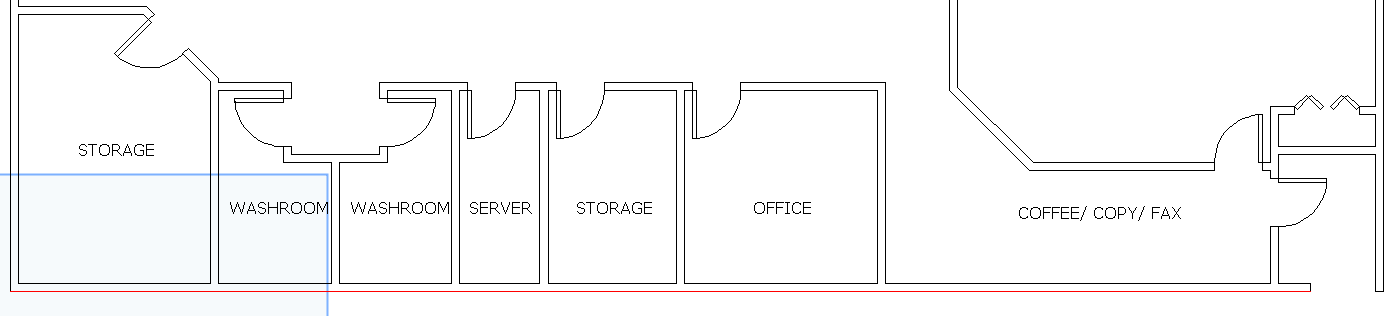
2.In ICE 2D plan view, right-click and choose Instawall.
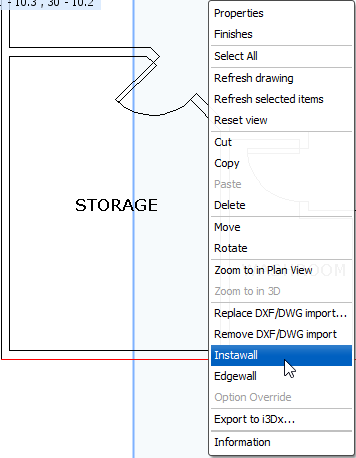
An Instawall dialog box appears, providing a selection of i-Line styles available in the Product Palette.
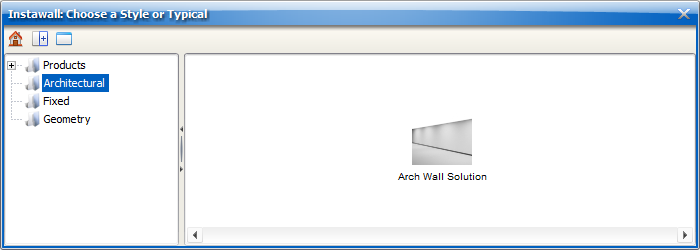
3.Navigate to a wall style.
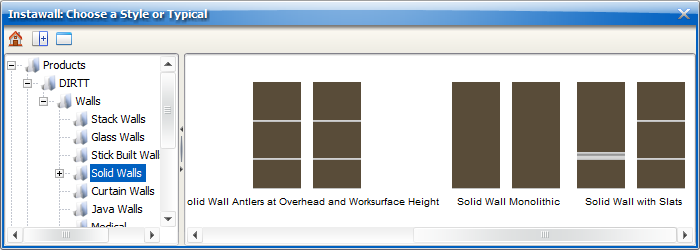
4.To apply Center Wall, click the i-Line style.
The Instawall dialog box closes, and the selected line(s) transform into the i-Line style that you selected.