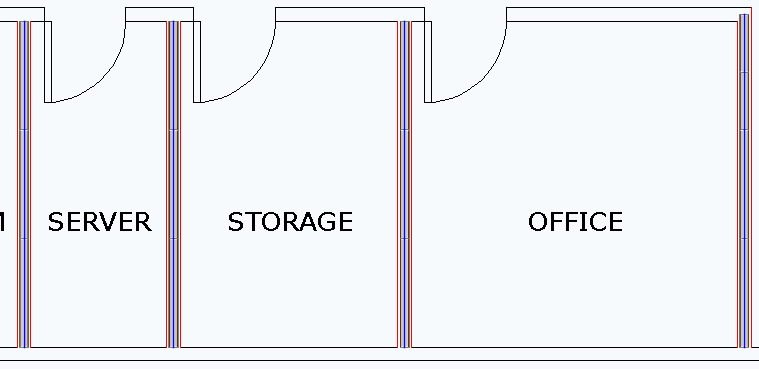Center Wall allows you to place an i-Line between two paralell DXF/DWG lines. You can use Center Wall in ICE 2D plan view or ICEcad.
1.In ICE 2D plan view, select two parallel lines:
a.To select the first line, click.
b.To select the second line, hold down the CTRL key, and click.
c.If you want to select multiple parallel i-Lines, repeat b until all you select all i-Lines.
DXF/DWG lines turn red when selected.
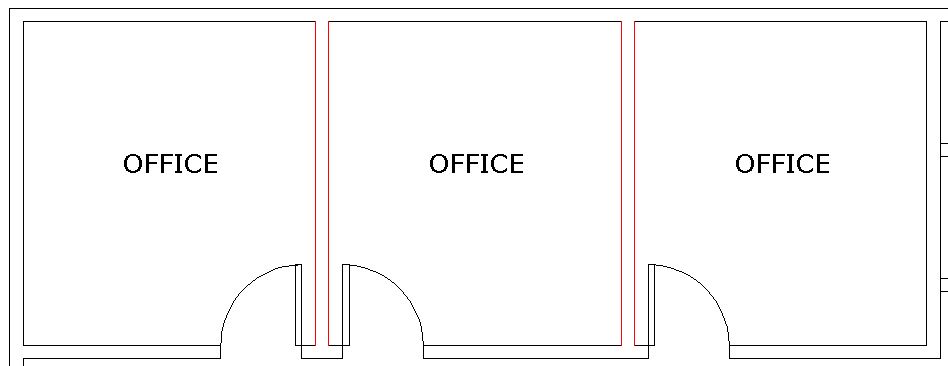
2.In ICE 2D plan view, Right-click and choose Center Wall.
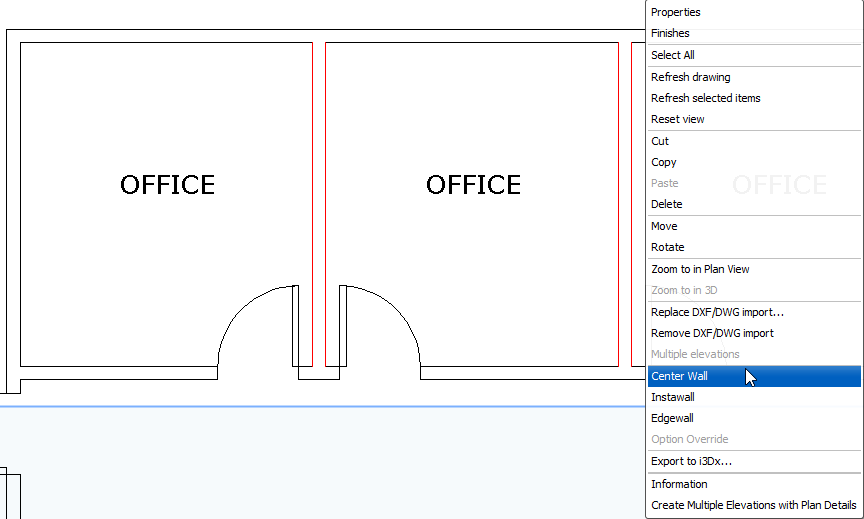
An Instawall dialog box appears, providing a selection of styles available in the Product Palette.
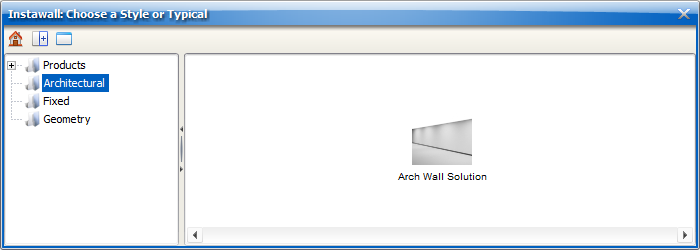
3.Navigate to an i-Line style.
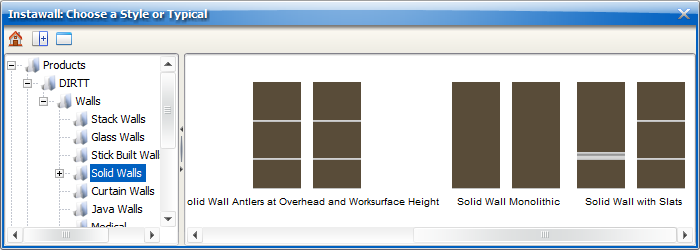
4.To apply Center Wall, click the i-Line style.
The Instawall dialog box closes, and your chosen i-Line style appears between the parallel DXF/DWG lines that you selected.