Edgewall allows you to use DXF/DWG lines to place i-Lines. When you place an i-Line with Edgewall, it lines up with edge of the DXF/DWG line. Edgewall works like Instawall and Center Wall, in the sense that it allows you to use a DXF/DWG line to place an i-Line in your layout. However, you can only use Edgewall in ICE 2D plan view, not ICEcad. Additionally, Edgewall is a unique and powerful tool with several distinct features.
Watch
To see Edgewall in use, watch the video below:
Preview
To use Edgewall, select the lines that you want to use to place i-Lines. Then, right-click to access Edgewall, and choose your i-Line style. After you choose Edgewall, an i-Line preview appears along the edge of that line. This preview is the standard one that you see when you draw an i-Line in ICE. It features, blue, green, and yellow dotted lines. The blue and green lines represent different sides of the i-Line, and the yellow dotted line is the i-Line itself.
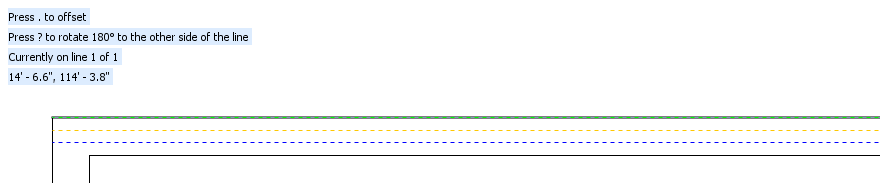
Position
Assistance text appears on the top-left corner of ICE 2D plan view. This text walks you through the process of using Edgewall. It tells how to position the i-Line on the DXF/DWG line:
•Press . to offset an i-Line, changing the edge of the DXF/DWG line that the i-Line appears on and also the side of the i-Line that that lines up with the line edge.
•Press ? to rotate an i-Line 180 degrees, changing the side of the i-Lineof the line that the i-Line appears on.
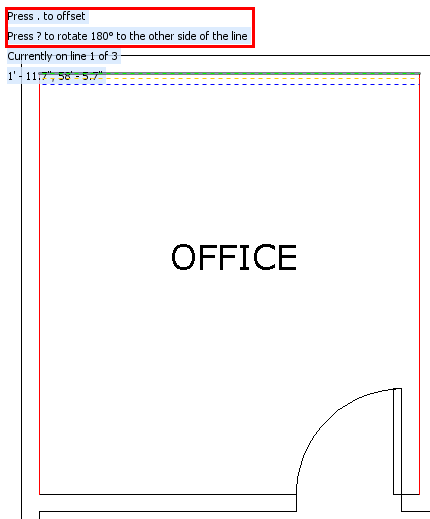
If you use Edgewall on multiple DXF/DWG lines, you position and then place each i-Line individually. The Edgewall assistance text allows you track your progress. It tells you:
•The number of selected lines on which you will place i-Lines.
•The line number that you are on (for example "1 of 3").
Each time you use Edgewall, line numbering varies. It doesn't follow a predictable sequence. However, if you are applying Edgewall, you can use the line number information in the assistance text to track the your overall progress.
Multiple i-Lines
i-Lines that you place with Edgewall can extend or retract to snap to other i-Lines. The i-Lines do not have to touch to snap together. They just have to be close enough. You may be adding these other i-Lines with Edgewall, or they may be existing i-Lines that you drew or placed with Instawall or Center Wall Edgewall. In some cases, you may have to adjust the Snap Strength for Edgewall i-Lines to extend and snap.
If you place an i-Line with Edgewall that is close to an existing i-Line, the Edgewall i-Line extends/retracts to meet that i-Line and snaps to it. You see those connections in ICE 2D plan view before you place the i-Line. The i-Line extends/retracts, connects to the existing i-Line, and becomes a solid yellow line, as shown in the image below:
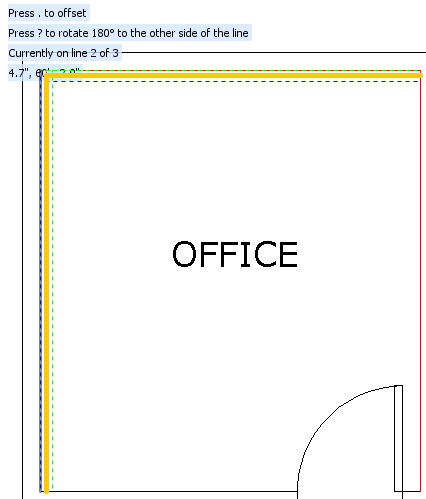
Edgewall i-Line Preview
These i-Lines extend and snap, regardless of the angle at which the intersect. For example, in this image, the i-Lines meet at a 45-degree angle:
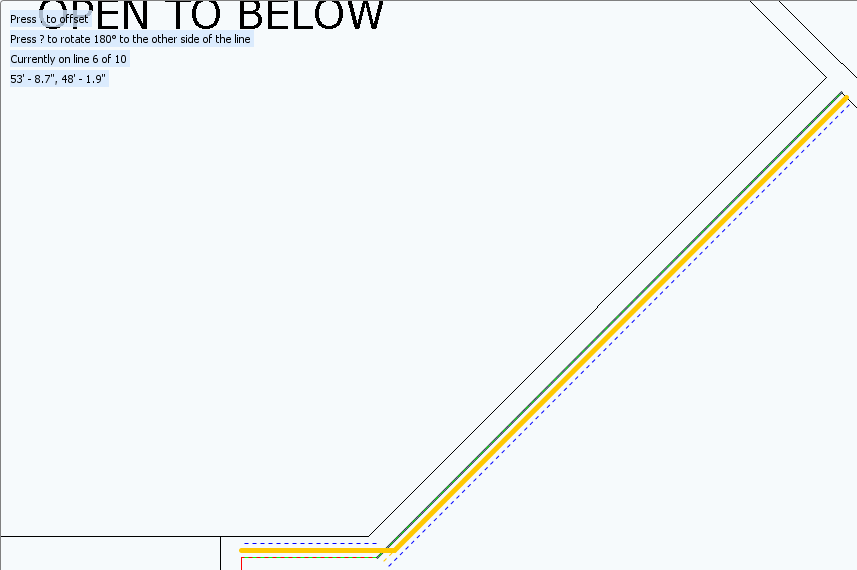
Related Links: