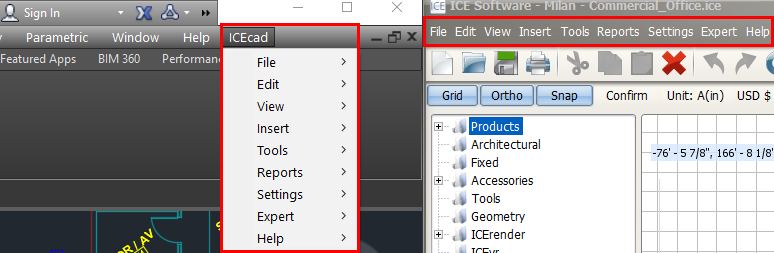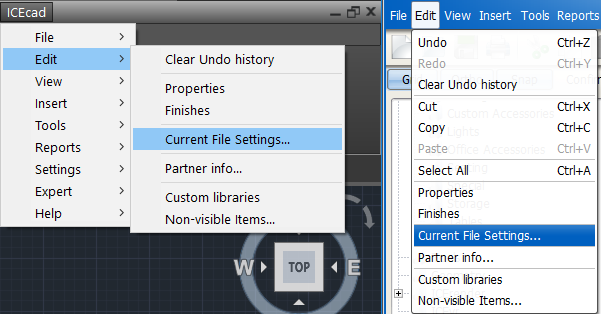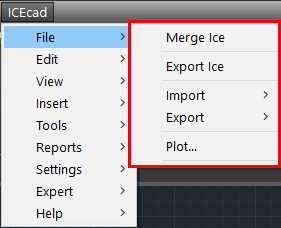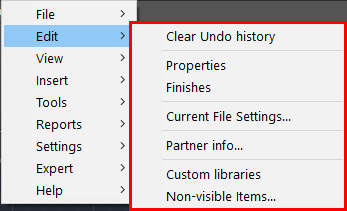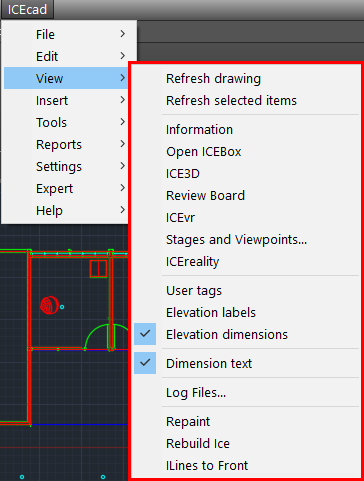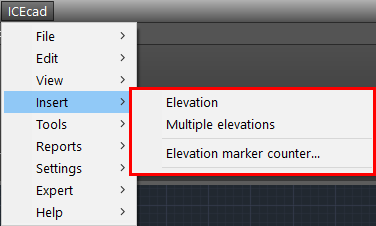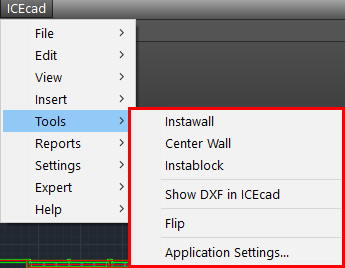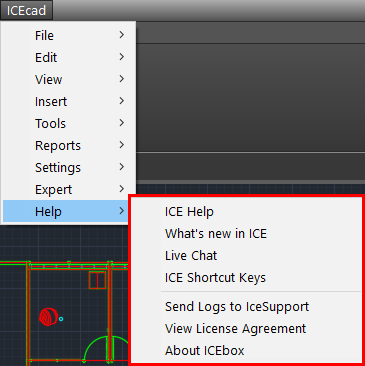Use the ICEcad menu to access ICE features from within ICEcad. The ICEcad menu contain sub-menus with the same names as the ICE 2D plan view menus. This example image shows the ICEcad menu with sub-folders and the ICE 2D plan view menus:
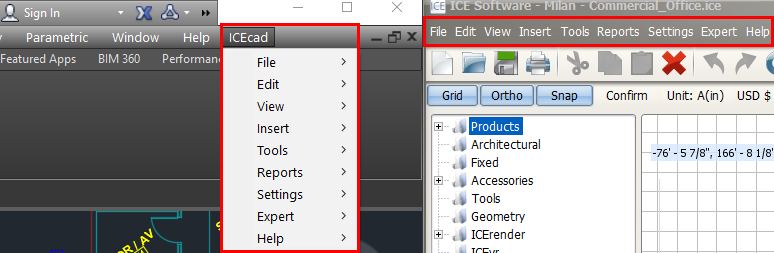
In ICEcad, most ICE functions appear on the same menus as they do ICE 2D plan view. Also, for some manufacturer's catalogs, additional functions appear in some menus.
The example image below shows the Edit menu in ICEcad and ICE 2D plan view. In both ICEcad and ICE 2D plan view, you can use the Edit menu to open Current File Settings:
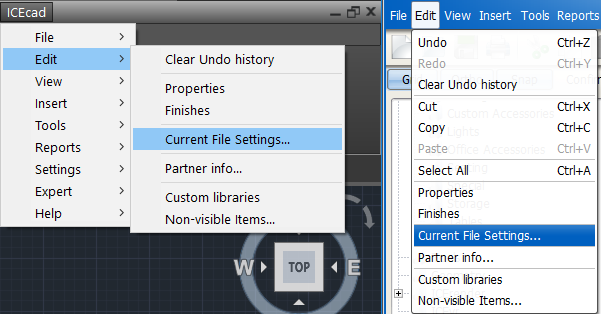
You can use the ICEcad File menu to access import, export and merge functions from within ICEcad. Additionally, the File menu also allows you to load the Plot dialog box for printing architectural drawings.
This image shows the functions available in the ICEcad File menu:
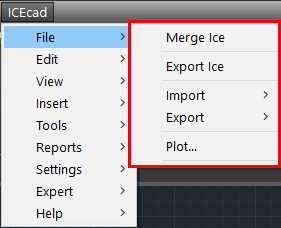
|
You can use the ICEcad Edit menu to access functions and dialog boxes that allow you to edit settings, properties, finishes, and other items in your ICE file.
This image shows the functions available in the ICEcad Edit menu:
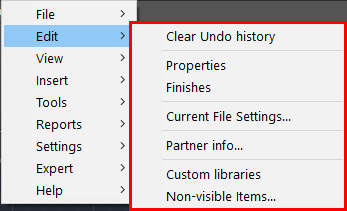
|
You can use the ICEcad View menu to customize the view or appearance of your ICE file. You can toggling tags, elevation labels and dimensions, and dimension text on and off. You to refresh your entire drawing or selected items so that they update to reflect recent changes, and so on. Additionally, you can open different ICE windows, plug-ins, and dialog boxes to see a different view of your layout, for example ICE 3D, ICEvr, and ICEreality.
This image shows the functions available in the ICEcad View menu:
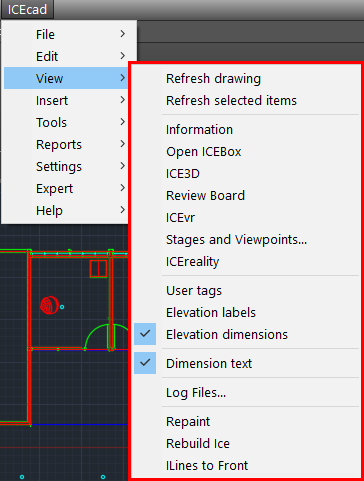
|
You can use the ICEcad Insert menu to insert elevations and elevation marker counters in your ICE file. When you insert these items in ICEcad, they simultaneously appear in ICE 2D plan view.
This image shows the functions available in the ICEcad Insert menu:
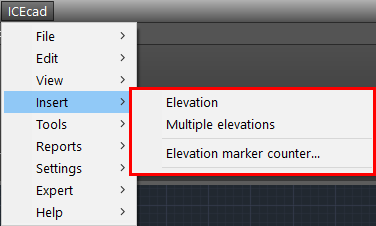
|
You can use the ICEcad Tools menu to choose ICE tools for use in ICEcad: choose Instawall, Center Wall, Instablock, and Flip to modify items in your layout, or open Application Settings to select a CAD dimension style.
This image shows the functions available in the ICEcad Tools menu:
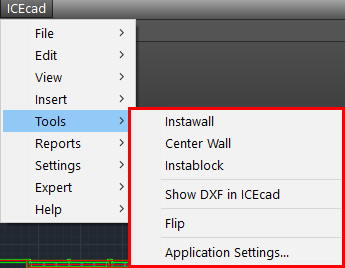
|
The ICEcad Reports menu opens quotes for installed manufacturer's catalogs. Depending on your licensing and installed catalogs, the Reports menu may also display other options.
|
You can Use the ICEcad Settings menu to adjust select ICE settings, including drawing settings and ICE memory settings.
|
The settings that appear in the Expert menu vary depending on your licenses and installed catalogs.
|
You can use the ICEcad Help menu to access support and view version and license information for ICE and ICEcad.
This image shows the functions available in the ICEcad Help menu:
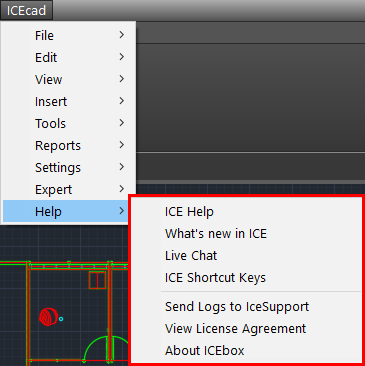
|
Related Links:
•Opening the ICEcad Menu
•Showing the ICEcad Menu
•ICEcad Ribbon
Topic last updated on 3/16/2023.