Use the Advanced section in Application Settings to specify application behavior and advanced settings for ICE.
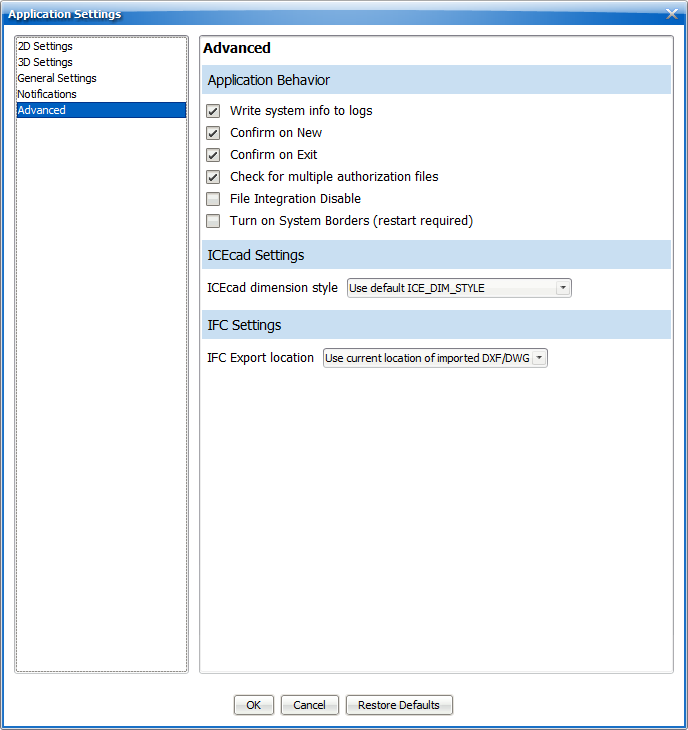
Applications Behavior
Write system info to logs
Adds your system information to logs when they are created. System information may include your location, operating system, computer type and model, etc.
Confirm on New
Allows ICE to prompt you to save your current ICE file when you open a new file.
Confirm on Exit
Allows ICE to prompt you to save your current ICE file when you exit.
Check for multiple authorization files
Allows you to have multiple ICE registration files in the ICE Registration folder.
File Integration Disable
This is slated to be removed from ICE; it's an outdated and non-functional setting. Leave it unchecked.
Turn on System Borders (restart required)
Removes the default ICE 2D Plan view borders and instructs ICE to use default Windows borders instead. When you turn system borders on/off, a restart is required for changes to be reflected in ICE 2D Plan View.
Note: Use this feature to enable the Windows 7 "shake and snap" capabilities.
ICEcad Settings
ICEcad dimension style
Allows you to select an ICEcad dimension style. Choose the default ICEcad dimension style or use AutoCAD dimension styles.
IFC Settings
IFC Export location
IFC Settings allow you to choose where an IFC model exported from ICE will be placed in Revit.
Note: This setting needs to be turned on before importing the DXF/DWG file.
Use current location of imported DXF/DWG will place the exported IFC model using the coordinates of its final location in ICE.
Use original location of imported DXF/DWG will place the exported IFC model at its original coordinates in Revit, regardless of where the DXF was moved in ICE.
Last updated: March 2023