After you specify a Leaf Wall, you can open the Properties Editor and change the Leaf Wall Swing. The Leaf Wall Swing is the direction that the hinges move as you open and close the Leaf Wall. In ICE 2D the Leaf Wall Swing is represented by a blue-dotted, zig-zap line that moves:
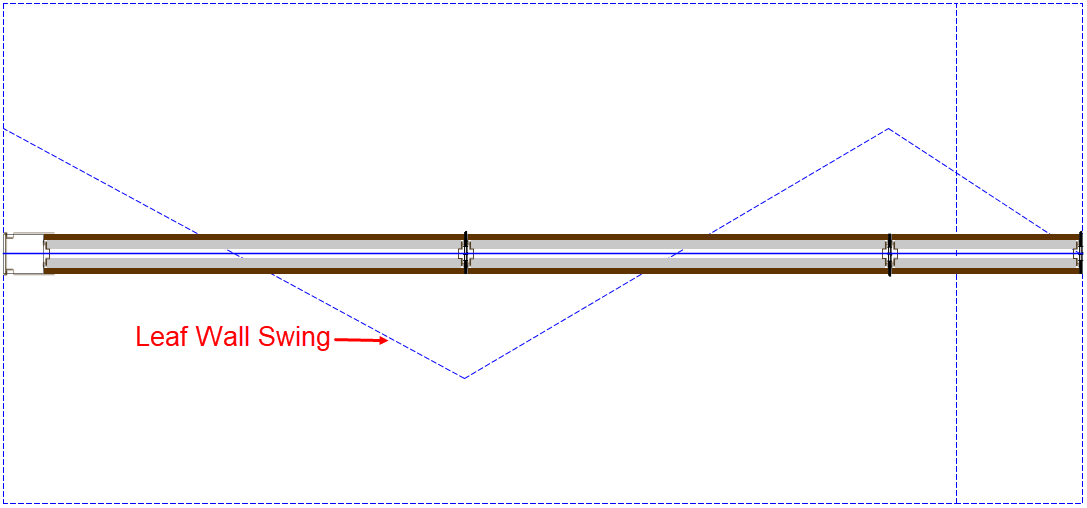
1.In ICE 2D plan view, select the Leaf Wall.
2.Right-click and select Properties.
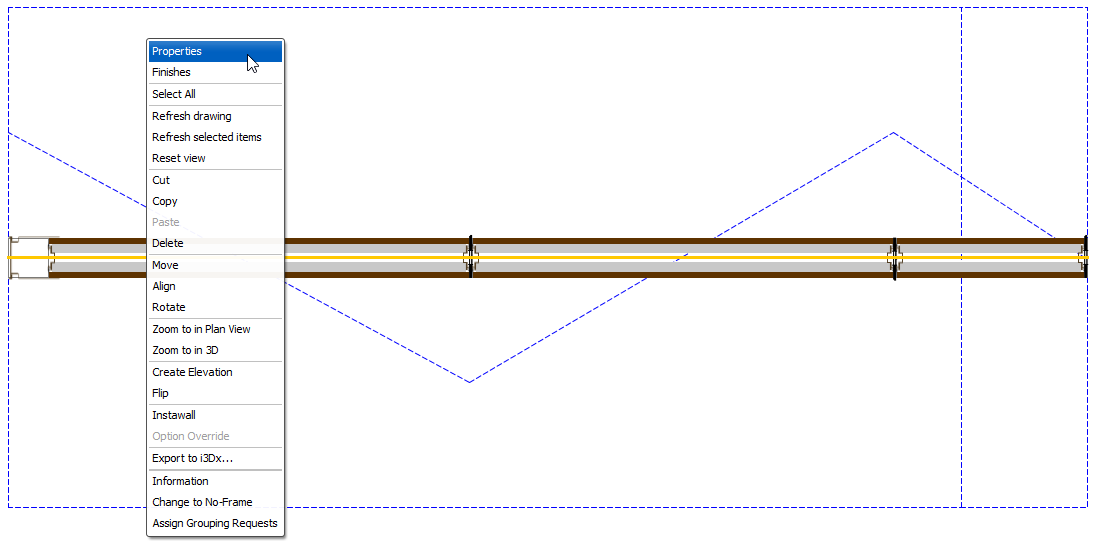
3.Under Select the objects to edit, select Wall Modules.
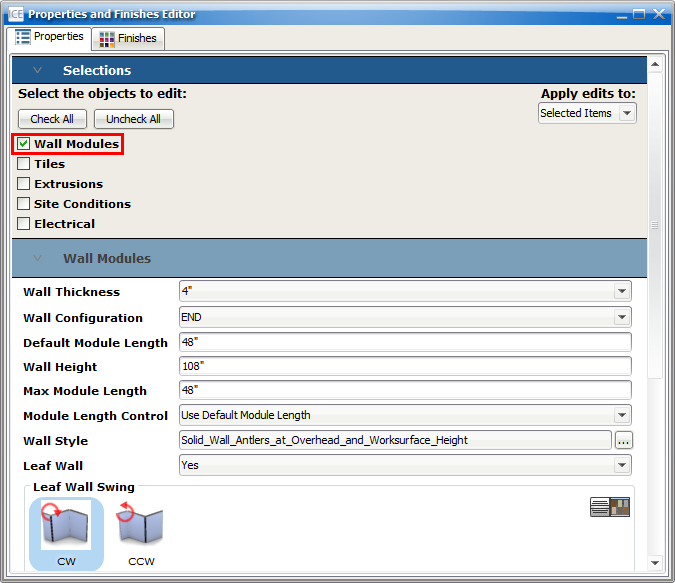
4.Under Leaf Wall Swing, choose CW (clockwise) or CCW (counter clockwise).
In ICE 2D, you see the Leaf Wall Swing update.
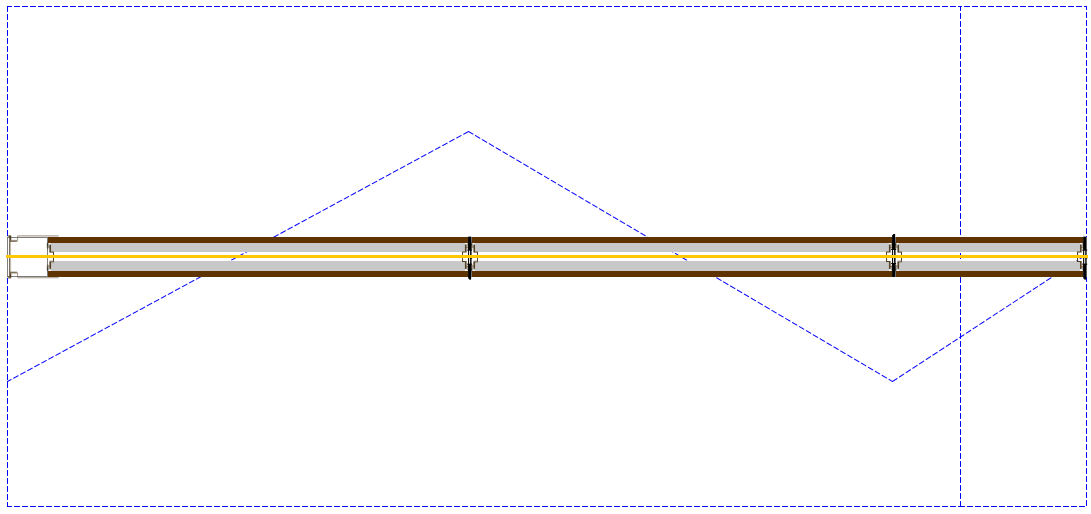
Leaf Wall Swing Animation
View the Leaf wall opening and closing by using the interactive tokens in ICE3D. To view this animation:
1.Open the ICE3D window.
2.Navigate to the Leaf wall in the ICE3D window.
3.Click the Click to Interact token once they appear in view. The Leaf wall will open.

4.Click the token again to close the wall.
Related Links:
•Specifying a Single Leaf Wall
•Changing the Wall Configuration
•Setting the Default Module Length
•Changing the Leaf Wall Base Profile
•Changing the Ceiling Condition
•Leaf Folding Wall Order Process Guide
Topic last updated on 3/16/2023.