In ICE, you can specify the Hidden Cornice Rail for DIRTT walls. Like the standard cornice rail, the Hidden Cornice Rail adds structure to DIRTT walls. However, the Hidden Cornice Rail is made of steel and has a slimmer profile that allows tiles to pass in front of it, hiding it from view.
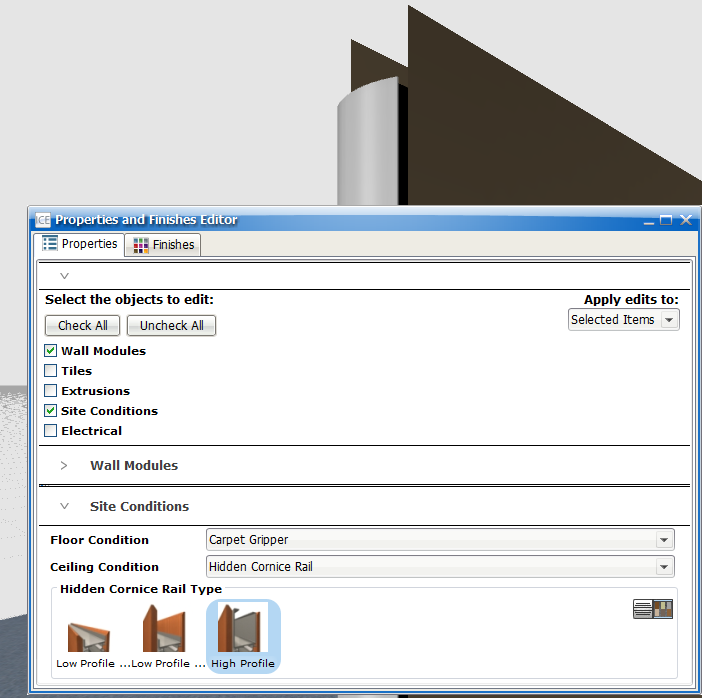
Hidden Cornice Rail Types
The Hidden Cornice Rail Type determines the height of the Hidden Cornice Rail and the wall tiles that extend over it. After you specify Hidden Cornice Rail, you can choose one Hidden Cornice Rail Type to apply to the whole layout. Or, you can apply different Hidden Cornice Rail Types to different sub-walls, mixing Hidden Cornice Rail profiles in your layout. When you mix Hidden Cornice Rail Types across different sub-walls, the profiles connect.
There are three Hidden Cornice Rail Types:
•High Profile: Features a high, heavy-duty rail. Wall tiles extend over the rail.
•Low Profile with Short Tiles: Features a shorter rail above the wall. Short tiles extend over the rail.
•Low Profile with Tall Tiles: Features a shorter rail above the wall. Taller tiles extend over the rail on both sides, matching the height of the tiles on the High Profile Hidden Cornice Rail.
Elevations
Elevations for DIRTT walls with Hidden Cornice Rails display two vertical height dimensions. In this example image, the Hidden Cornice Rail height dimension is highlighted green, and the Wall Height dimension is highlighted yellow:
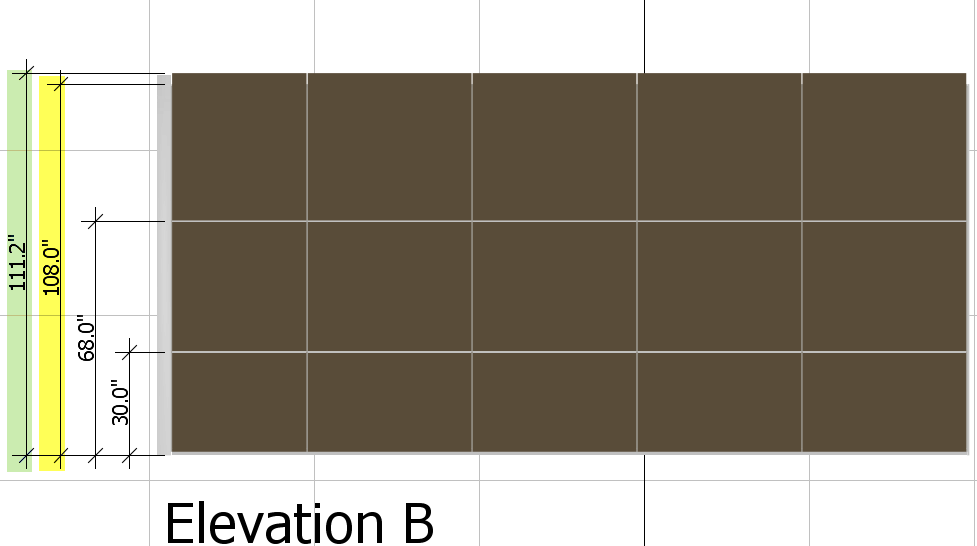
ICE defines the height of the wall relative to the wall height. Therefore, you can modify the Wall Height property in the Properties Editor, changing the height of the wall frame. However, you cannot define the height of the Hidden Cornice Rail or wall tiles. When you change the Wall Height for the wall frame, the height of the Hidden Cornice Rail and wall tiles adjusts relative to the values that you enter.
Low Profile High
Elevations for DIRTT walls with Low Profile Cornice Rail (tall tile) display an additional elevation dimensions that shows the height of the wall tiles that cover the Hidden Cornice Rail. You can toggle this dimension line on and off in the Properties Editor by changing the Show Ceiling Conditions property between Yes (on) and No (off).
This example image shows extra wall tile dimension line. The Show Ceiling Conditions property set to Yes, and the wall tile dimension line is highlighted purple in the elevation:
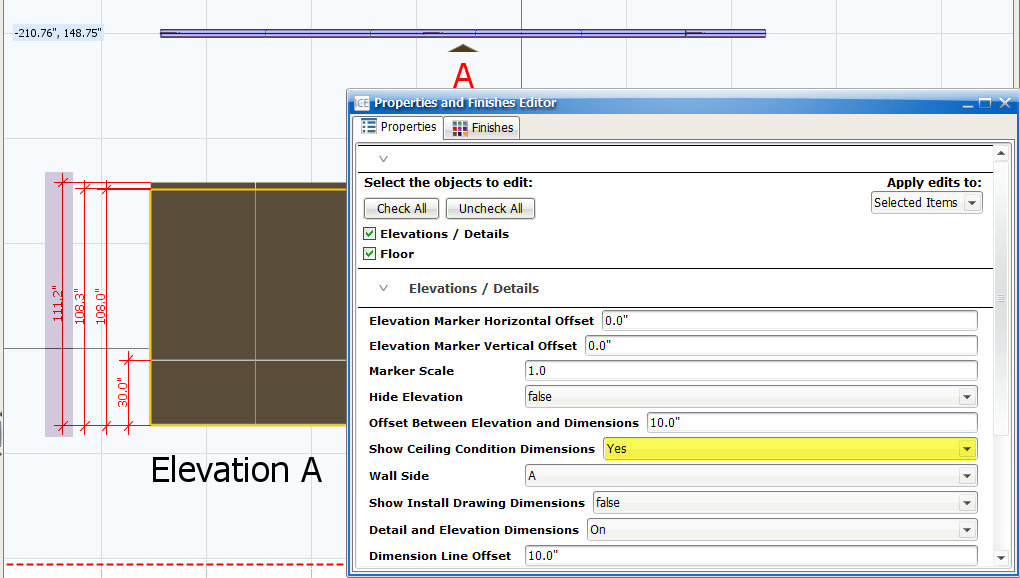
Hidden Cornice Rail Layers and Tags
In ICE and AutoCAD, Hidden Cornice Rails appear on separate layers: DIRTT Walls Cornice Rail. This image shows the DIRTT Walls Cornice Rail layer in ICE 2D plan view:
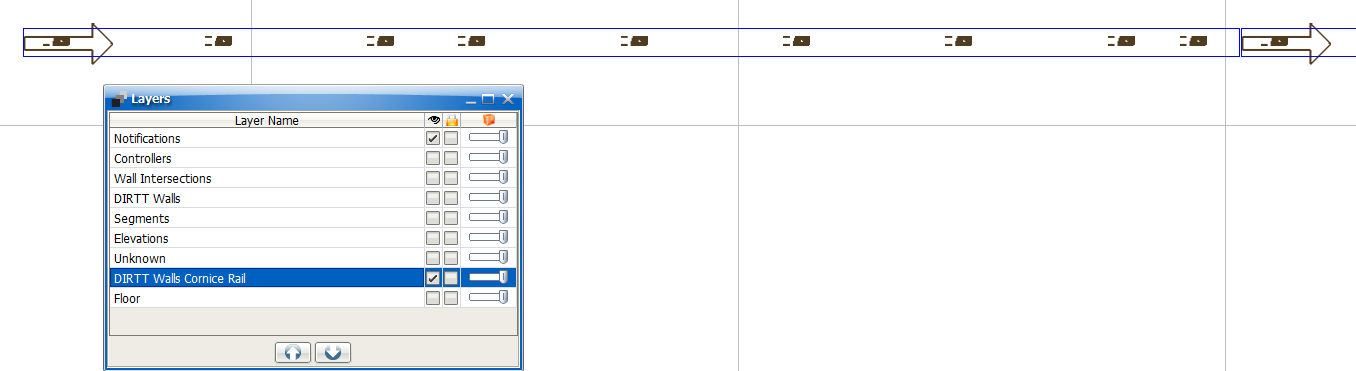
This image shows the DIRTT Walls Cornice Rail layer in ICEcad:
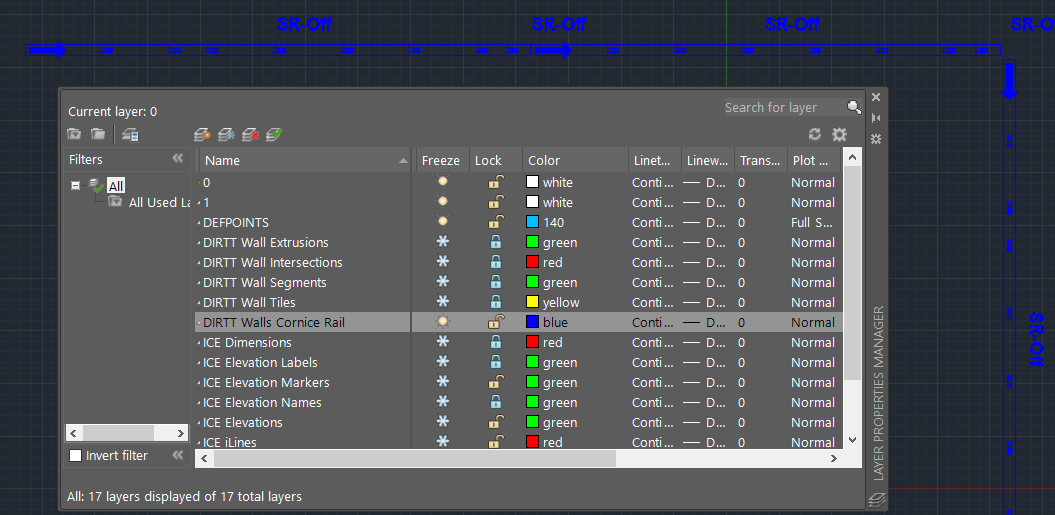
When you turn on MSGR Tags, separate tags appear for the Hidden Cornice Rail. Hidden Cornice Rail tags begin HCR. For example, the Hidden Cornice Rail Tags in this example image are HCR1 and HCR2:
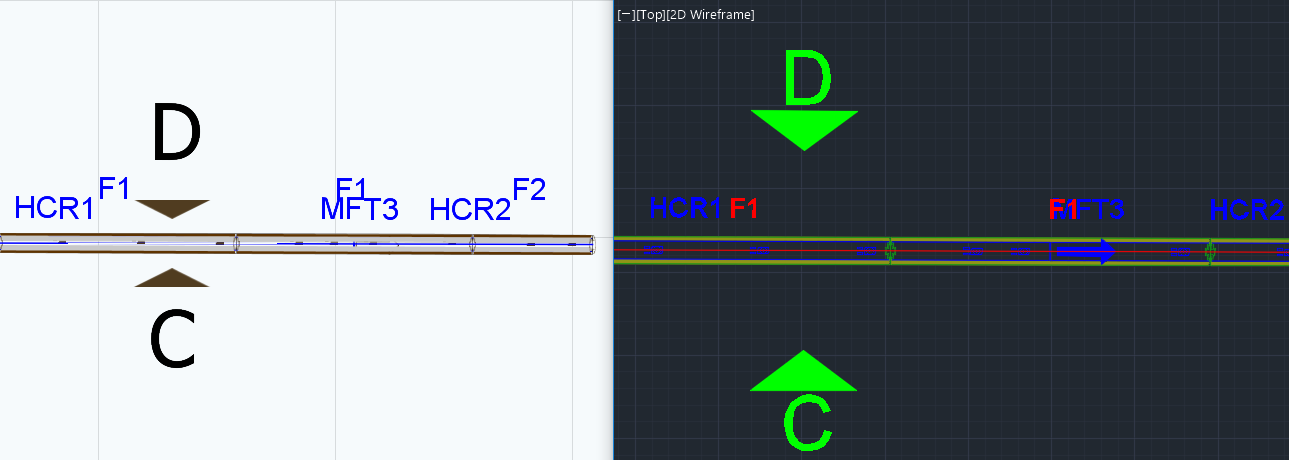
Topics:
•Specifying Hidden Cornice Rail
•Mixing Hidden Cornice Rail Types
•Showing and Hiding Top Tile Dimensions for Low Profile High Hidden Cornice Rails