When you share ICE files with other users who are working with different catalogs, catalog versions, or ICE versions, you and the other users may have problems opening or saving these ICE files. In these situations, file compatibility alerts appear to notify you about the differences. File compatibility alerts include information about the catalog, catalog version, and ICE version differences between your local installation of ICE and the ICE file that you are trying to open. If you can open or save the file, the alerts explain what changes will be made to the file upon open or save. If you cannot open the ICE file, the alerts explain what actions you must take to be able to open the file.
All file compatibility alerts feature Flap the penguin. Multiple alerts can appear in a single file compatibility alert dialog. If the dialog has multiple alerts, arrows appear at the bottom of the dialog. You can use these arrows to move between different alerts. Text also appears at the bottom of the dialog, indicating how many screens the dialog has. This image shows a file compatibility alert dialog with two separate screens:
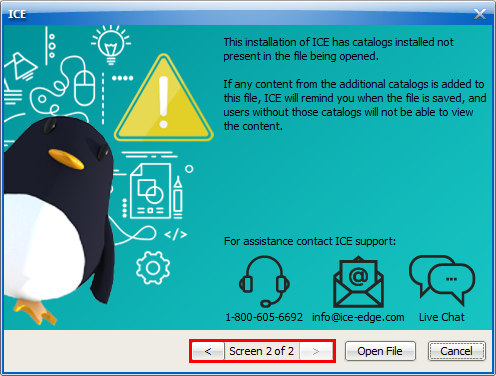
File compatibility alerts feature:
•Information about incompatible versions and missing catalogs.
•Phone number for ICE support.
•Active email and live chat links for ICE support.
•Open or Save File buttons for some alert types.
•Cancel button for closing the alert.
Stop Alerts
Stop alerts prevent you from opening an ICE file. They appear when you attempt to open an ICE file that was created in a version of ICE that has
•Different required catalogs.
•Incompatible catalog versions.
•A newer ICE version.
Stop alerts are easy to identify; they feature a stop sign. They also tell you which actions you need to take to resolve the alert. For example, you may have to install a required catalog or update your ICE version. This example image shows a stop alert that appears because the ICE file we are trying to open was saved in a newer version of ICE:
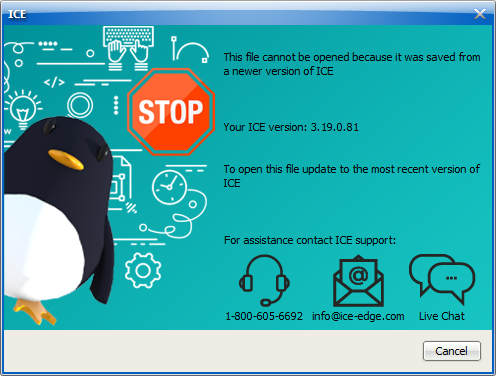
Caution Alerts
Caution alerts appear when you attempt to open or save an ICE file that has different catalogs than your the version of ICE that you have installed. Caution alerts provide you with information about catalog differences, explaining which catalogs are missing. Caution alerts are different than save alerts because they allow you to open and save the ICE file.
This table shows the specific situations when caution alerts appear:
Compatibility Issue |
Appearance |
Result |
|---|---|---|
File contains optional catalogs that you have not installed. Optional catalogs are catalogs that are not required to open an ICE file. |
File open and save |
•If you open or save the ICE file, ICE permanently removes the catalogs. Once removed these catalogs cannot be restored. •If you do not open the ICE file, ICE does not remove the catalogs, and the file does not change. |
Your installation of ICE contains a required catalog that is not in the ICE file. Required catalogs are catalogs that must be installed. |
File open and save |
•If you save the ICE file, other users cannot open the ICE file unless they install the required catalog. Even if you do not add any items from the required catalog, users must install it to open the file. •If you do not save the file, ICE does not add the catalogs, and the file does not change. |
All caution alerts feature a yellow caution sign. These alerts can appear when you open or save an ICE file. Open and save alerts contain different information. Therefore, they have different background colors so that you can distinguish them from open another: open alerts are blue, and save alerts are orange. Caution alerts also contain information about what happens if you open or save the file. For example, if you are opening an ICE file that has optional catalogs you have not installed, you have the option to allow ICE to remove the items from these catalogs or to not open the file. When you save the file, the items and the catalogs are permanently removed from the file.
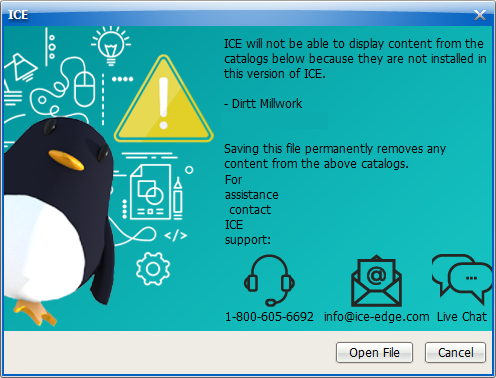
Open Alert
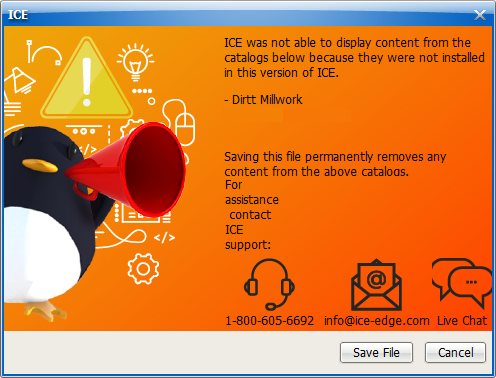
Save Alert
Topics:
•Opening a File with a Caution Alert