If you see a caution alert when you open an ICE file, you will also see one when you save the same file. This second caution alert explains what changes will be applied to the file if you save it. Before you save the file, carefully review the information in the alert to understand the changes.
1.In ICE, click Save.
The save caution alert appears.
2.Review the the list of catalog differences.
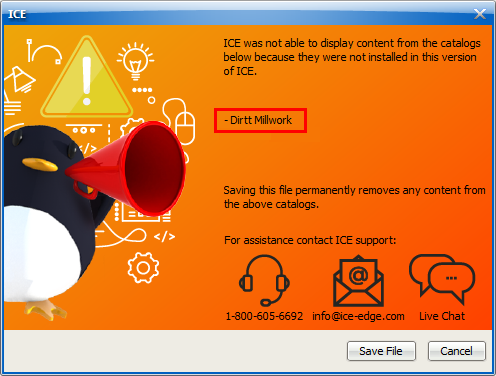
3.Under the list of catalog differences, read the information about what happens if you save the ICE file.
The save caution alert warns you about changes that will be made to the ICE file if you save it. These changes are permanent. In this image, the alert indicates that items from the DIRTT Casework catalog will be permanently removed from the file:
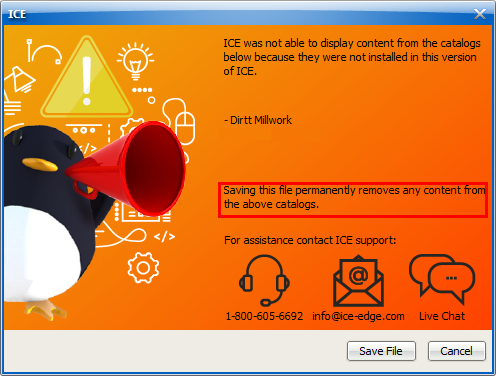
4.If the file compatibility alert dialog contains multiple alerts, click the arrow to review other alerts, and repeat steps 1 and 2.
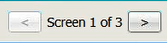
5.If you want to close the alert without saving the file, click Cancel.
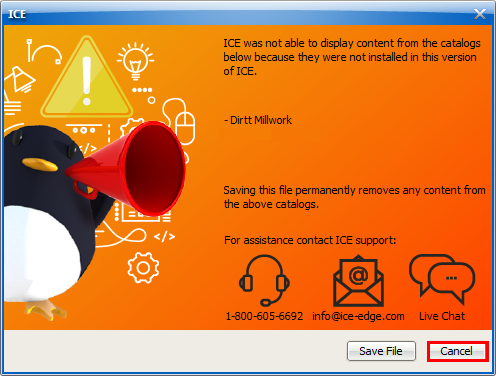
The alert closes and the file does not open.
6.If you want to save the file, click Save File.
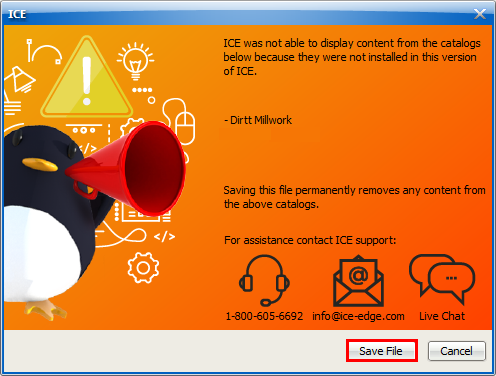
The Save dialog opens, prompting you to enter a new file name.
7.In the Save dialog, in the File Name field, type a new file name, and click Save.
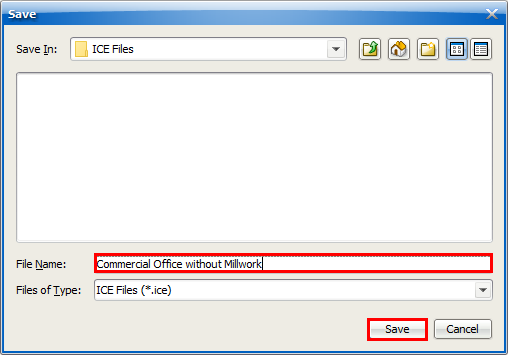
The file saves and makes the permanent changes to the ICE file.